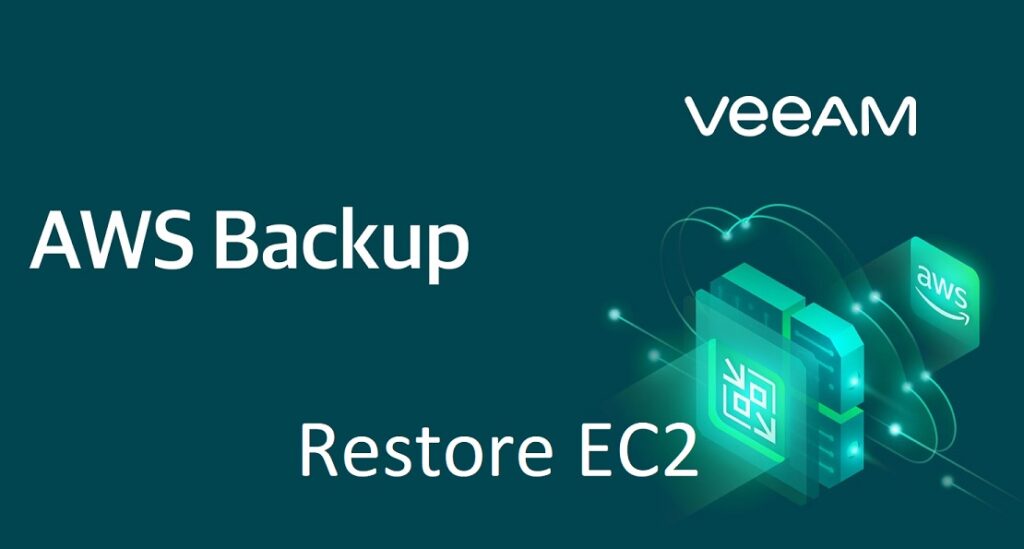In this article, we will see how to recover EC2 instances (cloud VM) using veeam Backup for AWS. Veeam is specialized in backup and disaster recovery products for both ON-PREM and Cloud. veeam also offers a product (Kasten aka k10) to protect microservices (Kubernetes/k8s). Amazon Web Services provides a cloud platform for you to create and deploy apps at scale. But in the AWS Shared Responsibility Model customers are responsible for protecting and securing their data. Veeam delivers native, fully automated AWS backup and disaster recovery to protect and manage Amazon Elastic Compute Cloud (EC2), Relational Database Service (RDS), EFS, and Virtual Private Cloud (VPC) data. Veeam simplified the cloud VM backup and restore.
Pre-requisite
Restore EC2 instance from Backup
Restore EC2 instance from Veeam Backup is very convenient with plenty of options. Veeam provides the options to choose the restore region, VPC, subnets, etc. Let me walk you through the restoration steps.
1. Log in to Veeam Backup for AWS console.
2. Navigate to the protected data. Select the backup policy and click on the action “Restore”.
3. Select the instance to restore.
4. Choose the IAM role for the instance restoration.
5. Select the restore location. In my case, I will be restoring it in another location.
6. Choose the encryption keys.
7. Configure the restore settings.
8. Select the VPC and Subnet for the restore. You can change the VPC and subnet by clicking on “Edit”
9. Update the restore reason for the audit purpose.
10. Review the restore summary and click on “Restore”.
11. From the veeam dashboard, you can find the last jobs to view the logs.
12. Once the restore is completed successfully, you are good to start the instance. Here is the snapshot of the instance from the AWS console.
Conclusion:
In this article, we have seen how to restore EC2 instances using the “Veeam Backup for AWS“. Veeam offers great flexibility to restore the EC2 instance in the same region and another region.
Hope this article is informative to you.