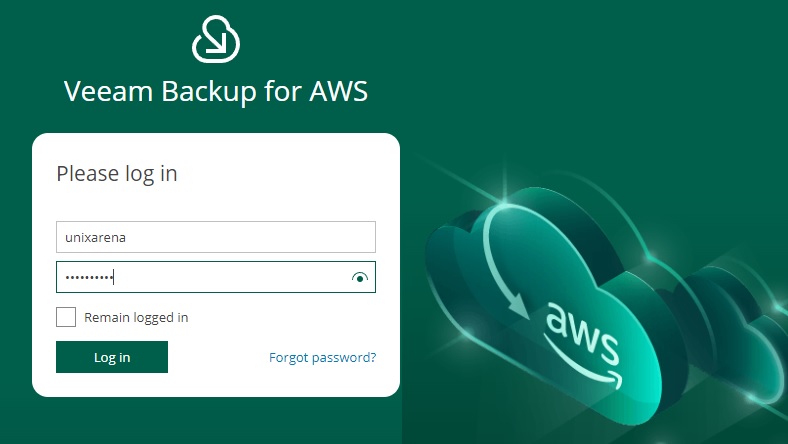How to create a new veeam Backup policy to protect EC2 instances on AWS? How to protect the AWS cloud VM ? Cloud VM backup lifecycle can be managed by veeam. In the “Veeam Backup for AWS” series of articles, we have so far deployed the veeam backup appliance from the AWS marketplace and created the veeam backup repository to store the backup. The next step would be adding the required policy to protect the AWS resources. In this article, we will walk you through creating a new policy to backup EC2 instances automatically on the regular schedule.
Veeam – Create the EC2 Backup policy
1. Log in to the veeam Backup console and navigate to policies. Click on “Add” to create a new policy.
2. Enter the policy name and update the meaningful description.
3. Choose the regions in which you would like to protect the EC2 instances. You need to validate the IAM role permissions as well.
Add the required regions and click apply.
Validate the IAM role permissions.
4. Choose the resources to protect. Click on “Browse to select specific resources from the global list”.
5. Select the EC2 instance that you want to protect using veeam.
6. Here, you can choose “Application aware snapshots” for windows. For Linux, you need to rely on scripts.
If you toggle the “Guest scripting” option, you will get the below window to provide the script path.
7. Specify the backup target settings. Click on “Choose repository”
Select the pre-configured repository.
8. In this screen, select the schedule for the policy. I have turned on the daily schedule for testing.
veeam allows you to configure in very granular including the timing for both snapshot and backup.
9. Here is another interesting feature in veeam backup. It allows you to copy the existing tags from the instance and you can also append new tags.
10. Here is the cost estimation for the policy that we are configuring. veeam is the first backup tool to provide the cost estimation based on the policy settings.
11. Configure the retry and notification settings.
12. Here is the policy summary for quick review.
13. once the policy is created, it will be automatically triggered at the scheduled time.
In the AWS backend, veeam will create the snapshot for the EC2 instance.
Veeam Backup will also copy the snapshot to the s3 bucket as per the policy.
Conclusion:
We have successfully created a new EC2 backup policy to protect the instances in AWS. Veeam provides a pretty nice GUI interface to configure the schedule for EC2 snapshot and backup. Dynamic tags, price forecast are unique features offered by veeam compared to other backup products available on the market. Hope this artcile is informative to you.