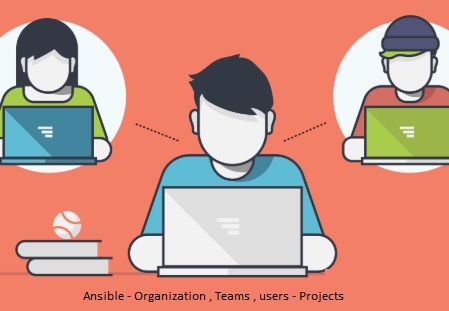Ansible AWX/Tower offers multilevel access delegation and role-based access control to the organization. An organization is a logical collection of Users, Teams, Projects, and Inventories. It is the highest level in the AWX / Ansible Tower object hierarchy. To support multiple clients from one umbrella, you could create an organization for each client and manage multiple teams under that. Let’s create an organization, Team, Users and associate the project.
Here is the Ansible Tower / AWX – Organization Hierarchy:
Create a new Organization – AWX/Tower
1. Login to AWX/ Tower console with admin privileges.
2. Select “Organization” from the navigation and click on add (+)
3. Enter the organization name and click on Save. Selecting the instance group might be useful on very large deployment.
4. Here we could see the newly created organization.
Create a new Teams – AWX/Tower
1. In Ansible Tower/AWX console, navigate to “Teams” from the menu. Click ” + ” to add a new team.
2. Enter the team name and select the organization. You might need to add multiple teams based on the requirement.
3. I have created the below-listed teams.
Create new users – AWX/Tower
1. From the AWX/ Tower main menu, select “users” to add a new user. Click on “+” .
2. Enter the user details. Select the newly created organization.
Repeat the process for other users which you would like to add.
Here is the list of users added into my AWX console.
Assign the “users” to teams
1. Select the team and click on the “USERS” tab. Click on “Add”
2. Select the user and assign a role for the user.
3. Repeat the same for other users.
Re-assign the project to Newly Created organization?
1. Select the project which needs to be tagged to the organization.
2. Re-assign the project from default organization to “UnixArena”.
We have successfully created a new organization, created multiple teams, users and assign the users to each team. At the end of the article, reassigned the project to the newly created organization.