This article will provide a step by step procedure to reset / recover VMware vCenter SSO password. VMware vCenter server is core component of VMware vSphere. “Single Sign-On” is the main component of Platform Service Controller and responsible to provide a token to the users to access the solutions which are connected to the vCenter server. SSO acts like an authentication broker and it simplifies the authentication of VMware vSphere. Let’s walk through that how to reset /recover the SSO password.
Prerequisite: You must have VCSA’s root password to reset/recover the SSO account password. If you forget the VCSA 6.5’s root password, please check out here.
1. Login to VMware vCenter server appliance as root user account.
login as: root
VMware vCenter Server Appliance 6.5.0.12000
Type: vCenter Server with an embedded Platform Services Controller
root@192.168.2.212's password:
Connected to service
* List APIs: "help api list"
* List Plugins: "help pi list"
* Launch BASH: "shell"
Command>
2. Enable the bash shell access if not already.
Command> set --enabled true Ambiguous API call set --enabled true Command>
3. Access the bash shell of VCSA 6.5.
Command> shell Shell access is granted to root root@photon-machine [ ~ ]#
4.Access vdcadmintool to reset SSO account password.
root@photon-machine [ ~ ]# /usr/lib/vmware-vmdir/bin/vdcadmintool ================== Please select: 0. exit 1. Test LDAP connectivity 2. Force start replication cycle 3. Reset account password 4. Set log level and mask 5. Set vmdir state 6. Get vmdir state 7. Get vmdir log level and mask ==================
5. Select option “3” to reset the account password. The system automatically generates the new password on the terminal. You must enter the account name for which you would like to reset the password.
root@photon-machine [ ~ ]# /usr/lib/vmware-vmdir/bin/vdcadmintool
==================
Please select:
0. exit
1. Test LDAP connectivity
2. Force start replication cycle
3. Reset account password
4. Set log level and mask
5. Set vmdir state
6. Get vmdir state
7. Get vmdir log level and mask
==================
3
Please enter account UPN : administrator@vsphere.local
New password is -
i_M4ETdX$OC:>/VF6\j{
6. Access the vCenter server webpage & tried to login with new SSO password.
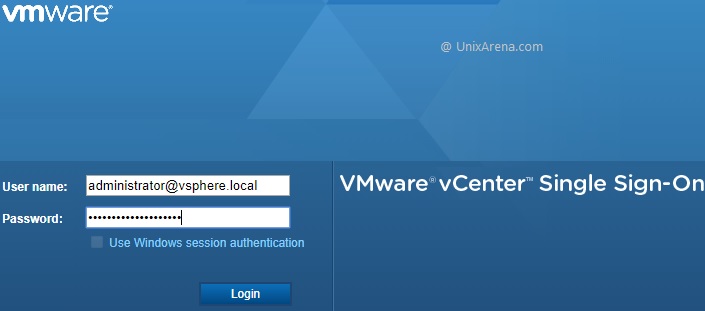
7. Change the password by selecting the user on right top.
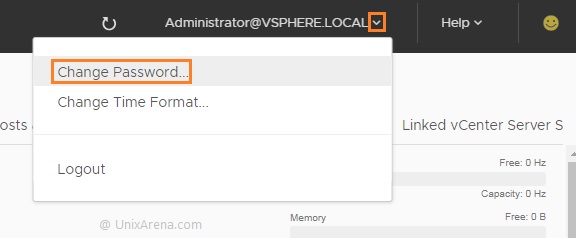
8. You must provide the existing temporary password to set the desired password for vCenter server SSO.

Hope this article is informative to you. Share it! Comment it !! Be Sociable !!!
Carlos says
THANK YOU!