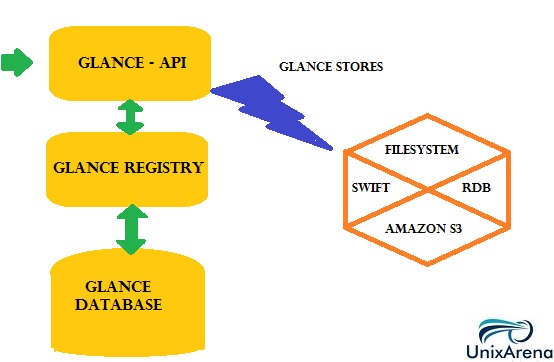This article will guide you to configure the Image service on Openstack. Openstack image service has been development and maintained in the name of Glance. Glance service enables users/customers to discover , register and retrieve virtual machine images. Virtual machine images can be stored in normal file-systems like ext3 ,ext4 or it can be stored it in object storage systems like swift. In this article , we will use the local file-system as glance storage. Image service consists below listed components.
- glance-api : Accepts Image API calls for vm image discovery, retrieval, and storage.
- glance-registry. Stores images, processes, and retrieves metadata about images. Metadata includes items such as size and type.
- Database – Glance service require database to store the image metadata. You can either use MySQL or SQlite database.
- Storage repository – Image service (glance) supports many storage repositories including normal file-systems , Object storage, RADOS block devices , HTTP and Amazon S3 .
In short, openstack Glance service works like a registry service for virtual disk images. Using glance service, openstack users can add new instance images (Ex:RHEL , SUSE , Windows Server , Ubunutu) , snapshot of image from existing instance and launch the instance using the snapshot.
In our environment , Controller node will host the glance service. So login to the Openstack controller node and begin the glance installation.
Install the Image Service:
1.Install glance image service components on openstack controller node.
root@OSCTRL-UA:/var/lib# apt-get install glance python-glanceclient Reading package lists... Done Building dependency tree Reading state information... Done The following extra packages will be installed: glance-api glance-common glance-registry python-boto python-cinderclient python-concurrent.futures python-glance python-glance-store python-httplib2 python-ipaddr python-json-patch python-json-pointer python-jsonpatch python-oslo.vmware python-osprofiler python-retrying python-simplegeneric python-simplejson python-suds python-swiftclient python-warlock python-wsme Suggested packages: python-ceph The following NEW packages will be installed: glance glance-api glance-common glance-registry python-boto python-cinderclient python-concurrent.futures python-glance python-glance-store python-glanceclient python-httplib2 python-ipaddr python-json-patch python-json-pointer python-jsonpatch python-oslo.vmware python-osprofiler python-retrying python-simplegeneric python-simplejson python-suds python-swiftclient python-warlock python-wsme 0 upgraded, 24 newly installed, 0 to remove and 17 not upgraded. Need to get 1,667 kB of archives. After this operation, 12.3 MB of additional disk space will be used. Do you want to continue? [Y/n] Y Get:23 http://in.archive.ubuntu.com/ubuntu/ trusty/main python-concurrent.futures all 2.1.6-3 [32.8 kB] Get:24 http://in.archive.ubuntu.com/ubuntu/ trusty/main python-httplib2 all 0.8-2build1 [35.4 kB] Fetched 1,667 kB in 12s (136 kB/s) Selecting previously unselected package python-simplejson. (Reading database ... 95790 files and directories currently installed.) Preparing to unpack .../python-simplejson_3.3.1-1ubuntu6_amd64.deb ... Unpacking python-simplejson (3.3.1-1ubuntu6) ... Selecting previously unselected package python-cinderclient. Preparing to unpack .../python-cinderclient_1%3a1.1.0-0ubuntu1~cloud0_all.deb ... Unpacking python-cinderclient (1:1.1.0-0ubuntu1~cloud0) ... Selecting previously unselected package python-glance-store. Preparing to unpack .../python-glance-store_0.1.8-1ubuntu2~cloud0_all.deb ... Unpacking python-glance-store (0.1.8-1ubuntu2~cloud0) ... Selecting previously unselected package python-json-pointer. Preparing to unpack .../python-json-pointer_1.0-2build1_all.deb ... Unpacking python-json-pointer (1.0-2build1) ... Selecting previously unselected package python-jsonpatch. Preparing to unpack .../python-jsonpatch_1.3-4_all.deb ... Unpacking python-jsonpatch (1.3-4) ... Selecting previously unselected package python-json-patch. Preparing to unpack .../python-json-patch_1.3-4_all.deb ... Unpacking python-json-patch (1.3-4) ... Selecting previously unselected package python-suds. Setting up python-swiftclient (1:2.3.0-0ubuntu1~cloud0) ... Setting up python-glance (1:2014.2.3-0ubuntu1~cloud1) ... Setting up glance-common (1:2014.2.3-0ubuntu1~cloud1) ... Adding system user `glance' (UID 112) ... Adding new user `glance' (UID 112) with group `glance' ... Not creating home directory `/var/lib/glance'. Setting up glance-api (1:2014.2.3-0ubuntu1~cloud1) ... glance-api start/running, process 4146 Setting up glance-registry (1:2014.2.3-0ubuntu1~cloud1) ... glance-registry start/running, process 4181 Setting up python-glanceclient (1:0.14.0-0ubuntu1~cloud0) ... Processing triggers for ureadahead (0.100.0-16) ... Setting up glance (1:2014.2.3-0ubuntu1~cloud1) ... root@OSCTRL-UA:/var/lib#
2. Edit the glance-api & glance-registry configuration files to update the MySQL DB information. As I said earlier, glance service required DB to storage the information. please refer part 2 to see the password database.
root@OSCTRL-UA:/var/lib# egrep "database|mysql:" /etc/glance/glance-api.conf |grep -v "#" [database] connection = mysql://glance:glancedb123@OSCTRL-UA/glance root@OSCTRL-UA:/var/lib# root@OSCTRL-UA:~# egrep "database|mysql:" /etc/glance/glance-registry.conf |grep -v "#" [database] connection = mysql://glance:glancedb123@OSCTRL-UA/glance root@OSCTRL-UA:~#
- Password- glancedb123
- Controller Node – OSCTRL-UA
3.Configure the glance image service to use RabbitMQ (Message Broker). Update the RabbitMQ host , password information on glance-api.conf. For pre-configured password , please refer part 2.
root@OSCTRL-UA:~# grep rabbit /etc/glance/glance-registry.conf rpc_backend = rabbit # Configuration options if sending notifications via rabbitmq (these are rabbit_host = OSCTRL-UA rabbit_port = 5672 rabbit_use_ssl = false rabbit_userid = guest rabbit_password = rabbit123 rabbit_virtual_host = / rabbit_notification_exchange = glance rabbit_notification_topic = notifications rabbit_durable_queues = False root@OSCTRL-UA:~# root@OSCTRL-UA:~# grep rabbit /etc/glance/glance-api.conf rpc_backend = rabbit # Configuration options if sending notifications via rabbitmq (these are rabbit_host = OSCTRL-UA rabbit_port = 5672 rabbit_use_ssl = false rabbit_userid = guest rabbit_password = rabbit123 rabbit_virtual_host = / rabbit_notification_exchange = glance rabbit_notification_topic = notifications rabbit_durable_queues = False root@OSCTRL-UA:~#
Please remove if there is any sqlite tables .
# rm /var/lib/glance/glance.sqlite
4. Create the Database & users for Glance on mysql.
root@OSCTRL-UA:~# mysql -u root -pstack Welcome to the MySQL monitor. Commands end with ; or \g. Your MySQL connection id is 36 Server version: 5.5.44-0ubuntu0.14.04.1 (Ubuntu) Copyright (c) 2000, 2015, Oracle and/or its affiliates. All rights reserved. Oracle is a registered trademark of Oracle Corporation and/or its affiliates. Other names may be trademarks of their respective owners. Type 'help;' or '\h' for help. Type '\c' to clear the current input statement. mysql> CREATE DATABASE glance; Query OK, 1 row affected (0.00 sec) mysql> GRANT ALL PRIVILEGES ON glance.* TO 'glance'@'localhost' IDENTIFIED BY 'glancedb123'; Query OK, 0 rows affected (0.01 sec) mysql> GRANT ALL PRIVILEGES ON glance.* TO 'glance'@'%' IDENTIFIED BY 'glancedb123'; Query OK, 0 rows affected (0.00 sec) mysql> exit Bye
5. Create the necessary tables for glance service using the below command.
root@OSCTRL-UA:~# su -s /bin/sh -c "glance-manage db_sync" glance root@OSCTRL-UA:~#
Preparing keystone service for glance:
6. Export the variable or create the file like below & source it. (To reduce the command length. Otherwise you need to provide the below credentials on all the commands)
root@OSCTRL-UA:~# cat admin.rc export OS_USERNAME=admin export OS_PASSWORD=admin123 export OS_TENANT_NAME=admin export OS_AUTH_URL=http://OSCTRL-UA:35357/v2.0 root@OSCTRL-UA:~# root@OSCTRL-UA:~# source admin.rc
7. Create the glance user on keystone . This user will be used to authenticate with keystone service.
root@OSCTRL-UA:~# keystone user-create --name=glance --pass=glance123 --email=glance@unixarena.com +----------+----------------------------------+ | Property | Value | +----------+----------------------------------+ | email | glance@unixarena.com | | enabled | True | | id | e19954b08ac34e39b5f8b87001910734 | | name | glance | | username | glance | +----------+----------------------------------+ root@OSCTRL-UA:~#
8. Add admin role to the glance user.
root@OSCTRL-UA:~# keystone user-role-add --user=glance --tenant=service --role=admin root@OSCTRL-UA:~#
Configure image service to use keystone:
9. Configure the image service to use keystone server by editing the glance configuration files like below.
root@OSCTRL-UA:~# grep -A9 keystone_authtoken /etc/glance/glance-api.conf [keystone_authtoken] auth_uri = http://OSCTRL-UA:5000 identity_uri = http://OSCTRL-UA:35357 admin_tenant_name = service admin_user = glance admin_password = glance123 revocation_cache_time = 10 root@OSCTRL-UA:~# root@OSCTRL-UA:~# grep -A9 keystone_authtoken /etc/glance/glance-registry.conf [keystone_authtoken] auth_uri = http://OSCTRL-UA:5000 identitiy_uri = http://OSCTRL-UA:35357 admin_tenant_name = service admin_user = glance admin_password = glance123 revocation_cache_time = 10 root@OSCTRL-UA:~#
10. Set the flavour as keystone on both glance configuration files.
root@OSCTRL-UA:~# grep -A8 paste_deploy /etc/glance/glance-registry.conf [paste_deploy] # Name of the paste configuration file that defines the available pipelines #config_file = glance-registry-paste.ini # Partial name of a pipeline in your paste configuration file with the # service name removed. For example, if your paste section name is # [pipeline:glance-registry-keystone], you would configure the flavor below # as 'keystone'. flavor=keystone root@OSCTRL-UA:~# root@OSCTRL-UA:~# grep -A8 paste_deploy /etc/glance/glance-api.conf [paste_deploy] # Name of the paste configuration file that defines the available pipelines #config_file = glance-api-paste.ini # Partial name of a pipeline in your paste configuration file with the # service name removed. For example, if your paste section name is # [pipeline:glance-api-keystone], you would configure the flavor below # as 'keystone'. flavor=keystone root@OSCTRL-UA:~#
Click Next Page to Continue …….
11. Register the image service on keystone. So that keystone will authenticate whenever glance will be used.
root@OSCTRL-UA:~# keystone service-create --name=glance --type=image --description="OpenStack Image Service" +-------------+----------------------------------+ | Property | Value | +-------------+----------------------------------+ | description | OpenStack Image Service | | enabled | True | | id | ee22977db7d84566a4c2217d48859001 | | name | glance | | type | image | +-------------+----------------------------------+ root@OSCTRL-UA:~#
12. Create the end point service .
root@OSCTRL-UA:~# keystone endpoint-create --service-id=$(keystone service-list | awk '/ image / {print $2}') --publicurl=http://OSCTRL-UA:9292 --internalurl=http://OSCTRL-UA:9292 --adminurl=http://OSCTRL-UA:9292
+-------------+----------------------------------+
| Property | Value |
+-------------+----------------------------------+
| adminurl | http://OSCTRL-UA:9292 |
| id | b17e1f61815e4f83abf3606d1a7b3764 |
| internalurl | http://OSCTRL-UA:9292 |
| publicurl | http://OSCTRL-UA:9292 |
| region | regionOne |
| service_id | ee22977db7d84566a4c2217d48859001 |
+-------------+----------------------------------+
root@OSCTRL-UA:~#
13. Restart the glance image services .
root@OSCTRL-UA:~# service glance-registry restart glance-registry stop/waiting glance-registry start/running, process 7160 root@OSCTRL-UA:~# service glance-api restart glance-api stop/waiting glance-api start/running, process 7214 root@OSCTRL-UA:~#
14. Verify the glance service installation by creating the new image & listing it .
Let me download the cirros from web.
root@OSCTRL-UA:~# wget https://launchpad.net/cirros/trunk/0.3.0/+download/cirros-0.3.0-x86_64-disk.img --2015-09-27 12:33:13-- https://launchpad.net/cirros/trunk/0.3.0/+download/cirros-0.3.0-x86_64-disk.img Resolving launchpad.net (launchpad.net)... 91.189.89.223, 91.189.89.222 Connecting to launchpad.net (launchpad.net)|91.189.89.223|:443... connected. HTTP request sent, awaiting response... 302 Moved Temporarily Location: https://launchpadlibrarian.net/83305348/cirros-0.3.0-x86_64-disk.img [following] --2015-09-27 12:33:16-- https://launchpadlibrarian.net/83305348/cirros-0.3.0-x86_64-disk.img Resolving launchpadlibrarian.net (launchpadlibrarian.net)... 91.189.89.228, 91.189.89.229 Connecting to launchpadlibrarian.net (launchpadlibrarian.net)|91.189.89.228|:443... connected. HTTP request sent, awaiting response... 200 OK Length: 9761280 (9.3M) [text/plain] Saving to: ‘cirros-0.3.0-x86_64-disk.img’ 100%[===========================================================================================================================>] 97,61,280 118KB/s in 73s 2015-09-27 12:34:32 (131 KB/s) - ‘cirros-0.3.0-x86_64-disk.img’ saved [9761280/9761280] root@OSCTRL-UA:~# ls -lrt total 9544 -rw-r--r-- 1 root root 9761280 Oct 20 2011 cirros-0.3.0-x86_64-disk.img -rw-r--r-- 1 root root 132 Sep 21 02:59 keystone_var -rw-r--r-- 1 root root 128 Sep 22 00:41 admin.rc root@OSCTRL-UA:~#
Create the Cirros Image,
root@OSCTRL-UA:~# glance image-create --name="CirrOS 0.3.0" --disk-format=qcow2 --container-format=bare --is-public=true < cirros-0.3.0-x86_64-disk.img +------------------+--------------------------------------+ | Property | Value | +------------------+--------------------------------------+ | checksum | 50bdc35edb03a38d91b1b071afb20a3c | | container_format | bare | | created_at | 2015-09-27T07:08:35 | | deleted | False | | deleted_at | None | | disk_format | qcow2 | | id | 7d19b639-6950-42dc-a64d-91c6662e0613 | | is_public | True | | min_disk | 0 | | min_ram | 0 | | name | CirrOS 0.3.0 | | owner | d14d6a07f862482398b3e3e4e8d581c6 | | protected | False | | size | 9761280 | | status | active | | updated_at | 2015-09-27T07:08:36 | | virtual_size | None | +------------------+--------------------------------------+
List the newly created cirros image,
root@OSCTRL-UA:~# glance image-list +--------------------------------------+--------------+-------------+------------------+---------+--------+ | ID | Name | Disk Format | Container Format | Size | Status | +--------------------------------------+--------------+-------------+------------------+---------+--------+ | 7d19b639-6950-42dc-a64d-91c6662e0613 | CirrOS 0.3.0 | qcow2 | bare | 9761280 | active | +--------------------------------------+--------------+-------------+------------------+---------+--------+ root@OSCTRL-UA:~#
We have successfully configured the Openstack image service and verified the installation by creating the new image. In the next article ,we will see the compute node configuration. Hope this article is informative to you.
Share it !! Be Sociable !!!