Installing Redhat Linux is very simple,But most of the Linux beginners may wondering how to do that. Here i have used vmware workstation to show installation of Redhat Linux .The installation steps will be same if you install it in physical servers as well.If you are not familiar with vmware workstation,you can see how i have created Solaris virtual machine.In this you just need to change operating system type as Redhat Linux.
Assumptions:
I have already create Linux virtual machine and attached the OS ISO image to that.
The below screenshot will guide you how to perform the installation.
Here is my virtual machine configuration:
Once you power on the virtaul machine,it will boot from DVD and you will get below screen
Here OS will prompt for DVD testing,you can just skip this task
After loading many drivers and kernel modules,you will get below screen,Just press Next to continue.
After the system will prompt for Language ,Select English and continue.
After couple of screen you will get below screen to remove existing partition on the harddisk.Just select remove all partition and Click on Next
Another importing thing select correct timezone,you can select desire timezone by just clicking the right countries.
Enter new root password and continue
Just press Next kick off the installation
Now you can see installer is coping the OS files to Harddrive.
Once the copying is done,then the next step will be rebooting your machine.
After the system reboot,we need to complete post installation setup
Just click on finish.That’s it.You have successfully installed redhat linux
Now you can login as root and play with Redhat Linux.!!!
Thank you for reading this article. Please leave a comment if you have any doubt.

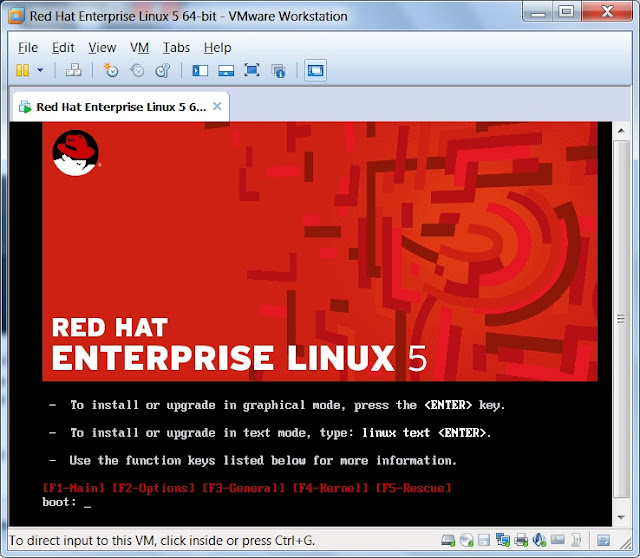











Leave a Reply