Please see the below screenshot of creating the Solaris virtual machine in vmware workstation.
1. Open VMWARE workstation.Click on create New Virtual Machine
2.Select Custom
3.Select the Solaris 10 OS image
4.Select the location where you want to store the virtual machine
5.Select number of Processor and cores (Recommend is one).
6.Choose memory size for virtual machine. (Minimum 700MB)
7.Select the networking (Local access NAT,host only).Bridged networking useful when you want to access the VM from other systems.
8. Select the I/O controller type. Go with default .
9.Create a new virtual disk
10.Click Next to select the disk type.
11.Specify the Disk size (10GB)
12.Specify where you want to save the diskfile
13.Click finish to complete the wizard.
14.Now your virtual machine is ready.
16.If you want to set OS type, click on Options which is next to hardware tab.
For cluster setup,please make sure you have select Solaris 64bit.
Power on the machine and continue the OS installation.You can install Solaris operating system and play on it .
Thank you for reading this article.Please leave a comment if you have any doubt ,i will get back to you as soon as possible.
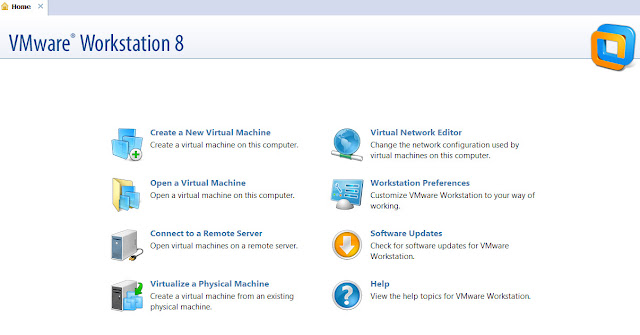


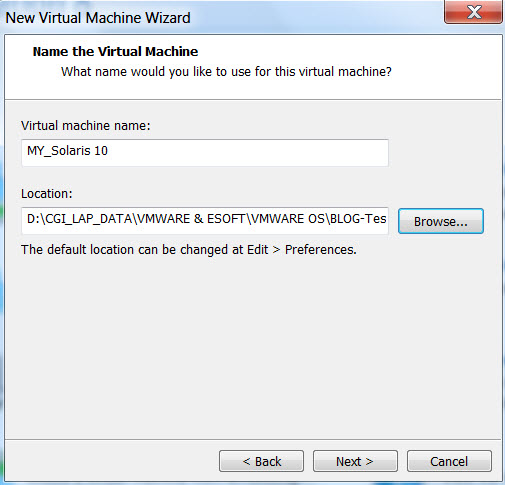












Leave a Reply