In this post we will see how to install Solaris 10 OS with ZFS root filesystem using the DVD.I will be installing Solaris 10 X86 on a vmware workstation .Create a virtual machine like the one we have configured here.
Power on the virtual machine.It will boot from Solaris DVD.
Power on the virtual machine.It will boot from Solaris DVD.
Your installation begin here.
Select 4 for ZFS root filesystem.
Select the keyboard layout.
Select the language.Here I have selected ENGLISH
Just Press F2 to continue
Just Press F2 to continue
Select Networking
Select DHCP option.If you are going static IP select No here
Enter the unique hostname
Enter the static IP address for this host.
Select YES and continue.
Select the sub-net for this host.
we are using IPV4 and we don;t want IPV6 now.So select No continue
Verify the information and continue
If you don’t want to configure security,select NO and continue
Select None and continue if you don’t have name server configured
Select the TIMEZONE
Select data and time
Enter the root password for this machine
Just leave it blank and continue
Select standard and continue
Don’t select anything,Just continue here.
Select your root filesystem type.Here i have selected as ZFS
OS installation has been completed. Rebooting
Now your OS is booting
You can login as root and play on Solaris .
Thank you for reading this article.
Please leave a comment if you have any doubt ,i will get back to you as soon as possible.






























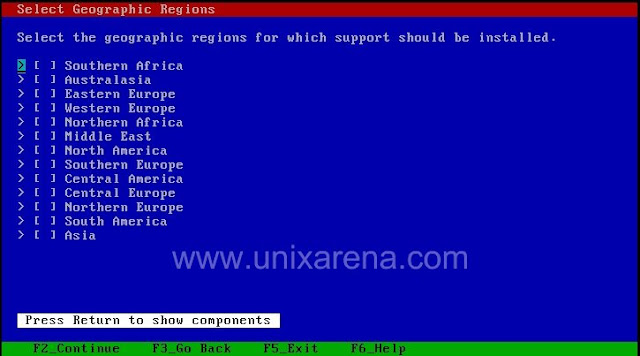












Pavan Rallabhandi says
Thanks for this nice screen shot. It was really helpful to quickly revise 🙂