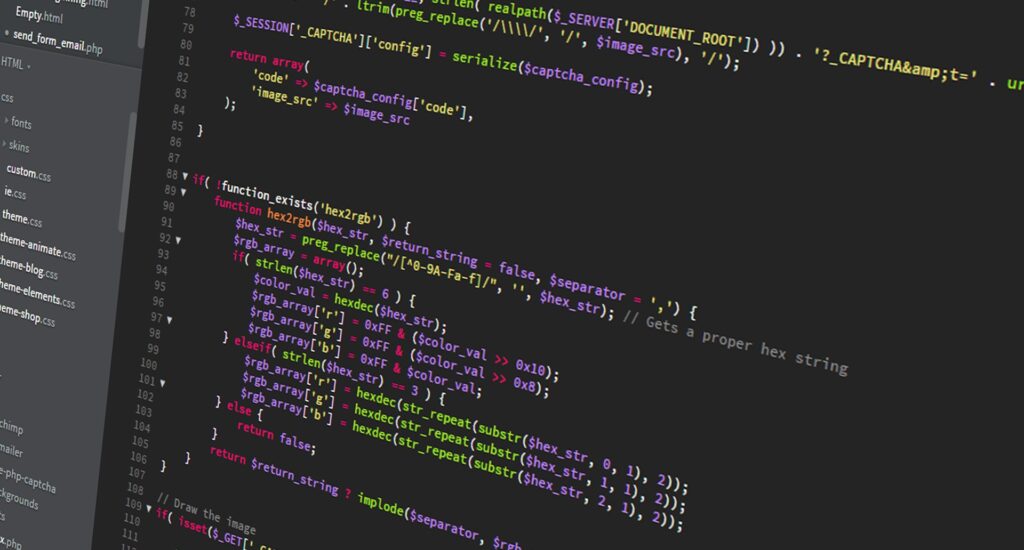
During the boom of the cloud infrastructure industry, Amazon Web Services (AWS) was one of the forerunners that jumpstarted the move to the cloud. Starting out 15 years ago as a solution to help software engineers overcome issues when creating and maintaining digital infrastructure, Amazon began selling access to a web-based app. This technology enabled individuals to run software on computers they did not own or maintain. Since then, Amazon has launched hundreds of other AWS applications, dominating over 31% of the market share by revenue.
In the same way, MongoDB has been a game changer for developers and businesses alike. Often used alongside top cloud sellers such as AWS, MongoDB is ranked as one of the top five most popular and most wanted not-only-SQL (NoSQL) database providers. With MongoDB Atlas as its core offering, users can utilize a fully-managed cloud database that handles the complexities and intricacies of deploying and managing modern software applications. AWS and MongoDB being used in conjunction with each other is a common occurrence.
Two Main Ways to Run MongoDB on AWS
There are two options for developers looking to run MongoDB on AWS: using MongoDB Atlas or using the community or enterprise edition. As mentioned earlier, Atlas is one of MongoDB’s core offerings and is a fully-managed database-as-a-service (DBaaS) program. The community or Enterprise Edition on the other hand allows you to install and self-manage MongoDB yourself. We will be briefly looking into how both methods work, so you can properly see the pros and cons of each and decide which one best suits your purpose.
Using MongoDB Atlas
This method is the one we’d most recommend to both dev teams and businesses. Once you learn how to run MongoDB Atlas on AWS Cloud, you’ll find that a lot of their features complement each other. For instance, Atlas was created to help build applications that are widely available across the globe, can meet the highest security standards of today, and can be created with reduced effort. With the same goal as AWS cloud, Atlas encourages developers to innovate, rather than spend much of their time managing infrastructure.
Simply create your AWS account at https://aws.amazon.com and sign in. Also, create a MongoDB account at https://www.mongodb.com/cloud/atlas/register. AWS also has a dedicated deployment guide, which details a process that will take around 10-20 minutes. You can choose between deploying with or without VPC peering, using an existing VPC, or using a private endpoint. Also, make sure you choose the correct region before creating your stack, and test the deployment after.
Using MongoDB Enterprise
MongoDB Enterprise is a great option if you’re looking to self-manage on AWS. Although MongoDB recommends clients start out with the free tier on Atlas, we also want to highlight that Enterprise is just as complete of a package, with advanced software, support, certifications, and other features. You might be familiar with these features if you’ve encountered Amazon’s Elastic Compute Cloud web service before, which makes cloud service-based computing available within a few minutes of use.
Moreover, users that choose to self-host MongoDB on AWS can save approximately four times the cost compared to using Atlas’ managed services. If you’re an enterprise with developers that are more experienced with operating systems and software, you may want to look into self-managing a cluster. Much like using Atlas, you simply have to create an AWS account, launch Quick Start AWS or the CloudFormation, and connect to MongoDB nodes. Then you can configure infrastructure, monitor operations, or upgrade the software yourself. MongoDB and Amazon Web Services can be set up, scaled, and operated through different methods. Both have their pros and cons, so make sure to take a look at your specific circumstance to determine the best method to go with.