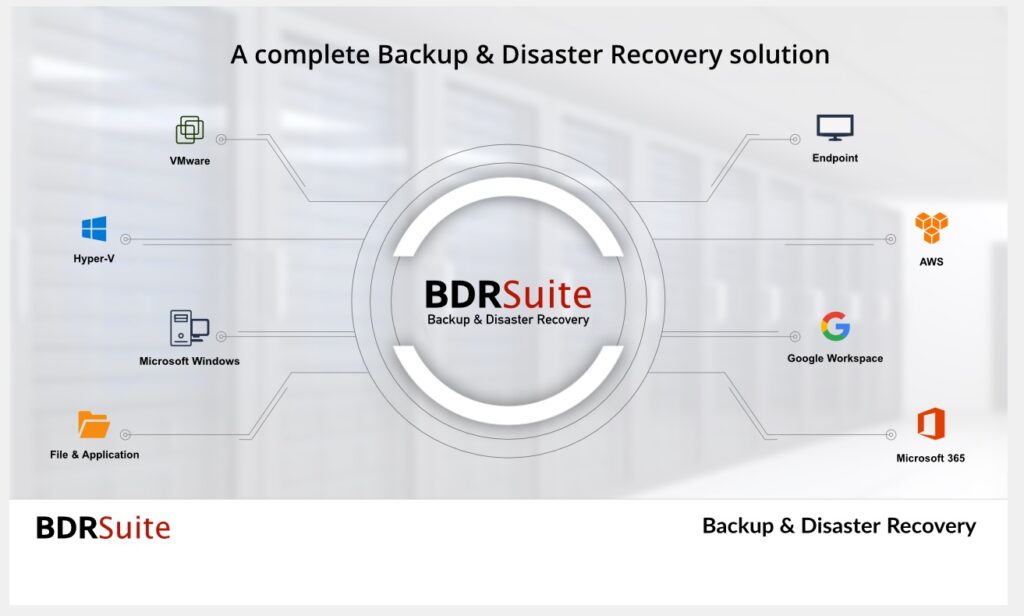Due to rapid technological changes, Backup technologies should be smart enough to protect the data in an efficient manner. VMware vSphere is the most widely used hypervisor for virtualization. It supports both windows and Linux guest operating systems on the x86 hardware. BDRsuite is a robust, reliable, and scalable Backup & DR Solution for your VMware vSphere VMs. This article will walk you through how to protect VMware vSphere VM using BDRSuite. It’s an agentless backup solution for the VMware environment and performs an image-level backup. This makes it possible to perform quick VM recovery and instant boot with live migration.
Prerequisite
- VMware vSphere environment. (My environment running on 8.x )
- BDRSuite instances
BDRsuite – Adding VMware vCenter to discover VMs
1. Login to the BDRSuite console.
2. Select Type “VMware Center” and provide the Center FQDN or IP. If you do not have existing credentials, you can add them by clicking “Add Credentials”.
3. Once the vCenter is added, you can see the total VMs in the environment. It also provided the protected VM and replicated VM using BDRSuite.
BDRsuite – Configuring Backup Job for VMware vSphere
1. From the Backup menu, Click on “Configure Backup” and select VMware vSphere.
2. Enter the job name and select the repository type. I have only block storage repository based on the local disk. You can directly store the backup on object storage which will be comparatively slower than block storage.
3. The following window allows you to choose the VM you need to add to this job. You can able to browse the vCenter from the BDRSuite.
4. BDRSuite allows choosing the VM disks exclusion.
5. BDRsuite provides various options for guest processing including application-aware backup, log truncation, and oracle archived logs cleanup option.
Guest Processing Settings:
If the VM is hosting oracle DB, you can schedule the archive logs cleanup.
6. BDRsuite provides an option to exclude specific files from backup but it supports only Windows NTFS.
7. To process the guest operating systems, you need to provide privileged credentials to access the VM from BDRSuite.
8. Guest processing and VMware Quiescing should be enabled if you require application consistency for your backups. If you disable VMware quiescing for any VMs, then successful application processing cannot be guaranteed.
9. Schedule the backup job.
10. Configure the backup retention.
11. If the BDRSuite environment does not have direct connectivity with VMware environment, you can configure the proxy here.
12. Review the backup job.
13. Trigger the backup job.
14. You could also view the historical backup job status in BDRSuite.
How to restore the Backup using BDRSuite?
VM Backup can be restored in a single click using BDRsuite. Navigate to the recovery tab and click on “Restore Backup Data” to restore the VM.
Hope this article is informative to you. To know more about BDRSuite, check it on the product website. You could download the product for free and protect up to 10VM’s