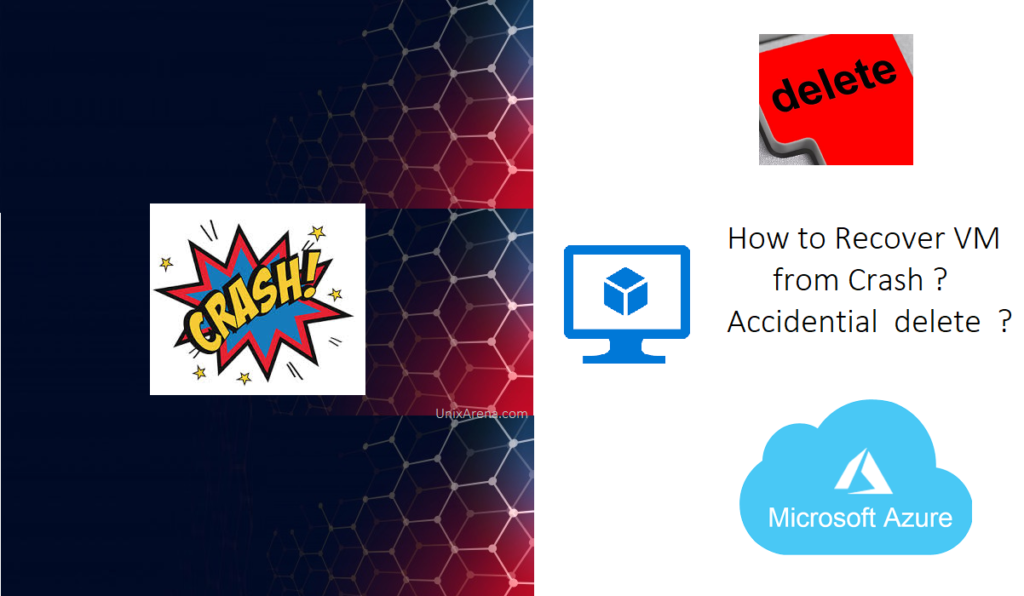Backup plays a crucial role in infrastructure management. Backup could be anything like flat files, Operating system files, database files and application files, etc. Backup also needs to be consistent to recovery the respective object failures. This article will walk you through how to recover Azure VM (Windows/Linux) from failure or accidental VM delete. VM should be protected in azure native backup for recovery.
Crashed VM !!!
Crashed VM is Protected ! Let’s restore it!!!
1. UAvm1 is crashed and not booting. Navigate to backup tab and click on Restore VM button.
2. It starts the wizard and prompts to select the restore point. Click on “Select”
3. Select any one of the listed recovery point. Restore point should be created prior to the VM crash.
4. Restore the VM by replacing existing VM disks. These options only work if the VM is exited in the portal. You must provide additional storage account for staging purpose.
5. Follow the azure notifications. Once the job is triggered click on the job link.
6. If you followed the job link, you will get the screen below. You could see that even the backup job triggered. Azure Backup takes a snapshot of the existing VM before replacing the disk and stores it in the staging location which you specified.
7. Here is the sub tasks for the restore.
8. Once the restore job is completed, you are good to start the VM. Backup job might take some and we no need to wait for that.
9. Go ahead and start the VM.
CentOS Linux 7 (Core) Kernel 3.10.0-862.11.6.el7.x86_64 on an x86_64 myvm login: azureuser Password: Last login: Mon Jun 1 07:47:10 on ttyS0 [azureuser@myvm ~]$ date Mon Jun 1 10:43:04 UTC 2020 [azureuser@myvm ~]$ uptime 10:43:06 up 3:02, 1 user, load average: 0.14, 0.06, 0.06 [azureuser@myvm ~]$
If VM deleted by mistake? How to recover?
1.The following image shows that VM and all the a VM OS disk has been deleted.
2. Navigate to recover service vaults and select the backup items.
3. Select Azure virtual machine tab.
4. Here is the only difference when you compare with overwriting the existing VM disk. (Refer step: 4 – Scroll up and check it )
5. Rest of restore follows same as previous restore.
Hope this article in informative to you.