Git repositories can be managed using git-bash on windows operating systems. Git for Windows provides a BASH emulation used to run Git from the command line. *NIX users will feel right at home, as the BASH emulation behaves just like the “git” command in LINUX environments. As Windows users commonly expect graphical user interfaces, Git for Windows also provides the Git GUI offering comprehensive visual diff tools.
Downloading Git Bash / Git SCM
1.Download git Bash / Git SCM from https://gitforwindows.org/

2. Double click the downloaded executable to install git SCM. User level privileges are sufficient to install this tool.

3. Select the install location.

4. Select the list of components that you need to install.

5. Select start menu folder.

6. Select the git’s default editor. My favorites are sublime text, Notepad++ and vim.

7. Adjusting the command search path.

8. Choosing SSH executable – Use openssh

9. Configuring the line ending conversions.

10. Configuring the terminal emulater to use git bash – Use MinTTY

11. Configuring extra options .

12. Begin the git SCM installation.

13. Launch git bash. You will get Linux experience on windows.
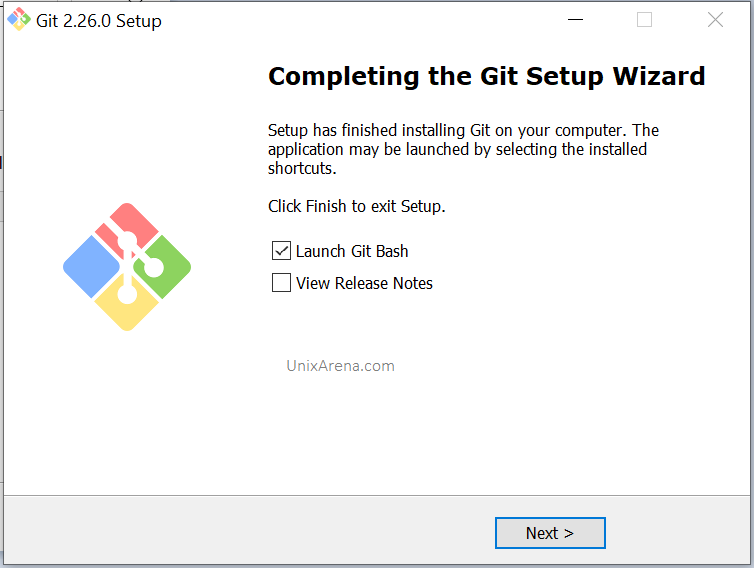
14. Here is git bash prompt on windows.
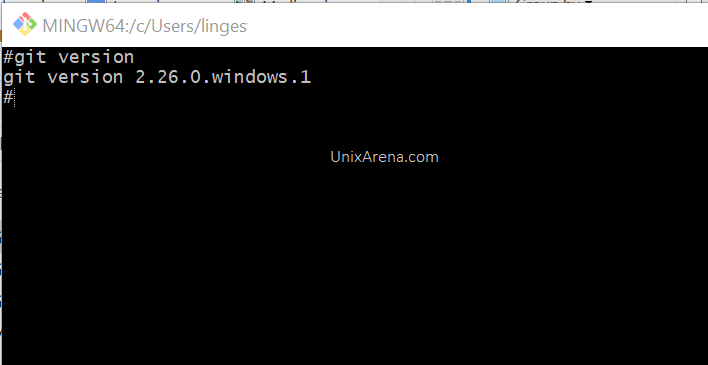
Clone the repository using git:
Here is the step by step instructions to clone the repository.
Git GUI
Git – SCM windows also offers git GUI for windows users.
1.Start menu – > search for git to find “git GUI”

2. Git GUI also offers similar functionality to GitHub Desktop.
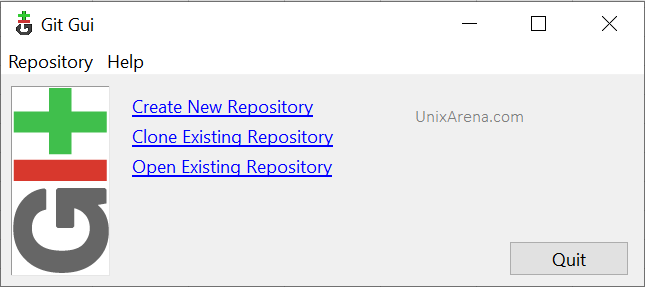
You could follow GitHub Desktop to know how to clone and update the existing repository.
Leave a Reply