How to access Windows servers console on Azure Cloud ? We had challenge to get the instance’s console on Azure in the past. Now, Azure offers text-based console for windows server instances using COM1 serial port. This article will walk you through how to access windows instance’s console on Microsoft Azure.
Prerequisites:
- Windows Server 2012/2016 running instance
- Boot diagnostics must be enabled for the instance
Accessing Windows Server Serial console:
1. Login to Azure portal.
2. Navigate to the Windows server instance for which you would like to access the serial console
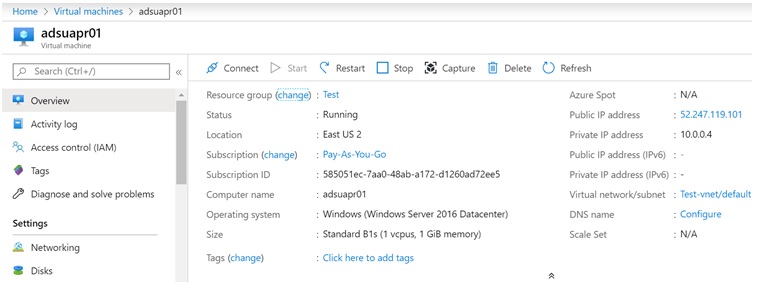
3. Ensure boot diagnostics is enabled for the instance.
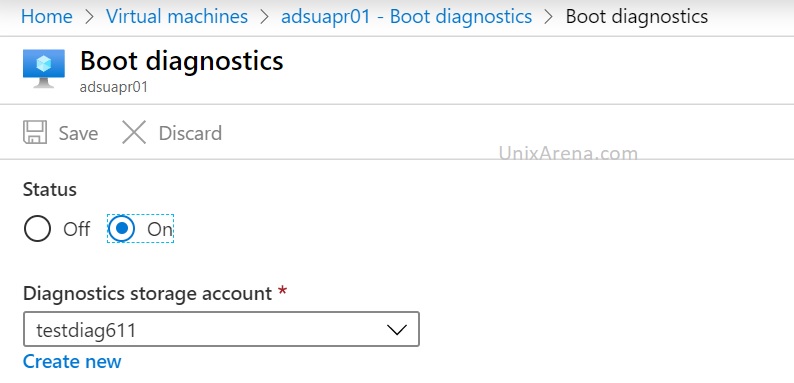
4. Navigate to the serial console and wait for few seconds to connect.
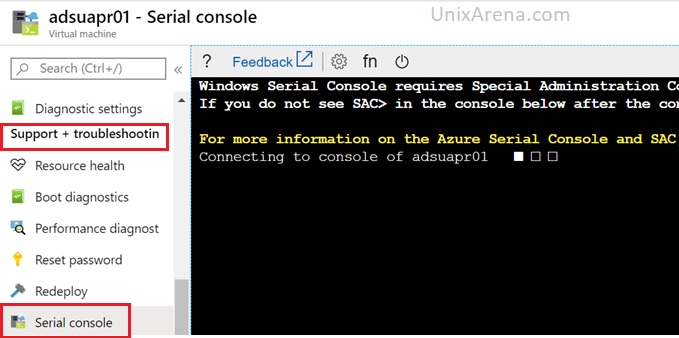
5. Once the console is connected, you will get the SAC prompt.
Computer is booting, SAC started and initialized. Use the "ch -?" command for information about using channels. Use the "?" command for general help.
SAC> EVENT: The CMD command is now available. SAC>
6. Type “cmd” to create the to the server console channel.
SAC>cmd The Command Prompt session was successfully launched. SAC> EVENT: A new channel has been created. Use "ch -?" for channel help. Channel: Cmd0001 SAC>
7. Use the channel number to connect to the instance console. Use command “ch -si 1” and press Enter.
SAC> ch -si 1 Name: Cmd0001 Description: Command Type: VT-UTF8 Channel GUID: e7f52da4-203b-11ea-a80f-000d3a7b44b4 Application Type GUID: 63d02271-8aa4-11d5-bccf-00b0d014a2d0 Press for next channel. Press 0 to return to the SAC channel. Use any other key to view this channel.
8. Enter the windows instance user credentials to access windows command prompt.
Please enter login credentials. Username: lingesh Domain : Password:
9. Once you have authenticated successfully, you will get windows command prompt like below.
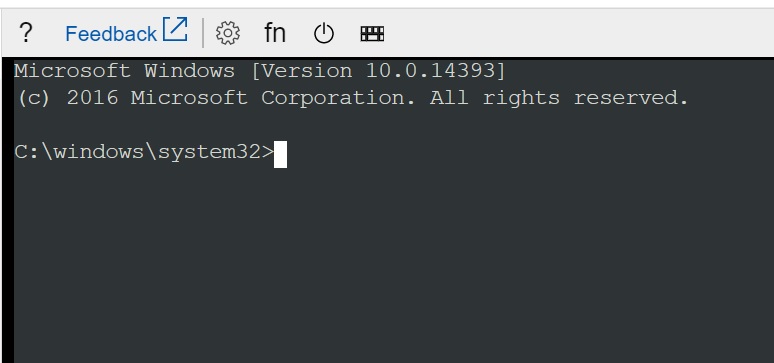
Hope this article is informative to you. Share it! Comment it !! Be Sociable!!!
Mike says
Very good post! To complement it, here is one in Spanish about the Azure Serial Console that is also very good