Azure offers four disk types of managed disks and we can choose any type based on the business needs. Azure provides an option to switch between the three GA disk types premium SSD, standard SSD, and standard HDD based on your performance needs. But Azure doesn’t provide an option to convert from or to an ultra SSD account type.
Disks can be resized or account type changed only when they are unattached or the owner VM is de-allocated.
Let’s see how to change the disk type from Premium SSD to Standard SSD.
1. Login to Azure Portal
2. Select the instance and click on “Disks” from settings tab. Ensure that instance is in stopped state.

Azure instance – Disk Type
3. Click on the disk which needs to be changed from premium account type to standard storage account.

4. Click on configuration from settings menu.

5. From the account type, change to the desired account type.
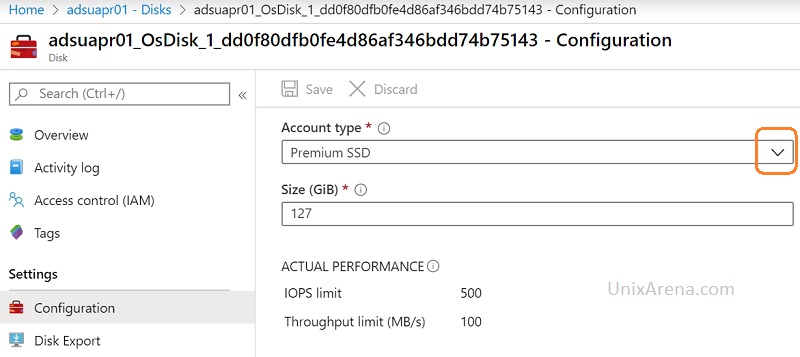
6. Here , I have changed the storage account type from premium SSD to standard SSD. Ensure that you have saved the settings.

7. Changing the storage account type would not take more than a minute. You could see similar notifications once the account type got changed.

8. Start the instance.

We have successfully converted the azure instance’s managed storage account type from premium SSD to standard SSD.
Leave a Reply