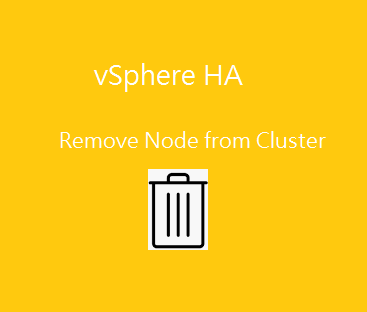How to remove ESXi node from vSphere HA? VMware vSphere HA (High Availablity) enables a server administrator to aggregate physical servers on the same to create a logical group called a high availability cluster. vSphere HA is responsible to restart the failed VM’s on other available ESXi nodes to reduce the application downtime. When you remove a host from a cluster, its resources are deducted from the total resources of the cluster. The state of the virtual machines deployed on the host determines whether they are migrated to other hosts within the cluster, or remain on the host and are removed from the cluster.
Removing the ESXi Node from vSphere HA:
1. Login to vSphere Web Client as administrator.
2. Here is my vSphere HA environment. We will try to remove host – 192.168.2.65 from HA.
3. Right-click the ESXi host and select “Enter maintenance mode”.
4. Select the options based on your VM placement. In my case, I do have vSAN enabled for both ESXi host.
4. vSphere HA will be turned off in ESXi Maintenance mode.
5. Drag the node outside the vSphere cluster name (SECCLS ). You could drag under the virtual datacenter.
6. You could also select the node and click on Move to the desired folder or under the virtual datacenter.
We have successfully removed ESXi node from vSphere HA. Hope this article is informative to you.