How to recover the lost vCenter Server Appliance(VCSA 6.5 & above) root password? The vCenter Server Appliance is a preconfigured Linux virtual machine. vSphere 6.7 U1 is the last release to include vCenter Server for Windows, which has been deprecated. vCenter Server Appliance is a very simple vCenter platform compares to the windows-based vC. Since vCenter server appliance runs on VMware photon OS, password recovery is almost similar to Linux server. This article will demonstrate how to break the VCSA 6.5/6.7 root password.
1. VCSA 6.5 appliance will be a virtual machine on vCenter. Just reboot the VCSA 6.5 appliance and interrupt the boot by pressing escape.
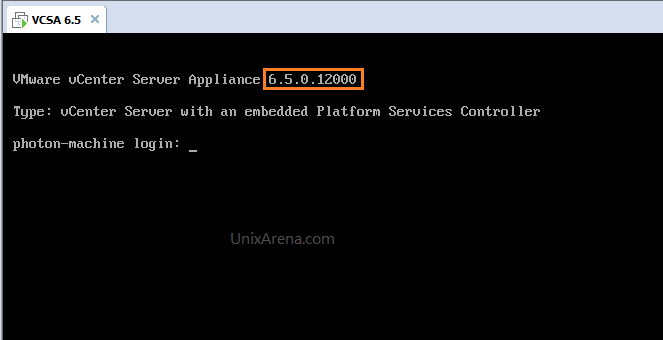
2. Once the VCSA appliance is booting, you could see the boot screen like below. Press Escape key & Press “e” to edit the GRUB menu.

3. Navigate to the line which starts from “linux“. At the end of that line, append “rw init=/bin/bash” and press control + X or F10 to boot with those arguments.
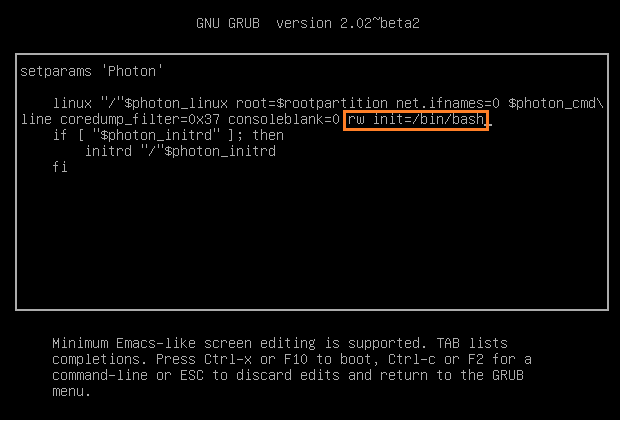
4. The system will be dropped in the root shell as shown in the following screenshot.
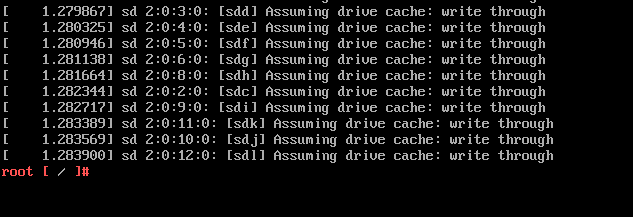
5. Remount the root filesystem in read/write mode.
# mount -o remount,rw /
6. Reset the root account password.

7. Umount the root filesystem.
# umount /
8. Reboot VCSA using -f flag to reboot it forcefully.
# reboot -f
9. Once the VCSA is booted normally, you can login using the newly set password.
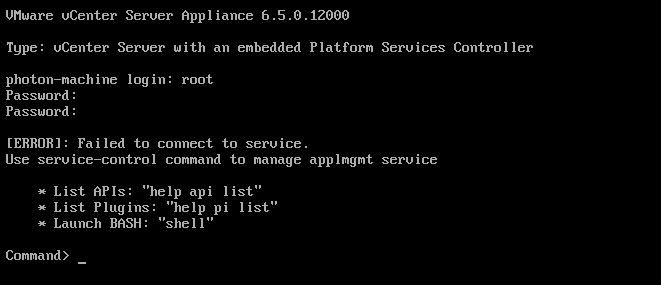
10. You could also test by logging in to VCSA 6.5 Management portal. (http://VCSA:5480)
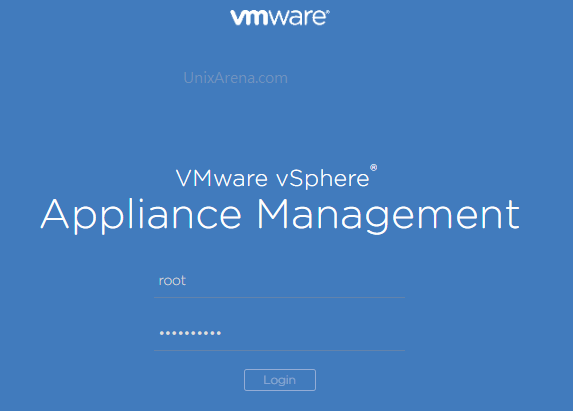
11. Here is the successful login.

Hope this article is informative to you.
Leave a Reply