VMware vSAN is a hyper-converged, widely used software-defined storage for a VMware vSphere environment. Using Nested virtualization, Many of us will try to practice vSAN Lab on VMware Workstation. In my old article, I have shared the trick to convert the Non-SSD to SDD disk by enabling the rule on ESXi. But this procedure is going to be a straight forward to create the emulated SSD using VMware Workstation. Let’s walk through the procedure to create the fake SSD.
Environment:
- VMware Workstation Pro 14
- VMware ESXi 6.5
- vCenter Server 6.5
- vSAN
Assuming that you have test LAB for vSAN running on VMware workstation with above-mentioned software versions.
1. Edit the ESXi virtual machine and click to add a device.
2. Select the device type as Harddisk and click next.
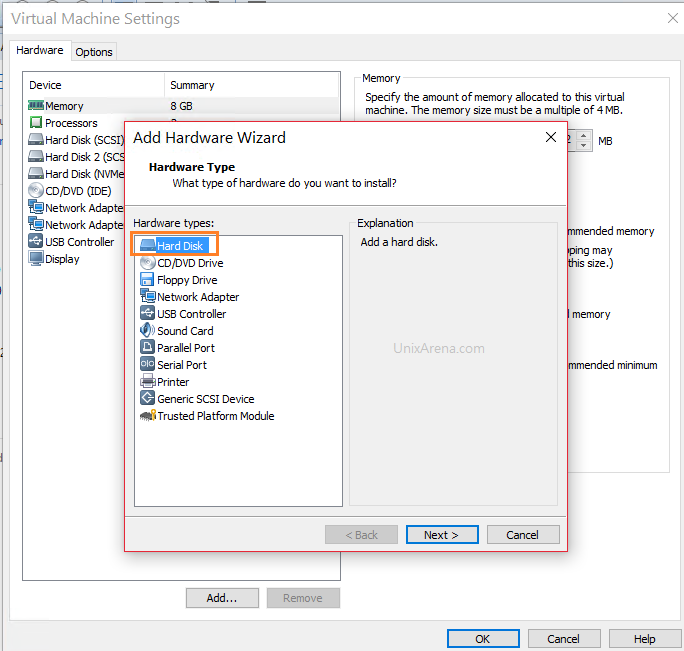
3. Select the disk type as NVMe (Non-Volatile Memory express)
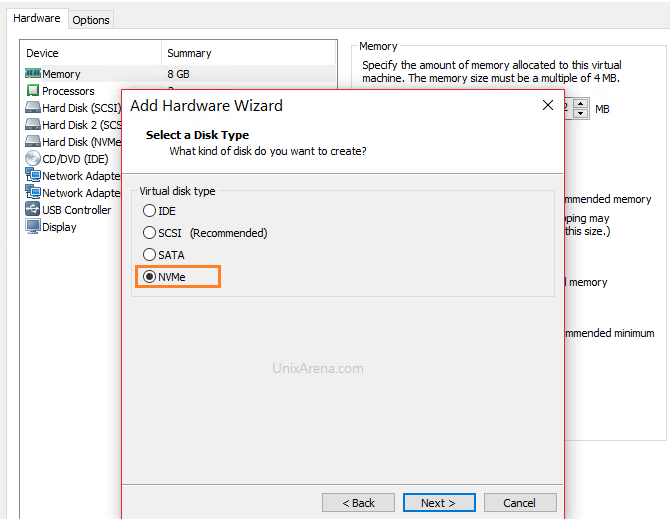
Note: VMware Workstation 14 Pro introduces a new virtual NVMe storage controller for improved guest operating system performance on Host SSD drives and support for testing VMware vSAN. NVMe devices require virtual hardware version 13 / ESXi 6.5 compatibility and later.
4. Create a new virtual disk and click next.
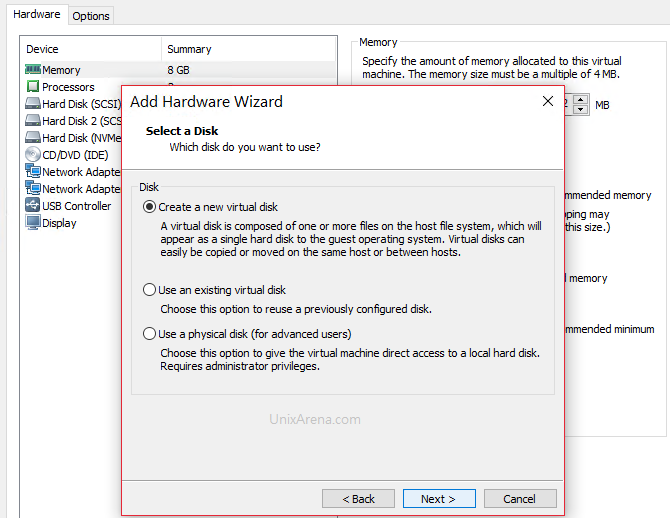
5. Enter the size of NVMe disk.
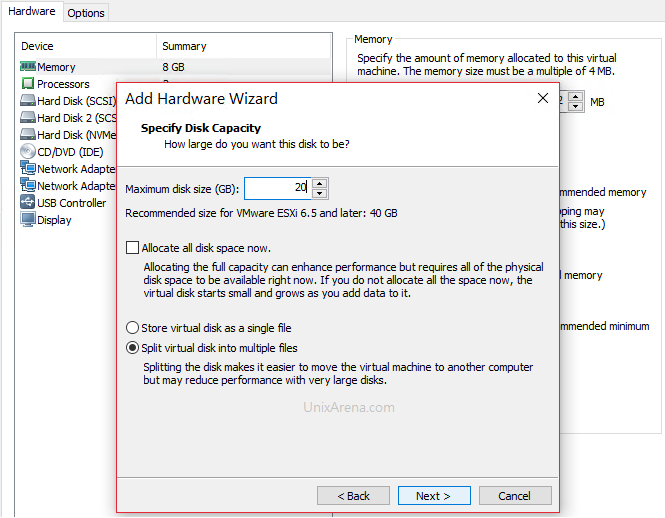
6. Once you have added the disk, you can see like below.
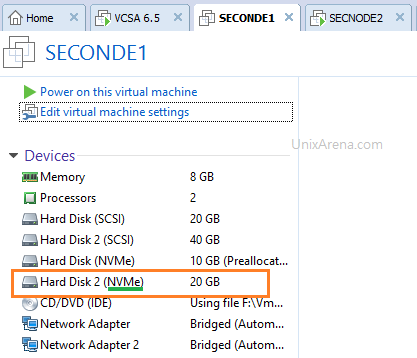
7. Login to the vSphere web client. (Not on HTML5 UI).
8. Navigate to Datastore tab and select the existing vSAN datastore. Click on configure and select device backing. select the highlighted icon to claim the disks under vSAN. This operation will create a new disk group.
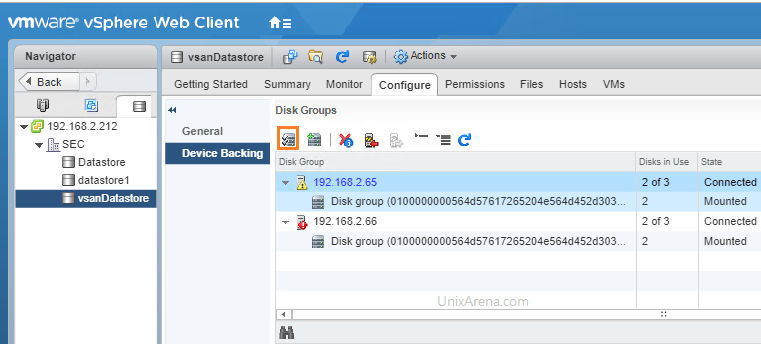
9. Select the newly added SSD. (NVMe disk). To create a new disk group, you should require additional HDD/SDD for the capacity tier.
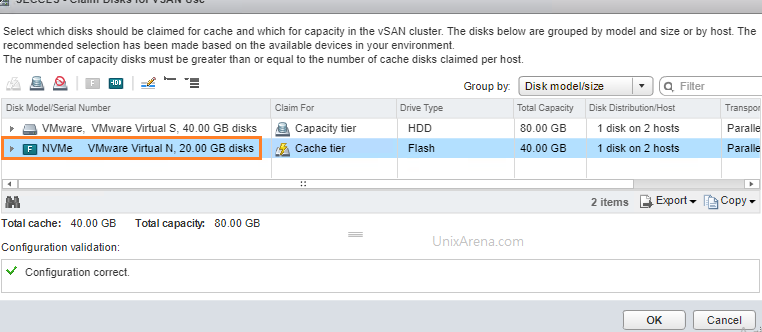
In the above screenshot, I have selected HDD for capacity tier and NVMe disk for cache tier.
Note: HDD can’t be added in to cache tier.
10. Here we can see that the new disk group created with the added disk.
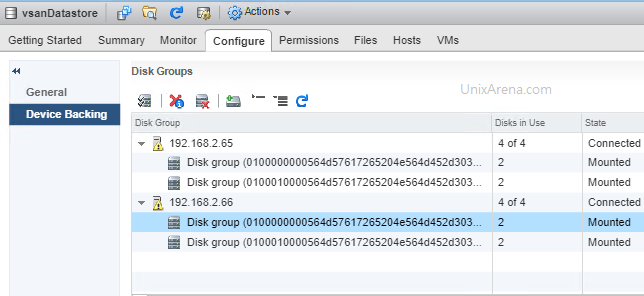
What to do if you do not have a license for VMware workstation 14 pro? You could try the below trick to make HDD as SSD in vSphere 6.5.
In HTML5 UI ,
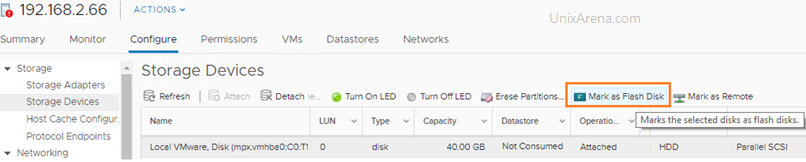
In Flash Web-client,
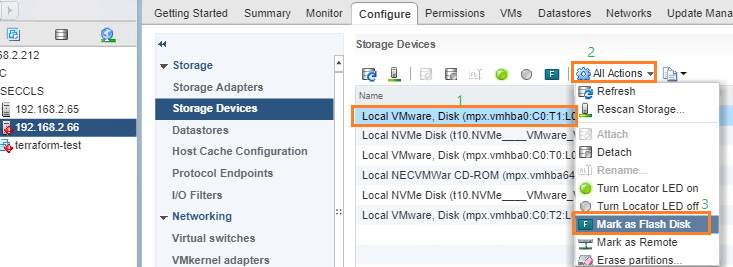
Hope this article is informative to you. Share it! Comment it !! Be sociable!!!
Leave a Reply