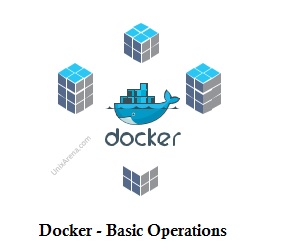This article will help you to understand the basic operations of dockers images and containers. Images and containers are two basic components of Docker’s architecture. A container is launched using an image. An image is a fully packed stack which has everything that needed by an application i.e runtime libraries, environment variable, and configuration files. In the last article, we have demonstrated docker functions by pulling image (hello-world) and ran it.
Docker Basic Operations – Images and Containers
Login to the server where docker is installed.
1. List the available docker images which are residing on the host node.
[root@node1 ~]# docker images REPOSITORY TAG IMAGE ID CREATED SIZE ubuntu latest 113a43faa138 10 days ago 81.2MB hello-world latest e38bc07ac18e 2 months ago 1.85kB [root@node1 ~]#
2. List the running Docker container.
[root@node1 ~]# docker ps CONTAINER ID IMAGE COMMAND CREATED STATUS PORTS NAMES [root@node1 ~]#
There is no container currently running on this host.
3. Let’s start the new container using ubuntu image. (image id – 113a43faa138. Refer step:1)
Syntax: docker run -it -d image_id command
[root@node1 ~]# docker run -it -d 113a43faa138 /bin/bash 5e5f9aaebbae36934f5e347f074a113fe264ab413f53dbc8a0142dbc16a15f32 [root@node1 ~]# docker ps CONTAINER ID IMAGE COMMAND CREATED STATUS PORTS NAMES 5e5f9aaebbae 113a43faa138 "/bin/bash" 5 seconds ago Up 4 seconds priceless_chatterjee [root@node1 ~]#
Here, docker will deploy an image on the new container with random container id and name.
4. How to interact with active docker container? In other words, how to login to ubuntu container instance? Let’s login to the above mentioned running container (5e5f9aaebbae).
Syntax: docker attach container_id
[root@node1 ~]# docker attach 5e5f9aaebbae root@5e5f9aaebbae:/# df -h / Filesystem Size Used Avail Use% Mounted on overlay 18G 1.4G 17G 8% / root@5e5f9aaebbae:/# uname -a Linux 5e5f9aaebbae 3.10.0-862.el7.x86_64 #1 SMP Fri Apr 20 16:44:24 UTC 2018 x86_64 x86_64 x86_64 GNU/Linux root@5e5f9aaebbae:/#
5. If you exit from the prompt, container instance will be terminated immediately.
root@5e5f9aaebbae:/# exit exit [root@node1 ~]# docker ps CONTAINER ID IMAGE COMMAND CREATED STATUS PORTS NAMES [root@node1 ~]#
6. To list the terminated containers and running containers, use “-a” option.
[root@node1 ~]# docker ps -a CONTAINER ID IMAGE COMMAND CREATED STATUS PORTS NAMES 5e5f9aaebbae 113a43faa138 "/bin/bash" About an hour ago Exited (0) About a minute ago priceless_chatterjee 7f3d9faa58ad 113a43faa138 "/bin/bash" 2 hours ago Exited (0) About an hour ago jovial_brahmagupta 00aac448e81b ubuntu "bash" 2 hours ago Exited (0) 2 hours ago sad_lalande d87574c80674 ubuntu "bash" 2 hours ago Exited (0) 2 hours ago affectionate_kapitsa 0c737587f1a8 ubuntu "bash" 3 hours ago Exited (0) 2 hours ago reverent_hopper 356c7a9f9438 hello-world "/hello" 21 hours ago Exited (0) 21 hours ago lucid_cray [root@node1 ~]#
You could also use the following command to list the all the available containers
[root@node1 ~]# docker container ls -a CONTAINER ID IMAGE COMMAND CREATED STATUS PORTS NAMES 404b151ed97e 113a43faa138 "/bin/bash" 5 minutes ago Up 5 minutes flamboyant_wilson 5e5f9aaebbae 113a43faa138 "/bin/bash" About an hour ago Exited (127) About a minute ago priceless_chatterjee 7f3d9faa58ad 113a43faa138 "/bin/bash" 2 hours ago Exited (127) 37 seconds ago jovial_brahmagupta 00aac448e81b ubuntu "bash" 3 hours ago Exited (0) 3 hours ago sad_lalande d87574c80674 ubuntu "bash" 3 hours ago Exited (0) 3 hours ago affectionate_kapitsa 0c737587f1a8 ubuntu "bash" 3 hours ago Exited (0) 3 hours ago reverent_hopper 356c7a9f9438 hello-world "/hello" 21 hours ago Exited (0) 21 hours ago lucid_cray [root@node1 ~]#
Here only one container is active and others are in the “Exited” state.
7. How to exit from a container without terminating it? Press Ctrl+p then Ctrl+q .
[root@node1 ~]# docker ps CONTAINER ID IMAGE COMMAND CREATED STATUS PORTS NAMES 404b151ed97e 113a43faa138 "/bin/bash" 4 seconds ago Up 2 seconds flamboyant_wilson [root@node1 ~]# docker attach 404b151ed97e root@404b151ed97e:/# root@404b151ed97e:/# read escape sequence [root@node1 ~]# docker ps CONTAINER ID IMAGE COMMAND CREATED STATUS PORTS NAMES 404b151ed97e 113a43faa138 "/bin/bash" 35 seconds ago Up 33 seconds flamboyant_wilson [root@node1 ~]#
8. To know the docker version, use the following command.
[root@node1 ~]# docker --version Docker version 18.03.1-ce, build 9ee9f40 [root@node1 ~]# docker version Client: Version: 18.03.1-ce API version: 1.37 Go version: go1.9.5 Git commit: 9ee9f40 Built: Thu Apr 26 07:20:16 2018 OS/Arch: linux/amd64 Experimental: false Orchestrator: swarm Server: Engine: Version: 18.03.1-ce API version: 1.37 (minimum version 1.12) Go version: go1.9.5 Git commit: 9ee9f40 Built: Thu Apr 26 07:23:58 2018 OS/Arch: linux/amd64 Experimental: false [root@node1 ~]#
9. To know more information about docker root directory, No of containers and images, use the following command.
[root@node1 ~]# docker info Containers: 7 Running: 1 Paused: 0 Stopped: 6 Images: 2 Server Version: 18.03.1-ce Storage Driver: overlay2 Backing Filesystem: xfs Supports d_type: true Native Overlay Diff: true Logging Driver: json-file Cgroup Driver: cgroupfs Plugins: Volume: local Network: bridge host macvlan null overlay Log: awslogs fluentd gcplogs gelf journald json-file logentries splunk syslog Swarm: inactive Runtimes: runc Default Runtime: runc Init Binary: docker-init containerd version: 773c489c9c1b21a6d78b5c538cd395416ec50f88 runc version: 4fc53a81fb7c994640722ac585fa9ca548971871 init version: 949e6fa Security Options: seccomp Profile: default Kernel Version: 3.10.0-862.el7.x86_64 Operating System: CentOS Linux 7 (Core) OSType: linux Architecture: x86_64 CPUs: 1 Total Memory: 974.6MiB Name: node1 ID: YTO7:KPXU:OCR5:PTAY:RLSG:GUPE:XFIY:KG4R:J6Q5:CR5J:QTR3:EYAB Docker Root Dir: /var/lib/docker Debug Mode (client): false Debug Mode (server): false Registry: https://index.docker.io/v1/ Labels: Experimental: false Insecure Registries: 127.0.0.0/8 Live Restore Enabled: false [root@node1 ~]#