This article will explain more about the post deployment of NAKIVO Backup & Replication V6 for VMware. During the post deployment , you can configure the hostname , Backup Storage, Timezone. NAKIVO console also provides as option to update the NAKIVO software and monitor the system performance. Once you have done the basic settings like hostname, backup storage and timezone, you can launch the NAKIVO’s web-portal to add the vCenter server to configure the backup.
Post Deployment of NAKIVO v6:
1.Login to the VMware vSphere web-client .
2. Power on the NAKIVO Backup & Replication VA.
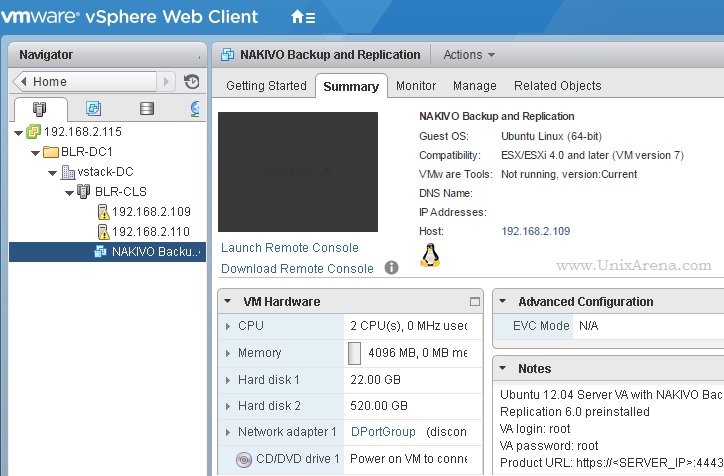
3.Once the appliance is up , you will get console like below. Just select “Network Settings” & press enter to modify the hostname & IP details.
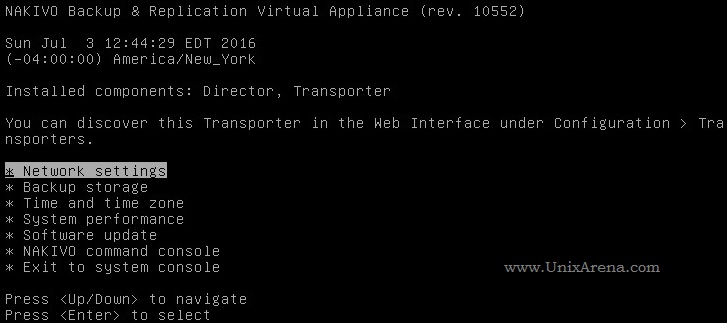
4. Navigate to the hostname and set the new hostname. You can also modify the network settings. Here I have disabled the DHCP and set the static IP address.
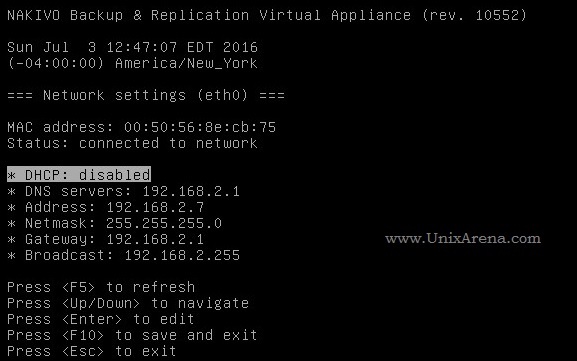
5. From the main menu, if you select backup storage , you will get screen like below. Here only one disk has been configured as backup repository. It provides option to add newly attached disks to the backup repository.
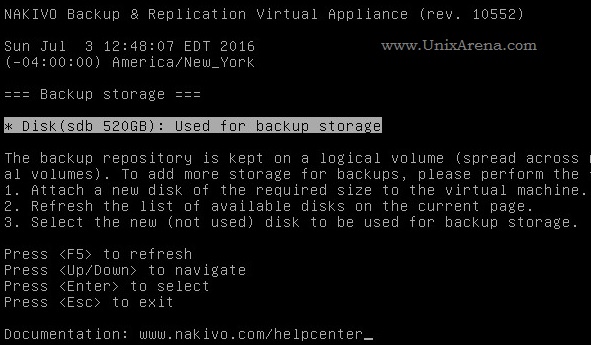
6. You can set the desired timezone. Select “Change time zone” to modify the timezone.
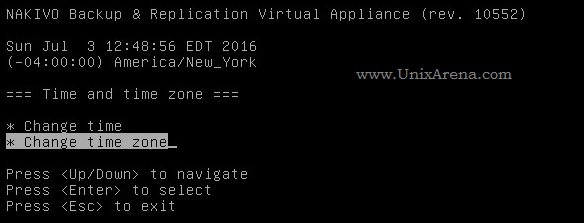
7. Select the appropriate geographic area.
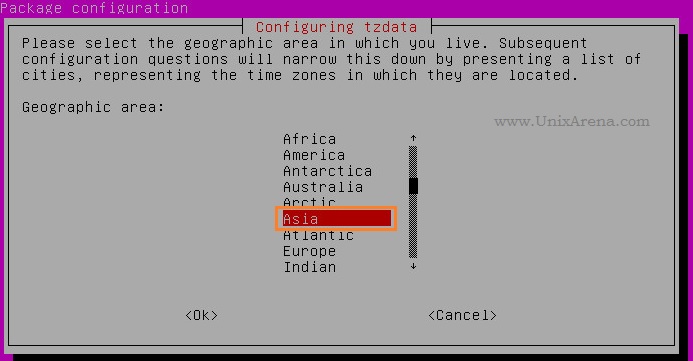
8.Select the timezone.
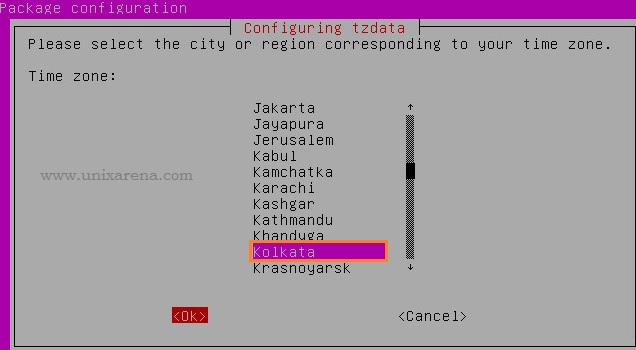
9. In the main console, you can find the NAKIVO’s System Performance. It provides the VA’s performance statistics .
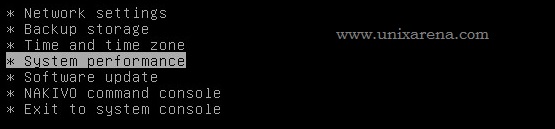
Just select the “System Performance” and press enter to see the system performance.
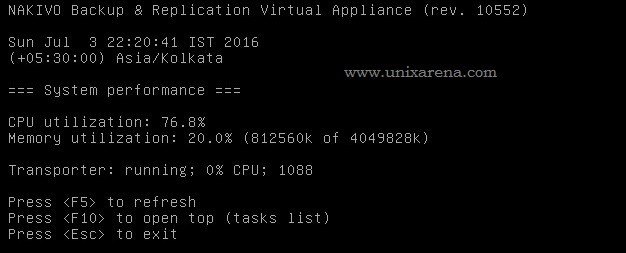
10. From the main menu, select “Exit to System console” to get the OS login prompt. You can login to the virtual appliance using root user credentials.
Exit the System console
11. By default, NAKIVO’s web portal uses port 4443. (https://192.168.2.7:4443) . The initial web page login will allow you to configure new user name & password.
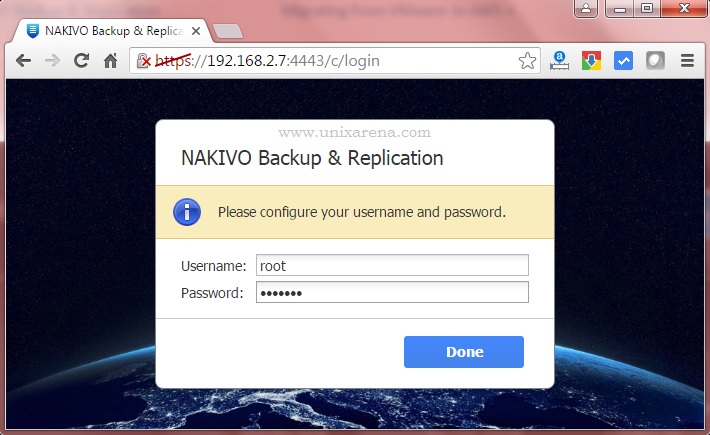
We have successfully deployed NAKIVO Backup & Replication. In the upcoming articles ,we will see that how to we can use NAKIVO to migrate the instance from VMware vSphere to Amazon EC2.
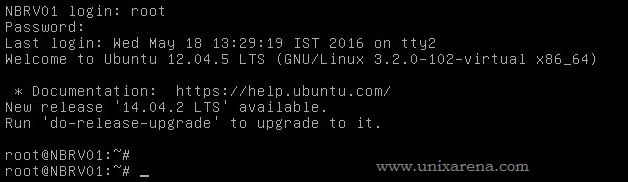
Leave a Reply