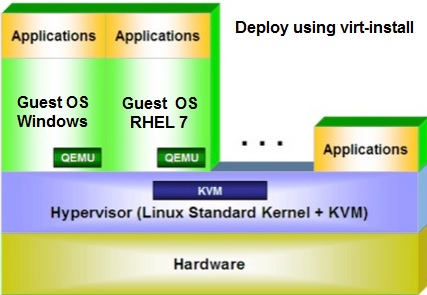Provisioning new VM’s (guests) using “virt-install” binary is straight forward. virt-install can be run in interactive or non-interactive mode. This command have more options but easy to remember since those are very meaningful. This article is going to demonstrate the VM creation using virt-install tool in non-interactive mode. You can also use GUI (VMM – Virtual Machine Manager ) to provision the VM.
Let’s prepare the VM details before kick of the virt-install.
| VM Name | UAKVM1 |
| Network | bridge:br0 |
| RAM | 1024 |
| CPU | 1 |
| DISK | 4GB |
| CD-ROM | /var/tmp/rhel-server-7.2-x86_64-dvd.iso |
1. Login to the KVM host as root user with X11 forwarding enabled. I am using MobaXterm 8.2 Personal Edition to connect the KVM host with ssh session.
┌────────────────────────────────────────────────────────────────────┐
│ • MobaXterm 8.2 • │
│ (SSH client, X-server and networking tools) │
│ │
│ ➤ SSH session to root@192.168.203.134 │
│ • SSH compression : ✔ │
│ • SFTP Browser : ✔ │
│ • X11-forwarding : ✔ (remote display is forwarded through SSH) │
│ • DISPLAY : ✔ (automatically set on remote server) │
│ │
│ ➤ For more info, ctrl+click on help or visit our website │
└────────────────────────────────────────────────────────────────────┘
Last login: Mon Dec 14 17:04:24 2015 from 192.168.203.1
[root@UA-HA ~]#
2. Here is the supported OS variant on KVM hypervisors. (Most recent list)
win7 : Microsoft Windows 7 vista : Microsoft Windows Vista winxp64 : Microsoft Windows XP (x86_64) winxp : Microsoft Windows XP win2k : Microsoft Windows 2000 win2k8 : Microsoft Windows Server 2008 win2k3 : Microsoft Windows Server 2003 openbsd4 : OpenBSD 4.x freebsd8 : FreeBSD 8.x freebsd7 : FreeBSD 7.x freebsd6 : FreeBSD 6.x solaris9 : Sun Solaris 9 solaris10 : Sun Solaris 10 opensolaris : Sun OpenSolaris netware6 : Novell Netware 6 netware5 : Novell Netware 5 netware4 : Novell Netware 4 msdos : MS-DOS generic : Generic debianwheezy : Debian Wheezy debiansqueeze : Debian Squeeze debianlenny : Debian Lenny debianetch : Debian Etch fedora18 : Fedora 18 fedora17 : Fedora 17 fedora16 : Fedora 16 fedora15 : Fedora 15 fedora14 : Fedora 14 fedora13 : Fedora 13 fedora12 : Fedora 12 fedora11 : Fedora 11 fedora10 : Fedora 10 fedora9 : Fedora 9 fedora8 : Fedora 8 fedora7 : Fedora 7 fedora6 : Fedora Core 6 fedora5 : Fedora Core 5 mageia1 : Mageia 1 and later mes5.1 : Mandriva Enterprise Server 5.1 and later mes5 : Mandriva Enterprise Server 5.0 mandriva2010 : Mandriva Linux 2010 and later mandriva2009 : Mandriva Linux 2009 and earlier rhel7 : Red Hat Enterprise Linux 7 rhel6 : Red Hat Enterprise Linux 6 rhel5.4 : Red Hat Enterprise Linux 5.4 or later rhel5 : Red Hat Enterprise Linux 5 rhel4 : Red Hat Enterprise Linux 4 rhel3 : Red Hat Enterprise Linux 3 rhel2.1 : Red Hat Enterprise Linux 2.1 sles11 : Suse Linux Enterprise Server 11 sles10 : Suse Linux Enterprise Server opensuse12 : openSuse 12 opensuse11 : openSuse 11 ubuntutrusty : Ubuntu 14.04 LTS (Trusty Tahr) ubuntusaucy : Ubuntu 13.10 (Saucy Salamander) ubunturaring : Ubuntu 13.04 (Raring Ringtail) ubuntuquantal : Ubuntu 12.10 (Quantal Quetzal) ubuntuprecise : Ubuntu 12.04 LTS (Precise Pangolin) ubuntuoneiric : Ubuntu 11.10 (Oneiric Ocelot) ubuntunatty : Ubuntu 11.04 (Natty Narwhal) ubuntumaverick : Ubuntu 10.10 (Maverick Meerkat) ubuntulucid : Ubuntu 10.04 LTS (Lucid Lynx) ubuntukarmic : Ubuntu 9.10 (Karmic Koala) ubuntujaunty : Ubuntu 9.04 (Jaunty Jackalope) ubuntuintrepid : Ubuntu 8.10 (Intrepid Ibex) ubuntuhardy : Ubuntu 8.04 LTS (Hardy Heron) virtio26 : Generic 2.6.25 or later kernel with virtio generic26 : Generic 2.6.x kernel generic24 : Generic 2.4.x kernel
Note: In this setup , I have installed the virt-install & virt-manager packages on KVM hypervisor node itself.
3. Create the new KVM virtual machine using the following command.
[root@UA-HA ~]# virt-install --connect qemu:///system --virt-type kvm --network bridge:br0 --name UAKVM2 --description "First RHEL7 KVM Guest" --os-variant rhel7 --ram=1024 --vcpus=1 --disk size=4 --os-type=linux --graphics vnc,password=123456 --cdrom /var/www/html/rhel-server-7.2-x86_64-dvd.iso Starting install... Allocating 'UAKVM2-3.qcow2' | 4.0 GB 00:00:00 Creating domain... | 0 B 00:00:00
Are you confused with many options ? It’s very simple.
Options | Values | Description ==================================================================================== --connect |qemu:///system | Connect to the localhost KVM --virt-type |kvm | Specify the virtualization type as kvm or Xen --network |bridge:br0 | Specify the bridge for network connectivity -name |UAKVM2 | Virtual Machine Name --description |First RHEL7 KVM Guest | Provide the VM description --os-variant |rhel7 | Provide the OS-variant name --ram |1024 | Set the VM memory to 1GB --vcpus |1 | Set the No.of.CPU cores -disk |4 | Specify the virtual disk size in GB --os-type |linux | Specify the OS type --graphics |vnc,password=123456 | Specify the graphics type & VNC password --cdrom |/path_to_iso | Specify the RHEL 7 ISO image path
If you do not have the ISO image locally, you can specify the http link using -location option.
4. The above command will automatically open a graphical VNC window for the guest.
5. Enter the password what you have given in the virt-install command.
6. Complete the guest Machine installation.
7. If you didn’t get the VNC session pop-up automatically, just execute the “virt-viewer” command. This should bring up the running machines list to connect the VM’s console.
[root@UA-HA ~]# virt-viewer
8. In the KVM hypervisor, you can list the VM’s using “virsh list” command.
[root@UA-HA images]# virsh list Id Name State ---------------------------------------------------- 15 UAKVM2 running [root@UA-HA images]#
9. To see the VM’s resource utilization from the KVM host view , use virt-top command.
virt-top 00:23:28 - x86_64 2/2CPU 2594MHz 3784MB
2 domains, 1 active, 1 running, 0 sleeping, 0 paused, 1 inactive D:0 O:0 X:0
CPU: 1.3% Mem: 1024 MB (1024 MB by guests)
ID S RDRQ WRRQ RXBY TXBY %CPU %MEM TIME NAME
15 R 0 1 0 0 1.3 27.0 1:20.30 UAKVM2
- (UAKVM1)
10. If you want to halt the VM, use the “virsh destroy” command to stop the VM.
[root@UA-HA images]# virsh destroy UAKVM2 Domain UAKVM2 destroyed [root@UA-HA images]#
11.List the VM’s again. The halted VM’s are not listed in “virsh list” command. You must use the “–all” option to see the stopped VM’s.
[root@UA-HA images]# virsh list Id Name State ---------------------------------------------------- [root@UA-HA images]# virsh list --all Id Name State ---------------------------------------------------- - UAKVM2 shut off [root@UA-HA images]#
12. To power on/start the VM , use the following command.
[root@UA-HA images]# virsh start UAKVM2 Domain UAKVM2 started [root@UA-HA images]# virsh list Id Name State ---------------------------------------------------- 16 UAKVM2 running [root@UA-HA images]#
Explorer VM files:
1. The KVM guest’s configuration file will be created in the following path.
[root@UA-HA libvirt]# cd /etc/libvirt/qemu/ [root@UA-HA qemu]# ls -lrt total 8 drwx------. 3 root root 40 Dec 14 09:13 networks -rw-------. 1 root root 3854 Dec 15 00:19 UAKVM2.xml [root@UA-HA qemu]#
2. Use the following command to view the XML configuration file for the Guest VM.
[root@UA-HA qemu]# cat UAKVM2.xml [root@UA-HA qemu]#
3. You can also use “virsh” command to view the VM’s configuration.
[root@UA-HA ~]# virsh dumpxml UAKVM2
4. How to identify the VM’s storage path ?
[root@UA-HA qemu]# virsh dumpxml UAKVM2 |grep -i "source file"
[root@UA-HA qemu]#
5. The disk qcow2 image file will be created on “/var/lib/libvirt/images” . (which is default path unless you specify during the VM creation).
[root@UA-HA images]# ls -lrt /var/lib/libvirt/images total 1121856 -rw-------. 1 root root 4295884800 Dec 15 00:29 UAKVM2-3.qcow2 [root@UA-HA images]#
If you want to trigger the installation from the other linux host, use the following command.
[root@UA-HA ~]# virt-install --connect qemu+ssh://root@192.168.203.134/system --virt-type kvm --network bridge:br0 --name UAKVM2 --description "First RHEL7 KVM Guest" --os-variant rhel7 --ram=1024 --vcpus=1 --disk size=4 --os-type=linux --graphics vnc,password=123456 --cdrom /var/www/html/rhel-server-7.2-x86_64-dvd.iso Starting install... Allocating 'UAKVM2-3.qcow2' | 4.0 GB 00:00:00 Creating domain... | 0 B 00:00:00
How to use the virt-install command from other Linux node ? (Non-Hypervisor node = Management Node)
1. Login to the Linux host . (This is not your KVM hosts. Just assume that this node will act like management node)
2. Install the following packages.
[root@UA-KVM1 ~]# yum install virt-viewer virt-install virt-manager vnc*
3. Enable the X11 forwarding.
[root@UA-KVM1 ~]# grep X11 /etc/ssh/sshd_config X11Forwarding yes [root@UA-KVM1 ~]#
4. Install “openssh-askpass” to connect the KVM host .
[root@UA-KVM1 ~]# yum install openssh-askpass Loaded plugins: product-id, search-disabled-repos, subscription-manager This system is not registered to Red Hat Subscription Management. You can use subscription-manager to register. Resolving Dependencies --> Running transaction check ---> Package openssh-askpass.x86_64 0:6.6.1p1-22.el7 will be installed --> Processing Dependency: libgdk-x11-2.0.so.0()(64bit) for package: openssh-askpass-6.6.1p1-22.el7.x86_64 --> Processing Dependency: libgtk-x11-2.0.so.0()(64bit) for package: openssh-askpass-6.6.1p1-22.el7.x86_64 --> Running transaction check ---> Package gtk2.x86_64 0:2.24.28-8.el7 will be installed --> Finished Dependency Resolution Dependencies Resolved ===================================================================================================================================================================== Package Arch Version Repository Size ===================================================================================================================================================================== Installing: openssh-askpass x86_64 6.6.1p1-22.el7 repo-update 72 k Installing for dependencies: gtk2 x86_64 2.24.28-8.el7 repo-update 3.4 M Transaction Summary ===================================================================================================================================================================== Install 1 Package (+1 Dependent package) Total download size: 3.5 M Installed size: 13 M Is this ok [y/d/N]: y Downloading packages: (1/2): openssh-askpass-6.6.1p1-22.el7.x86_64.rpm | 72 kB 00:00:00 (2/2): gtk2-2.24.28-8.el7.x86_64.rpm | 3.4 MB 00:00:00 --------------------------------------------------------------------------------------------------------------------------------------------------------------------- Total 11 MB/s | 3.5 MB 00:00:00 Running transaction check Running transaction test Transaction test succeeded Running transaction Installing : gtk2-2.24.28-8.el7.x86_64 1/2 Installing : openssh-askpass-6.6.1p1-22.el7.x86_64 2/2 Verifying : openssh-askpass-6.6.1p1-22.el7.x86_64 1/2 Verifying : gtk2-2.24.28-8.el7.x86_64 2/2 Installed: openssh-askpass.x86_64 0:6.6.1p1-22.el7 Dependency Installed: gtk2.x86_64 0:2.24.28-8.el7 Complete! [root@UA-KVM1 ~]#
5. Configure the SSH password less authentication for root from KVM hosts to Management host.
[root@UA-KVM1 .ssh]# scp id_rsa.pub root@192.168.203.134:/root/.ssh/authorized_keys root@192.168.203.134's password: id_rsa.pub 100% 394 0.4KB/s 00:00 [root@UA-KVM1 .ssh]#
6. You should be able to login as root from management system to KVM host.
[root@UA-KVM1 ~]# ssh 192.168.203.134 Last login: Tue Dec 15 08:44:35 2015 from 192.168.203.137 [root@UA-HA ~]#
7. Create the new VM using virt-install
[root@UA-KVM1 ~]# virt-install --connect qemu+ssh://root@192.168.203.134/system --virt-type kvm --network bridge:br0 --name UAKVM3 --description "First RHEL7 KVM Guest" --os-variant rhel7 --ram=1024 --vcpus=1 --disk size=4 --os-type=linux --graphics vnc,password=123456 --cdrom /var/www/html/rhel-server-7.2-x86_64-dvd.iso root@192.168.203.134's password: Starting install... Allocating 'UAKVM3.qcow2' | 4.0 GB 00:00:00 Creating domain... | 0 B 00:00:00 ** (virt-viewer:11764): WARNING **: Couldn't connect to accessibility bus: Failed to connect to socket /tmp/dbus-
8. You can also launch the KVM guest console from Management node.
[root@UA-KVM1 ~]# virt-viewer --connect qemu+ssh://root@192.168.203.134/system ** (virt-viewer:11929): WARNING **: Couldn't connect to accessibility bus: Failed to connect to socket /tmp/dbus-6XZ1eVgijP: Connection refused
Hope this article is informative to you. Share it ! Comment it !! Be Sociable !!!