Virt-Manager is powerful GUI tool to manage the multiple KVM hosts and it’s associated VM’s. It support’s XEN virtualization too. It can be installed on KVM hypervisor hosts or on centralized management host to manage the multiple hyper-visors from one place. Using virt-manager, you can start, pause(suspend), shutdown VMs, display VM details (Ex: VCPUs, memory, disk space), add devices to VMs, clone the VM’s and create a new VMs. The latest version provides the interface to migrate the running VM from KVM host to another if we use the shared storage pool(Live migration).
Let’s launch the virt-manager.
Launching the virt-manger from KVM hosts:
1.Login to the KVM host as root user . (Make sure X11 forwarding is enabled & you have installed the terminal emulation software : Ex: Moba Xterm)
2. Execute virt-manager command to launch the GUI.
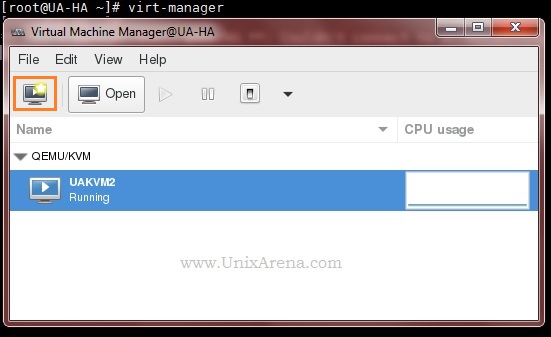
3. Click the highlighted icon to create the new VM. (See the above screenshot).
4. Specify the installation source method. Let me use the local ISO image.
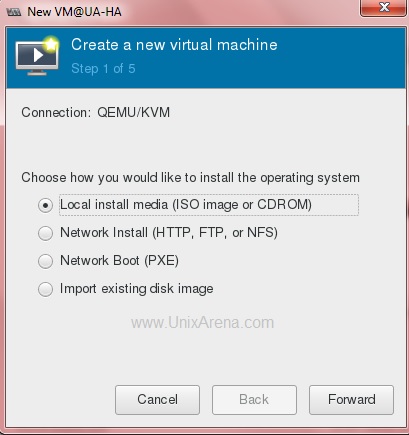
5. Specify the ISO image path .
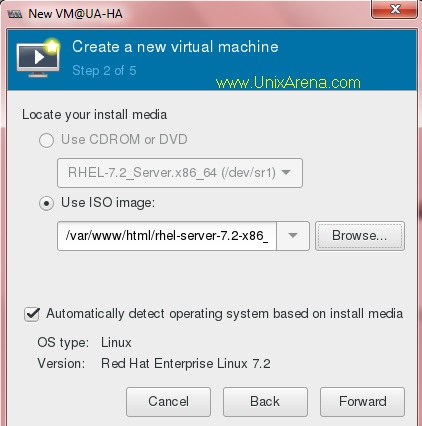
6. Allocate the resources for KVM guest. (Ex: vCPU’s & Memory)
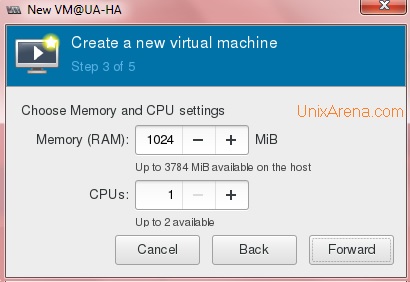
7. Create the virtual disk for Guest installation (root disk of the guest OS).
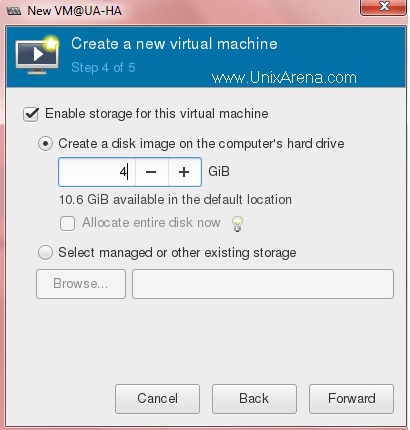
8. Enter the VM name and specify the bridge which we have created earlier (Refer the KVM tutorial) to provide the external network access to the Guest.
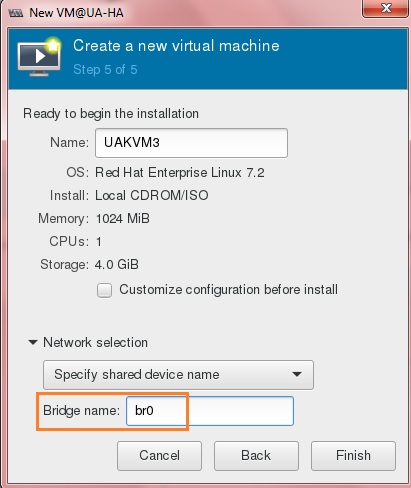
9. Click finish to create the VM.
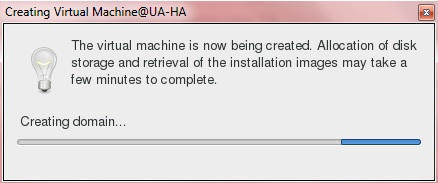
once the VM is created, you will get the console like below.
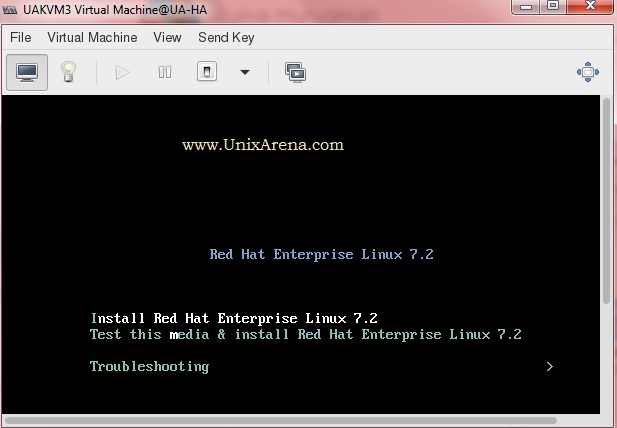
You can complete the VM installation.
10 .To view the KVM guest hardware details , click on the highlighted icon.
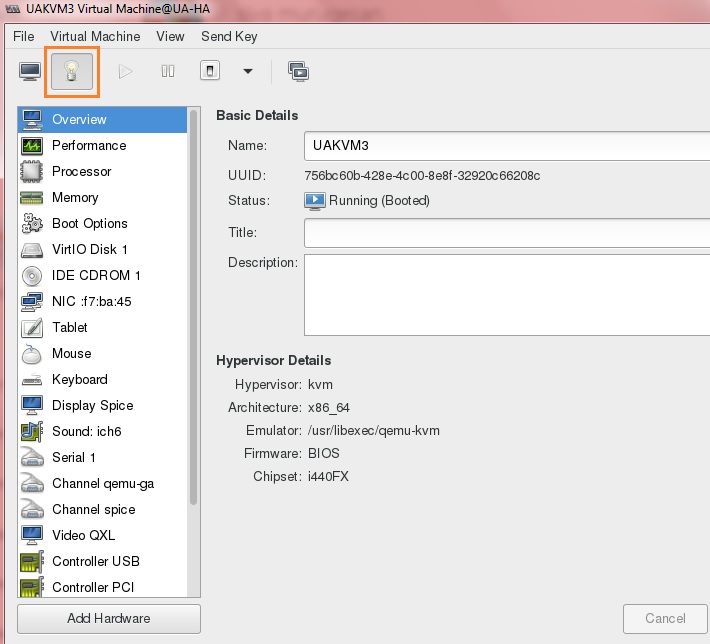
You can also add the new virtual hardware using the above window. (Adding new disks , NIC etc..)
11. KVM also provides the force VM power off option. (Just like removing the power card in physical server.)
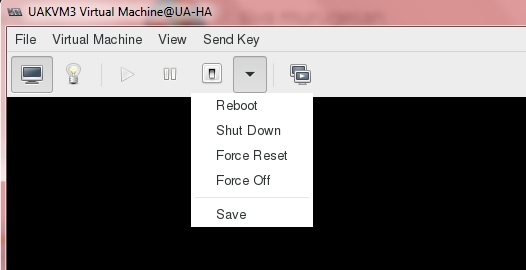
12. KVM support snapshots . virt-manager provides the interfaces to take the running machine snapshots.
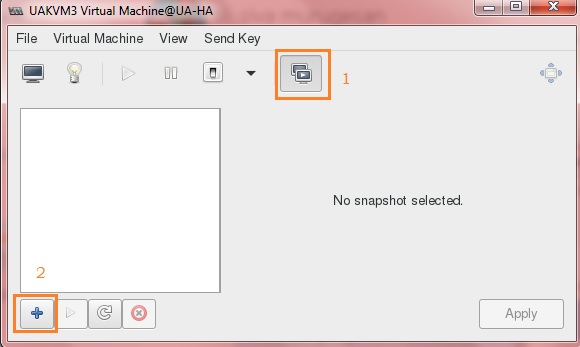
Click on the “+” icon to create the snapshot for VM.
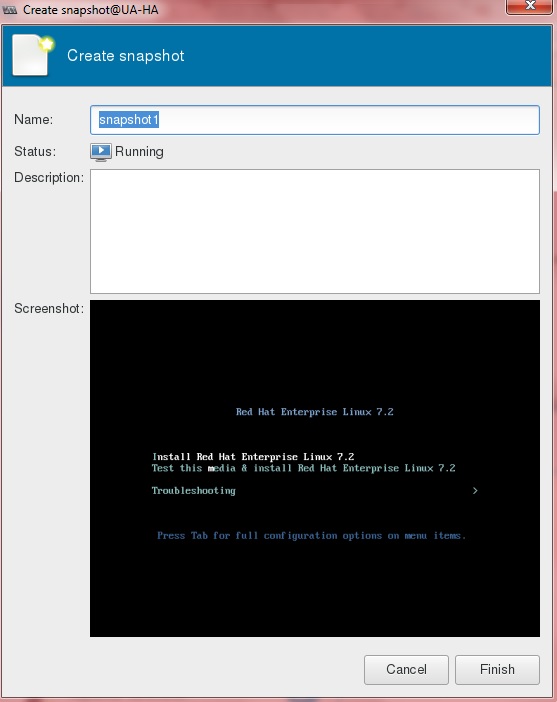
13. VMM (Virtual Machine Manager) also provides the interface to migrate or clone the VM . Just click VM’s Virtual Machine tab.
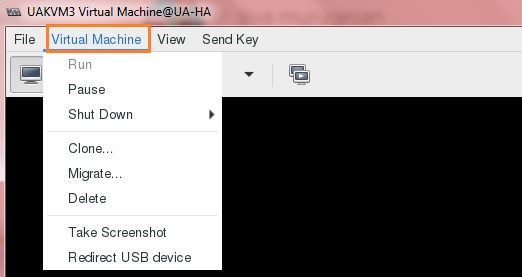
14. You can launch the VM’s console any time by just double clicking the listed VM.
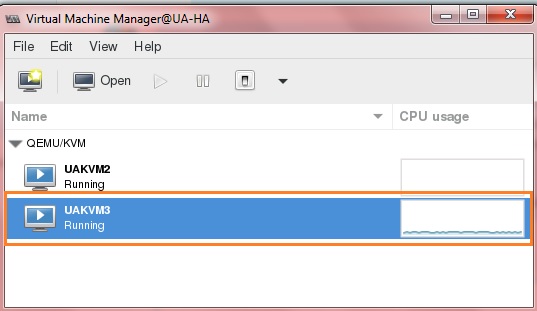
Centralized KVM Hosts Management: (Like VMware vSphere Client )
If you have installed the VMM on other than KVM node, you need to connect the KVM hosts using ssh.
2. Login to the Management node where you have installed virt-manager. (with X11 forwarding ).
3.Execute the virt-manager command to launch the VMM GUI.
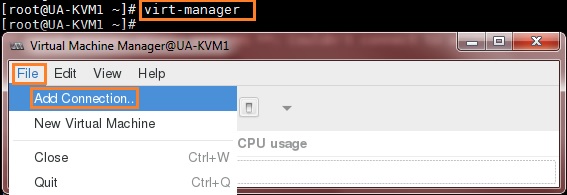
4. Enter the KVM host IP..
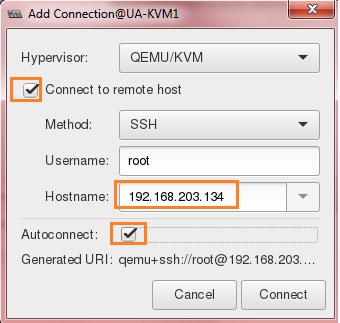
You should be able to get the window like below .
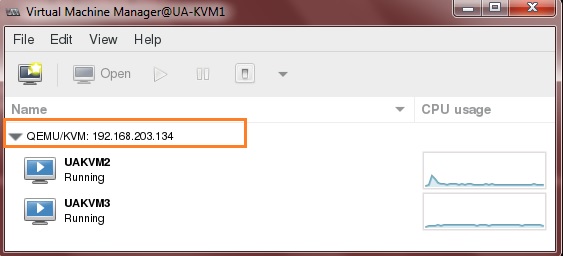
Hope this article is informative to you.
Share it ! Comment it !! Be Sociable !!!
Leave a Reply