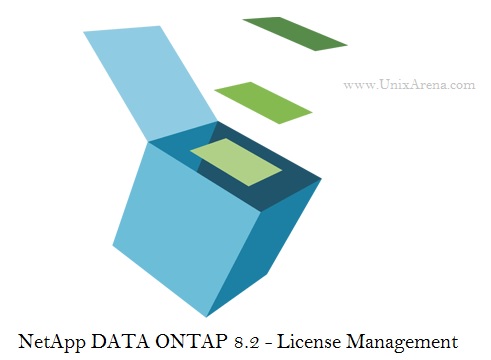In NetApp Data ONTAP , you must buy license keys to enable the additional features. NetApp Data ONTAP 8.2 onwards ,all the licesne keys are 28 characters in length. In Clustered Data ONTAP , you must keep the license entitlement same across the all the nodes. This will ensure that fail-over will happen without any issues. In this article we are going to see that how to manage the license codes on NetApp Clustered Data ONTAP 8.2. This includes Add/Remove/display the license keys using the cluster shell.
[box type=”info” align=”” class=”” width=””]NetApp On-Command graphical utility will help you to manage the license keys from graphical window. Cluster – > Cluster_name- > Configuration – > System Tools – > License [/box]
Note: – NetApp License are based on the system serial number.
1.Login to the cluster Management LIF as admin user. (ssh session)
Once you have logged in , you will get the cluster shell like below.
login as: admin Using keyboard-interactive authentication. Password: NetUA::>
2.Check the cluster serial number.
NetUA::> cluster identity show
Cluster UUID: 69a95be8-XXXX-11e5-8987-XXXXXXXXXXXXXX
Cluster Name: NetUA
Cluster Serial Number: 1-80-XXXXXX
Cluster Location: BLR
Cluster Contact:
NetUA::>
3. Check the Netapp controllers serial number, use the following command.
NetUA::> system node show -fields node,serialnumber node serialnumber -------- ------------ NetUA-01 40XX432-XX-X NetUA-02 40XX389-XX-X 2 entries were displayed. NetUA::>
4. Navigate to the license hierarchy and check the available options.
NetUA::> license NetUA::system license> ? add Add one or more licenses clean-up Remove unnecessary licenses delete Delete a license show Display licenses status> Display license status NetUA::system license>
Note: To know the available option, just type “?” in the cluster shell at any time.
Checking the License status:
1. Check the currently installed licenses. At this time ,we just have the base license installed on the system.
NetUA::system license> show Serial Number: 1-80-XXXXXXX Owner: NetUA Package Type Description Expiration ----------------- ------- --------------------- -------------------- Base license Cluster Base License - NetUA::system license>
2. To see the available features that can enable and complete license summary, use the following command.
NetUA::system license> status show
Package Licensed Method Expiration
----------------- --------------- --------------------
Base license -
NFS none -
CIFS none -
iSCSI none -
FCP none -
CDMI none -
SnapRestore none -
SnapMirror none -
FlexClone none -
SnapVault none -
SnapLock none -
SnapManagerSuite none -
SnapProtectApps none -
V_StorageAttach none -
SnapLock_Enterprise
none -
Insight_Balance none -
16 entries were displayed.
NetUA::system license>
Adding the new License key:
1. Let’s add the license for iSCSI and check the status.
NetUA::system license> add -license-code XXXXKTJWXXXXBGXAGAAAAAAXXXX
License for package "iSCSI" and serial number "1-81-0000000000000004079432749" i nstalled successfully.
(1 of 1 added successfully)
NetUA::system license> status show
Package Licensed Method Expiration
----------------- --------------- --------------------
Base license -
NFS none -
CIFS none -
iSCSI license -
FCP none -
CDMI none -
SnapRestore none -
SnapMirror none -
FlexClone none -
SnapVault none -
SnapLock none -
SnapManagerSuite none -
SnapProtectApps none -
V_StorageAttach none -
SnapLock_Enterprise
none -
Insight_Balance none -
16 entries were displayed.
NetUA::system license>
The previous command summary states that iSCSI feature is enabled. We have two nodes in the cluster. Is it enabled for both the nodes ? Let’s check
NetUA::system license> show Serial Number: 1-80-000008 Owner: NetUA Package Type Description Expiration ----------------- ------- --------------------- -------------------- Base license Cluster Base License - Serial Number: 1-81-0000000000000004079432749 Owner: NetUA-01 Package Type Description Expiration ----------------- ------- --------------------- -------------------- iSCSI license iSCSI License - 2 entries were displayed. NetUA::system license>
We can see that iSCSI feature is just enabled for NetUA-01 node. We must enable the iSCSI feature for node 2 as well.Let’s add the license key for Node 2.
NetUA::system license> add -license-code XXXXLUNFXMXXXXEZFAAAAAAXXXX License for package "iSCSI" and serial number "1-81-0000000000000004034389062" installed successfully. (1 of 1 added successfully) NetUA::system license> show Serial Number: 1-80-000008 Owner: NetUA Package Type Description Expiration ----------------- ------- --------------------- -------------------- Base license Cluster Base License - Serial Number: 1-81-0000000000000004034389062 Owner: NetUA-02 Package Type Description Expiration ----------------- ------- --------------------- -------------------- iSCSI license iSCSI License - Serial Number: 1-81-0000000000000004079432749 Owner: NetUA-01 Package Type Description Expiration ----------------- ------- --------------------- -------------------- iSCSI license iSCSI License - 3 entries were displayed. NetUA::system license>
We can see that iSCSI feature has been enabled for both the cluster nodes.
2. To add the multiple license keys , use the following command.
NetUA::system license> add -license-code XXXXXXXWOZNBBGXAGAAAAAAAXXXXX,XXXXXXNFXMSMUCEZFAAAAAAAXXXX License for package "SnapMirror" and serial number "1-81-0000000000000004079432749" installed successfully. License for package "SnapMirror" and serial number "1-81-0000000000000004034389062" installed successfully. (2 of 2 added successfully) NetUA::system license> show Serial Number: 1-80-000008 Owner: NetUA Package Type Description Expiration ----------------- ------- --------------------- -------------------- Base license Cluster Base License - Serial Number: 1-81-0000000000000004034389062 Owner: NetUA-02 Package Type Description Expiration ----------------- ------- --------------------- -------------------- SnapMirror license SnapMirror License - Serial Number: 1-81-0000000000000004079432749 Owner: NetUA-01 Package Type Description Expiration ----------------- ------- --------------------- -------------------- SnapMirror license SnapMirror License - 3 entries were displayed. NetUA::system license>
To Remove the NetApp feature License:
1. To remove the license keys , you must specify the node’s serial number in which you want to remove the feature. Here we are removing the iSCSI license on both the nodes.
NetUA::system license> delete -serial-number 1-81-0000000000000004079432749 -package iSCSI
Warning: The following license will be removed:
iSCSI 1-81-0000000000000004079432749
Do you want to continue? {y|n}: y
NetUA::system license> show
Serial Number: 1-80-000008
Owner: NetUA
Package Type Description Expiration
----------------- ------- --------------------- --------------------
Base license Cluster Base License -
Serial Number: 1-81-0000000000000004034389062
Owner: NetUA-02
Package Type Description Expiration
----------------- ------- --------------------- --------------------
iSCSI license iSCSI License -
2 entries were displayed.
NetUA::system license> delete -serial-number 1-81-0000000000000004034389062 -package iSCSI
Warning: The following license will be removed:
iSCSI 1-81-0000000000000004034389062
Do you want to continue? {y|n}: y
NetUA::system license> show
Serial Number: 1-80-000008
Owner: NetUA
Package Type Description Expiration
----------------- ------- --------------------- --------------------
Base license Cluster Base License -
NetUA::system license>
How to clean-up the unused and expired license on NetApp ?
You can delete the un-used and expired license using the delete command. But in huge environment, we have option to clean-up the unused and expired license in one shot.
1. Just type clean-up and use the “?” to see the available options.
NetUA::system license> clean-up ? [[-unused] [true]] Remove unused licenses [ -expired [true] ] Remove expired licenses [ -simulate|-n [true] ] Simulate Only NetUA::system license> clean-up
2. Let’s simulate for unused license keys on our cluster.
NetUA::system license> clean-up -simulate true -unused The following licenses can be cleaned up: Serial number: 1-81-2580252174352410562389062 Owner: none Package Reason ------------------------- ----------------------------------------------------- iSCSI Serial number is not used by any node in the cluster NetUA::system license>
The above listed license can be cleaned up since its not used for any nodes.
3.To check the expired licence , use the following command.
NetUA::system license> clean-up -simulate true -expired No license to clean-up. NetUA::system license>
4. Let’s clean-up the unused license . (Based on Step 2)
NetUA::system license> clean-up -unused true 1 unused license deleted. NetUA::system license> NetUA::system license> clean-up -simulate true -unused No license to clean-up. NetUA::system license>
The same way you can remove the expired license if you have any.
Hope this article informative to you. Share it ! Comment it !! Be Sociable !!!