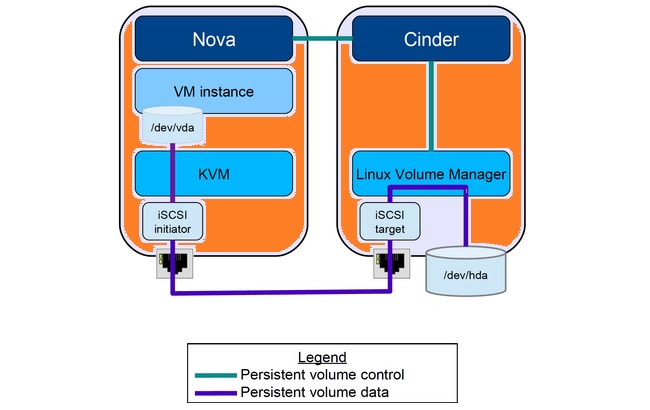This article will demonstrates that how to install and configure Openstack Storage nodes for the Block Storage service (cinder). For the tutorial simplicity , we will use the local disk in LVM as back-end storage. In the upcoming articles ,we will replace the LVM with CEPH storage, once we familiar with cinder services and functionalities. In our setup, Cinder service use LVM driver to create the new volumes and provides to the instance using ISCSI transport. You can scale the storage node horizontally based on the requirement.
Make sure that storage node consists the blank disk for back-end storage.
Configure the Storage Node for Cinder:
1.Login to the Openstack Storage node.
2.Install the LVM packages on storage node.
root@OSSTG-UA:~# apt-get install lvm2 Reading package lists... Done Building dependency tree Reading state information... Done The following extra packages will be installed: libdevmapper-event1.02.1 watershed Suggested packages: thin-provisioning-tools The following NEW packages will be installed: libdevmapper-event1.02.1 lvm2 watershed 0 upgraded, 3 newly installed, 0 to remove and 31 not upgraded. Need to get 492 kB of archives. After this operation, 1,427 kB of additional disk space will be used. Do you want to continue? [Y/n] Y Get:1 http://in.archive.ubuntu.com/ubuntu/ trusty/main libdevmapper-event1.02.1 amd64 2:1.02.77-6ubuntu2 [10.8 kB] Get:2 http://in.archive.ubuntu.com/ubuntu/ trusty/main watershed amd64 7 [11.4 kB] Get:3 http://in.archive.ubuntu.com/ubuntu/ trusty/main lvm2 amd64 2.02.98-6ubuntu2 [470 kB] Fetched 492 kB in 5s (84.4 kB/s) Selecting previously unselected package libdevmapper-event1.02.1:amd64. (Reading database ... 88165 files and directories currently installed.) Preparing to unpack .../libdevmapper-event1.02.1_2%3a1.02.77-6ubuntu2_amd64.deb ... Unpacking libdevmapper-event1.02.1:amd64 (2:1.02.77-6ubuntu2) ... Selecting previously unselected package watershed. Preparing to unpack .../archives/watershed_7_amd64.deb ... Unpacking watershed (7) ... Selecting previously unselected package lvm2. Preparing to unpack .../lvm2_2.02.98-6ubuntu2_amd64.deb ... Unpacking lvm2 (2.02.98-6ubuntu2) ... Processing triggers for man-db (2.6.7.1-1ubuntu1) ... Setting up libdevmapper-event1.02.1:amd64 (2:1.02.77-6ubuntu2) ... Setting up watershed (7) ... update-initramfs: deferring update (trigger activated) Setting up lvm2 (2.02.98-6ubuntu2) ... update-initramfs: deferring update (trigger activated) Processing triggers for libc-bin (2.19-0ubuntu6.6) ... Processing triggers for initramfs-tools (0.103ubuntu4.2) ...
3. List the available free disk. In my case, I have /dev/sdb.
root@OSSTG-UA:~# fdisk -l /dev/sdb Disk /dev/sdb: 10.7 GB, 10737418240 bytes 255 heads, 63 sectors/track, 1305 cylinders, total 20971520 sectors Units = sectors of 1 * 512 = 512 bytes Sector size (logical/physical): 512 bytes / 512 bytes I/O size (minimum/optimal): 512 bytes / 512 bytes Disk identifier: 0x00000000 Disk /dev/sdb doesn't contain a valid partition table root@OSSTG-UA:~#
4.Create the physical volume on the disk.
root@OSSTG-UA:~# pvcreate /dev/sdb Physical volume "/dev/sdb" successfully created root@OSSTG-UA:~#
5. Create the new volume group using /dev/sdb. This volume group will be used by the storage service (cinder) to create the volumes.
root@OSSTG-UA:~# vgcreate cinder-volumes /dev/sdb Volume group "cinder-volumes" successfully created root@OSSTG-UA:~# vgs cinder-volumes VG #PV #LV #SN Attr VSize VFree cinder-volumes 1 0 0 wz--n- 10.00g 10.00g root@OSSTG-UA:~#
6.Re-configure LVM to scan only the devices that contain the cinder-volume volume group. Add the filter to scan only /dev/sdb and reject all other devices. Edit the /etc/lvm/lvm.conf file like below. If you root disk is part of LVM group, make sure that you have added the disk in the filter to avoid other potential issues. In my case, root filesystem is not using LVM.
devices {
...
filter = [ "a/sdb/", "r/.*/"]
After the modification, file should provide the below results.
root@OSSTG-UA:~# grep filter /etc/lvm/lvm.conf |grep -v "#"
filter = [ "a/sdb/", "r/.*/"]
root@OSSTG-UA:~#
7. Install the block storage components .
root@OSSTG-UA:~# apt-get install cinder-volume python-mysqldb Reading package lists... Done Building dependency tree Reading state information... Done python-mysqldb is already the newest version. The following extra packages will be installed: alembic cinder-common ieee-data libconfig-general-perl libgmp10 libibverbs1 libjs-jquery libjs-sphinxdoc libjs-underscore librabbitmq1 librdmacm1 libsgutils2-2 libyaml-0-2 python-alembic python-amqp python-amqplib python-anyjson python-babel python-babel-localedata python-barbicanclient python-cinder python-concurrent.futures python-crypto python-decorator python-dns python-ecdsa python-eventlet python-formencode python-glanceclient python-greenlet python-httplib2 python-iso8601 python-json-patch python-json-pointer python-jsonpatch python-jsonschema python-keystoneclient python-keystonemiddleware python-kombu python-librabbitmq python-lockfile python-lxml python-mako python-markupsafe python-migrate python-mock python-netaddr python-networkx python-novaclient python-openid python-oslo.config python-oslo.db python-oslo.i18n
8.Edit the /etc/cinder/cinder.conf file and update the following details. Update the database section.
[database] connection = mysql://cinder:cinderdb123@OSCTRL-UA/cinder
9. configure RabbitMQ message broker access .
[DEFAULT] .... rpc_backend = rabbit rabbit_host = OSCTRL-UA rabbit_password = rabbit123
10.Configure the identity service.
[DEFAULT] .... auth_strategy = keystone [keystone_authtoken] auth_uri = http://OSCTRL-UA:5000/v2.0 identity_uri = http://OSCTRL-UA:35357 admin_tenant_name = service admin_user = cinder admin_password = cinder123
11. Configure the my_ip. Update the storage node IP address.
[DEFAULT] .... my_ip = 192.168.203.133
12. Configure the image service .
[DEFAULT] .... glance_host = OSCTRL-UA
13.Enable the verbose for troubleshooting.
[DEFAULT] ... verbose = True
14.Restart the Block Storage volume service and ISCSI target service.
root@OSSTG-UA:~# service tgt restart tgt stop/waiting tgt start/running, process 13308 root@OSSTG-UA:~# service cinder-volume restart cinder-volume stop/waiting cinder-volume start/running, process 13329 root@OSSTG-UA:~#
15. Remove the default SQLlite database.
root@OSSTG-UA:~# rm -f /var/lib/cinder/cinder.sqlite root@OSSTG-UA:~#
Verify the Cinder Service Configuration:
1.Login to the Openstack Controller Node.
2. Source the admin credentials for CLI commands.
root@OSCTRL-UA:~# cat admin.rc export OS_USERNAME=admin export OS_PASSWORD=admin123 export OS_TENANT_NAME=admin export OS_AUTH_URL=http://OSCTRL-UA:35357/v2.0 root@OSCTRL-UA:~# source admin.rc root@OSCTRL-UA:~#
3.Verify the cinder services.
root@OSCTRL-UA:~# cinder service-list +------------------+-----------+------+---------+-------+----------------------------+-----------------+ | Binary | Host | Zone | Status | State | Updated_at | Disabled Reason | +------------------+-----------+------+---------+-------+----------------------------+-----------------+ | cinder-scheduler | OSCTRL-UA | nova | enabled | up | 2015-10-20T18:34:12.000000 | None | | cinder-volume | OSSTG-UA | nova | enabled | up | 2015-10-20T18:34:17.000000 | None | +------------------+-----------+------+---------+-------+----------------------------+-----------------+ root@OSCTRL-UA:~#
4. Gain the tenant access to create the test volume. Here the tenant is “lingesh”.
root@OSCTRL-UA:~# cat lingesh.rc export OS_USERNAME=lingesh export OS_PASSWORD=ling123 export OS_TENANT_NAME=lingesh export OS_AUTH_URL=http://OSCTRL-UA:35357/v2.0 root@OSCTRL-UA:~# source lingesh.rc root@OSCTRL-UA:~#
5. Create the 1GB volume in the name of ling-vol1.
root@OSCTRL-UA:~# cinder create --display-name ling-vol1 1
+---------------------+--------------------------------------+
| Property | Value |
+---------------------+--------------------------------------+
| attachments | [] |
| availability_zone | nova |
| bootable | false |
| created_at | 2015-10-20T18:36:16.155518 |
| display_description | None |
| display_name | ling-vol1 |
| encrypted | False |
| id | 502f66c2-c5b3-426a-94ed-6bbee259bc96 |
| metadata | {} |
| size | 1 |
| snapshot_id | None |
| source_volid | None |
| status | creating |
| volume_type | None |
+---------------------+--------------------------------------+
root@OSCTRL-UA:~#
6. List the newly created volume.
root@OSCTRL-UA:~# cinder list +--------------------------------------+-----------+--------------+------+-------------+----------+-------------+ | ID | Status | Display Name | Size | Volume Type | Bootable | Attached to | +--------------------------------------+-----------+--------------+------+-------------+----------+-------------+ | 502f66c2-c5b3-426a-94ed-6bbee259bc96 | available | ling-vol1 | 1 | None | false | | +--------------------------------------+-----------+--------------+------+-------------+----------+-------------+ root@OSCTRL-UA:~#
7.Go back to storage node and list the LVM volumes using lvs command.
root@OSSTG-UA:~# lvs LV VG Attr LSize Pool Origin Data% Move Log Copy% Convert volume-502f66c2-c5b3-426a-94ed-6bbee259bc96 cinder-volumes -wi-a---- 1.00g root@OSSTG-UA:~#
We can see that new volume is created on “cinder-volumes” volume group. This proves that cinder service is working fine. Refer this article to launch the instance using the volume .(Follow step 10 to step 14.)
Hope this article is informative to you. Share it ! Be Sociable !!!