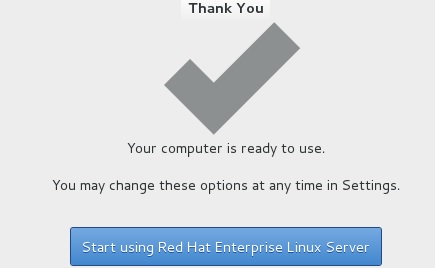How to Enable GUI in RHEL 7 / CentOS 7? When you install the Redhat Enterprise Linux on datacenter, we will be not be installed with gnome packages by default. But in some cases, you may need graphical user mode. So you have to install the gnome packages and it’s dependencies to bring the system into GUI. In my case, I have installed RHEL 7 without installing the GNOME packages. Let’s see how we can bring the system into the GUI mode and setting the GUI targets permanently.
Assuming that, Your system is already configured with the proper yum repository. If not, please do it now.
1. Login to the RHEL7 system.
2. List the available group in the yum repository.
[root@UnixArena-RHEL7 ~]# yum group list Loaded plugins: langpacks, product-id, subscription-manager This system is not registered to Red Hat Subscription Management. You can use subscription-manager to register. There is no installed groups file. Maybe run: yum groups mark convert (see man yum) Available environment groups: Minimal Install Infrastructure Server File and Print Server Basic Web Server Virtualization Host Server with GUI Available Groups: Compatibility Libraries Console Internet Tools Development Tools Graphical Administration Tools Legacy UNIX Compatibility Scientific Support Security Tools Smart Card Support System Administration Tools System Management Done [root@UnixArena-RHEL7 ~]#
3. Since we are working on the server, let me install the group called “server with GUI” group.
[root@UnixArena-RHEL7 ~]# yum groupinstall 'Server with GUI' Loaded plugins: langpacks, product-id, subscription-manager This system is not registered to Red Hat Subscription Management. You can use subscription-manager to register. There is no installed groups file. Maybe run: yum groups mark convert (see man yum) Package 1:NetworkManager-config-server-0.9.9.1-13.git20140326.4dba720.el7.x86_64 already installed and latest version Warning: Group core does not have any packages to install. Warning: Group base does not have any packages to install. Group base does have 1 conditional packages, which may get installed. Resolving Dependencies --> Running transaction check ---> Package ModemManager.x86_64 0:1.1.0-6.git20130913.el7 will be installed --> Processing Dependency: libmbim-glib.so.0()(64bit) for package: ModemManager-1.1.0-6.git20130913.el7.x86_64 --> Processing Dependency: libqmi-glib.so.1()(64bit) for package: ModemManager-1.1.0-6.git20130913.el7.x86_64 ---> Package NetworkManager-libreswan.x86_64 0:0.9.8.0-5.el7 will be installed <<<<<
4. If you do not want to install all the server management graphical tools, just install the gnome desktop using the below command.
[root@UnixArena-RHEL7 ~]# yum groupinstall 'X Window System' 'GNOME'
5. In RHEL 7’s init run-levels are called as targets. (We will discuss this later). Check the current target on this system using systemctl command.
[root@UnixArena-RHEL7 ~]# systemctl get-default multiuser.target [root@UnixArena-RHEL7 ~]#
6. Modify the target as “graphical.target” to bring the system into the GUI mode by default.
[root@UnixArena-RHEL7 ~]# systemctl enable graphical.target --force rm '/etc/systemd/system/default.target' ln -s '/usr/lib/systemd/system/graphical.target' '/etc/systemd/system/default.target' [root@UnixArena-RHEL7 ~]#
7. Verify the current target now.
[root@UnixArena-RHEL7 ~]# systemctl get-default graphical.target [root@UnixArena-RHEL7 ~]#
8. Reboot the system.
9. Accept the license agreement and continue.
We have successfully configured the existing RHEL7 server with GUI. Share it! Comment it !! Be Sociable !!!