NAKIVO Launches v5 Beta with Flash VM Boot feature .I have tried the Flash VM Boot on my LAB systems and would like to demonstrate the same here. The Flash VM Boot feature provides the ability to boot VMware VMs directly from compressed and deduplicated VM backups, without recovering the entire VMs first. The backup from which the VM is started remains unchanged to preserve the integrity of the data.The Flash VM Boot feature works right out of the box for both Windows-based and Linux-based VMs and provides customers with a rich set of opportunities, enabling them to:
- Access files and application objects of any application on any OS within seconds.
- Test system updates and application patches before applying them to production VMs.
- Verify the VM backups and ensure that OSes and applications run properly.
- Copy VMDK files and then delete the virtual machine.
Reference : https://nakivo.com/Resources/news/NAKIVO_v5_Beta.htm
Schedule & Trigger the Backup for Specific VM
1. Once you have attached the VMware vCenter server, you can start creating the backup job for each VM’s. Login to the NAKIVO’s web-interface to create the backup job for VM. “Click on Create a Backup Job”
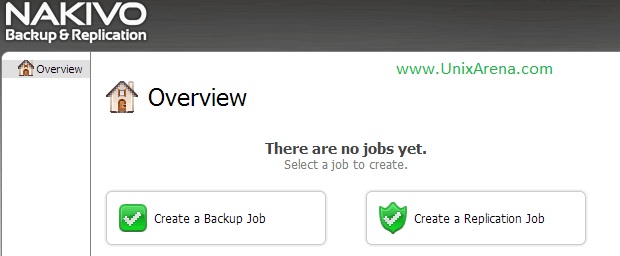
2. Browse the vCenter server and select the VM’s for which you want to create the backup job.
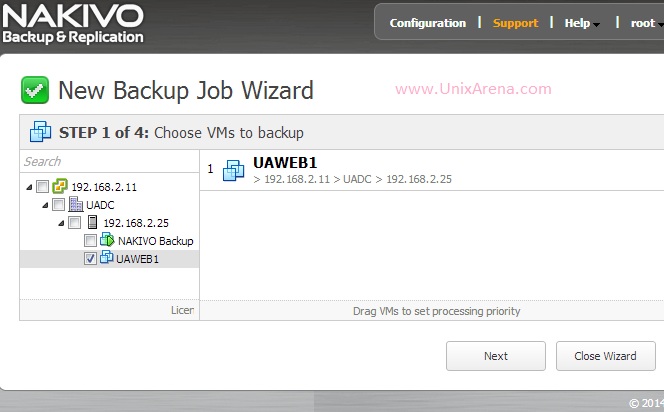
3. Select the Repository to store the VM backup .
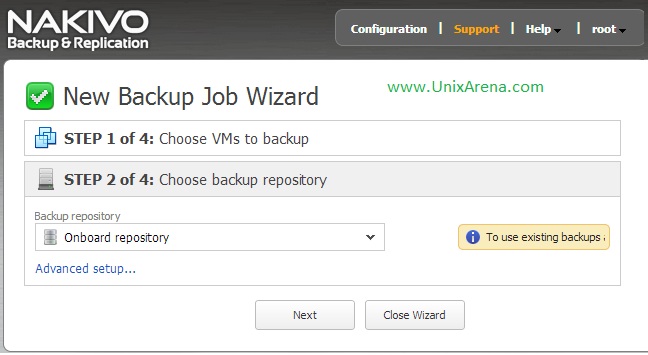
4. Specify the backup schedule for the selected VM.
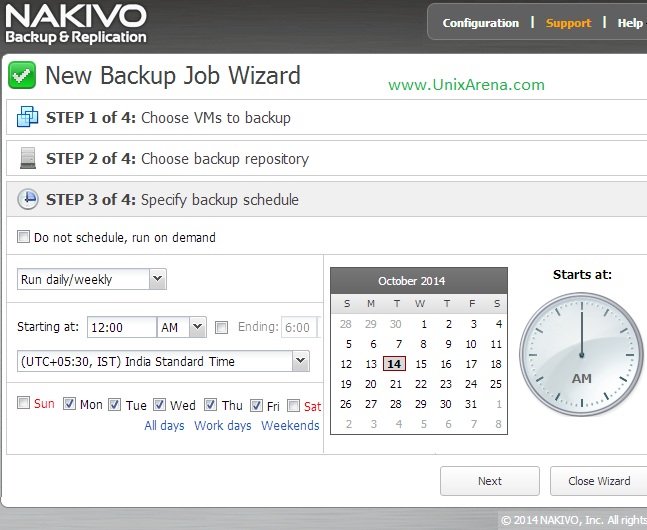
5. Click “Finish & Run” to schedule the backup and trigger the backup now.
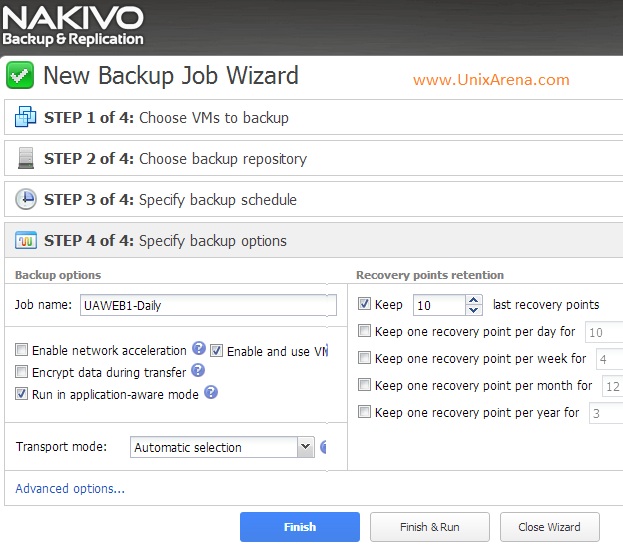
Backup Job in progress…..
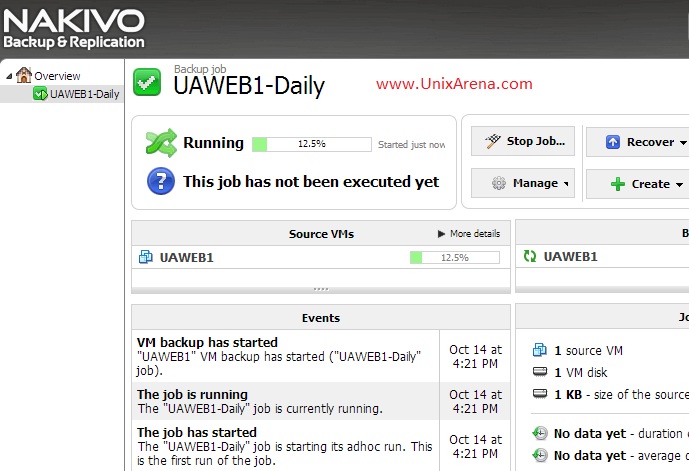
Once the backup is completed, you will get the status like below.
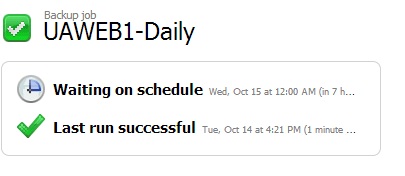
Testing the NAKIVO’s VM Flash Boot
1.Select the backup job and click on the recover tab. In the drop down, Select the VM flash boot.
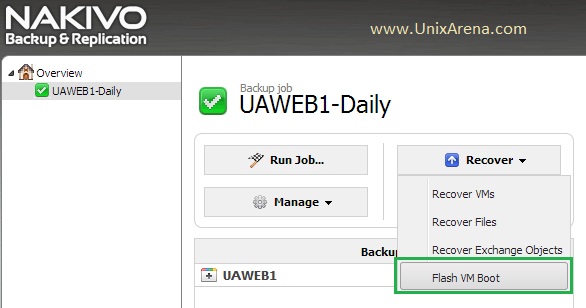
2. Select the VM to run from the backup
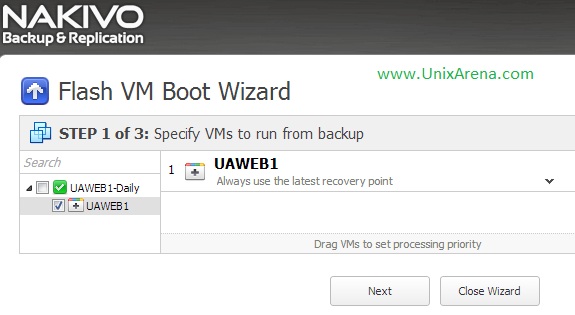
3. Specify the VM location, Select the EXSi host ,datastore and VM network.
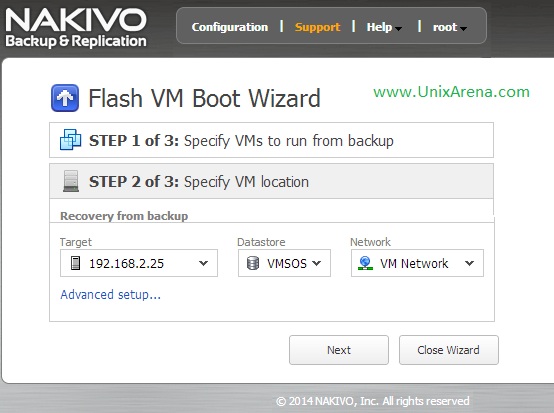
4. Specify the VM boot options. You can also select the type of recovery. Click Finish & Run if you want to boot the VM instantly
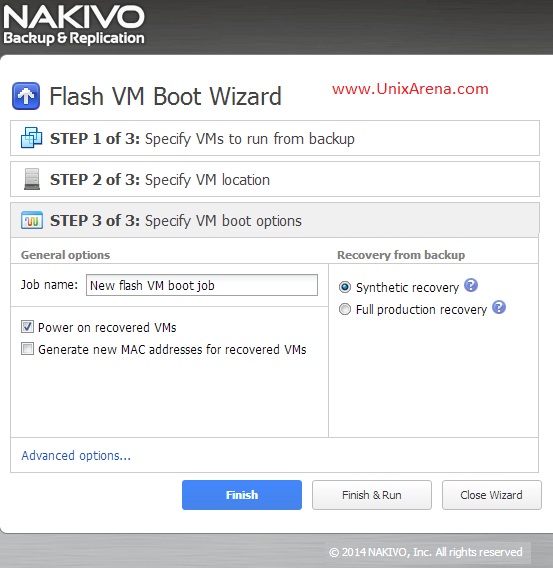
NAKIVO is preparing the VM to boot…
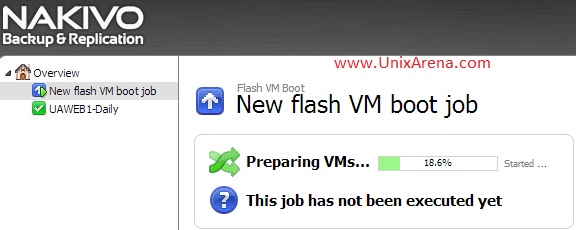
Once the VM is ready , you will get like below .
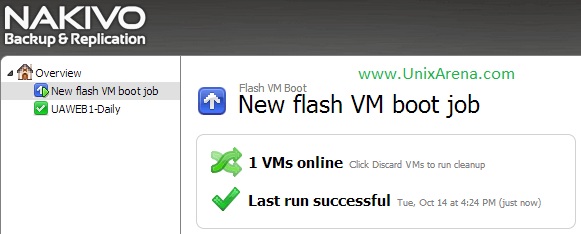
5. Login to VMware vCenter server, and check the VM status.
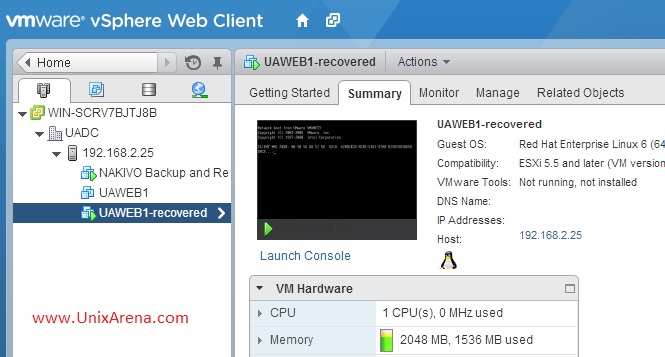
NAKIVO’s VM flash boot features provides fastest VM recovery.
What can we do with this Recovered VM ,
- Access files and application objects of any application on any OS within seconds.
- Test system updates and application patches before applying them to production VMs.
- Verify the VM backups and ensure that OSes and applications run properly.
- Copy VMDK files and then delete the virtual machine.
Share it ! Comment it !! Be Sociable !!!
VIKRANT AGGARWAL says
Ooops!! just study your article carefully it has that feature already 🙂
VIKRANT AGGARWAL says
Interesting tool. Just study below link about the differences between veeam and nakivo. Its very cheap and biggest advantagescompare the veeam is that can be installed as appliance or on Linux as well not only stick with Windows.
Coolest thing above all is group deduplication means deduplication among jobs not only between job.
http://nakivo.com/Resources/NBR-NAKIVO-vs-Veeam.pdf
But not sure whether it support features like directly booting from backup, as in case of vPower 7 (NFS booting of VM) that is very important feature of veeam which help to minimize the downtime of restoration. if that is also possible then it can give tough competition to veeam, indeed.
Regards
Vikrant