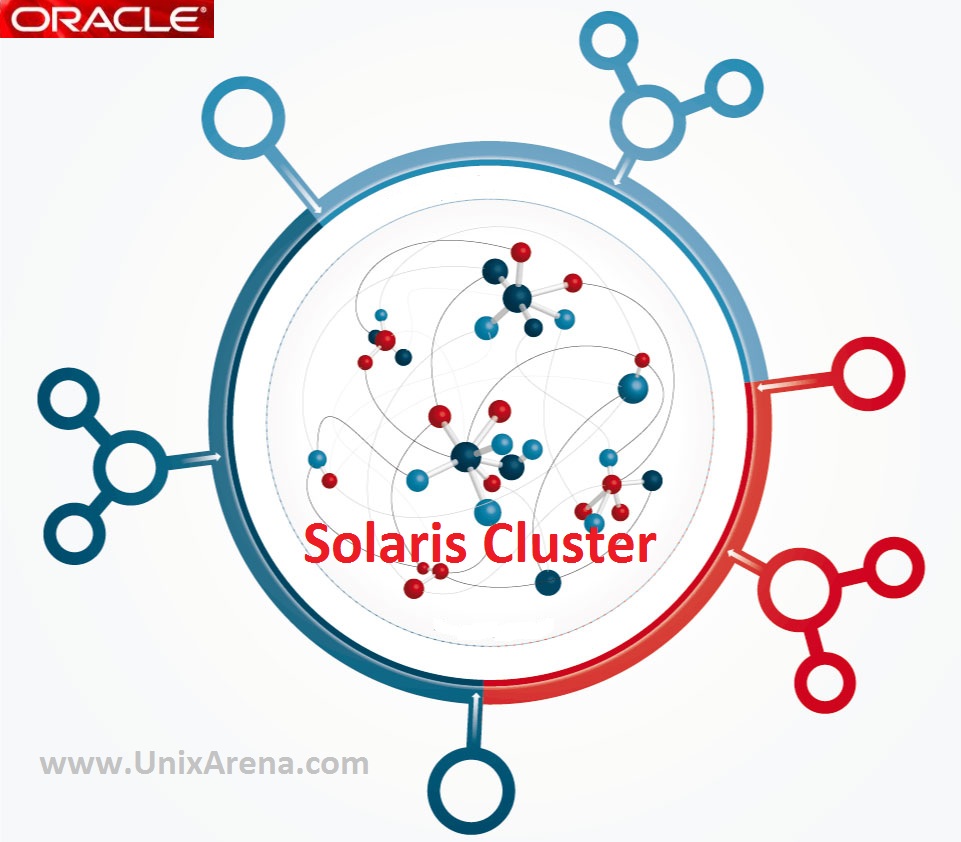Here we will see how to install oracle Solaris Cluster 3.3 u2 on Solaris 10 x86 system. I haven’t showed any interest on Solaris cluster but getting many requests to write about it. So i took some time and now i am back with Solaris Cluster series articles which will help you to setup the cluster from scratch.Our goal will be making high availability zones using the cluster service. Here we will just see the installation part.
I have used Solaris 10 update 11 for this setup.
UASOL1:#uname -a
SunOS UASOL1 5.10 Generic_147148-26 i86pc i386 i86pc
UASOL1:#cat /etc/release
Oracle Solaris 10 1/13 s10x_u11wos_24a X86
Copyright (c) 1983, 2013, Oracle and/or its affiliates. All rights reserved.
Assembled 17 January 2013
UASOL1:#
1.Download the cluster package from oracle and copy to the Solaris nodes.
2.Unzip the cluster package.
UASOL1:#unzip solaris-cluster-3_3u2-ga-x86.zip > /dev/null UASOL1:#ls -lrt drwxr-xr-x 2 root root 4 Jan 12 2013 License drwxr-xr-x 3 root root 5 Feb 28 2013 Solaris_x86 drwxr-xr-x 2 root root 3 Feb 28 2013 README -r--r--r-- 1 root root 3322 Feb 28 2013 Copyright -rwx------ 1 root root 79871062 Jun 24 10:52 solaris-cluster-3_3u2-ga-x86.zip UASOL1:#
3.Navigate to “Solaris_x86” directory and execute the installer script.
UASOL1:#cd Solaris_x86 UASOL1:#ls -lrt total 27 -rw-r--r-- 1 root root 89 Feb 28 2013 release_info -rwxr-xr-x 1 root root 10641 Feb 28 2013 installer drwxr-xr-x 8 root root 8 Feb 28 2013 Product UASOL1:#./installer -nodisplay Welcome to Oracle(R) Solaris Cluster; serious software made simple... Before you begin, refer to the Release Notes and Installation Guide for the products that you are installing. This documentation is available at http: //www.oracle.com/technetwork/indexes/documentation/index.html. You can install any or all of the Services provided by Oracle Solaris Cluster. Copyright (c) 2000, 2013, Oracle and/or its affiliates. All rights reserved.
4.Just hit enter to continue. Here you will get the component selection.
Installation Type
-----------------
Do you want to install the full set of Oracle Solaris Cluster Products and
Services? (Yes/No) [Yes] {"<" goes back, "!" exits} No
Choose Software Components - Main Menu
-------------------------------
Note: "* *" indicates that the selection is disabled
[ ] 1. Oracle Solaris Cluster Geographic Edition 3.3u2
[ ] 2. Quorum Server
[ ] 3. High Availability Session Store 4.4.3
[ ] 4. Oracle Solaris Cluster 3.3u2
[ ] 5. Java DB 10.2.2.1
[ ] 6. Oracle Solaris Cluster Agents 3.3u2
Enter a comma separated list of products to install, or press R to refresh
the list [] {"<" goes back, "!" exits}: 4,5,6
5.Just press enter to continue with current component selection.
Choose Software Components - Confirm Choices
--------------------------------------------
Based on product dependencies for your selections, the installer will install:
[X] 4. Oracle Solaris Cluster 3.3u2
* * Java DB 10.2.2.1
[X] 6. Oracle Solaris Cluster Agents 3.3u2
Press "Enter" to Continue or Enter a comma separated list of products to
deselect. Enter "-" with product number to deselect a product (for eg. -5
will deselect product number 5). To return to the component selection list,
press "r". [1] {"<" goes back, "!" exits}
Component Selection - Selected Product "Oracle Solaris Cluster 3.3u2"
---------------------------------------------------------------------
** * Oracle Solaris Cluster Core
*[X] 2. Oracle Solaris Cluster Manager
Enter a comma separated list of components to install (or A to install all )
[A] {"<" goes back, "!" exits}
** * Oracle Solaris Cluster Core
*[X] 2. Oracle Solaris Cluster Manager
Press "Enter" to Continue or Enter a comma separated list of products to
deselect. Enter "-" with product number to deselect a product (for eg. -5
will deselect product number 5). To return to the component selection list,
press "r". [1] {"<" goes back, "!" exits}
Component Selection - Selected Product "Java DB 10.2.2.1"
---------------------------------------------------------
** * Java DB Client
** * Java DB Server
Enter a comma separated list of components to install (or A to install all )
[A] {"<" goes back, "!" exits}
** * Java DB Client
** * Java DB Server
Press "Enter" to Continue or Enter a comma separated list of products to
deselect. Enter "-" with product number to deselect a product (for eg. -5
will deselect product number 5). To return to the component selection list,
press "r". [1] {"<" goes back, "!" exits}
6.Here is the agent list which is going to be install .
*[X] 1. Oracle Solaris Cluster HA for Java System Application Server
*[X] 2. Oracle Solaris Cluster HA for Java System Message Queue
*[X] 3. Oracle Solaris Cluster HA for Java System Directory Server
*[X] 4. Oracle Solaris Cluster HA for Java System Messaging Server
*[X] 5. Oracle Solaris Cluster HA for Application Server EE (HADB)
*[X] 6. Oracle Solaris Cluster HA/Scalable for Java System Web Server
*[X] 7. Oracle Solaris Cluster HA for Instant Messaging
*[X] 8. Oracle Solaris Cluster HA for Java System Calendar Server
*[X] 9. Oracle Solaris Cluster HA for Apache Tomcat
*[X] 10. Oracle Solaris Cluster HA for DHCP
*[X] 11. Oracle Solaris Cluster HA for DNS
*[X] 12. Oracle Solaris Cluster HA for MySQL
*[X] 13. Oracle Solaris Cluster HA for Sun N1 Service Provisioning System
*[X] 14. Oracle Solaris Cluster HA for NFS
*[X] 15. Oracle Solaris Cluster HA for Oracle
*[X] 16. Oracle Solaris Cluster HA for Samba
*[X] 17. Oracle Solaris Cluster HA for Sun N1 Grid Engine
*[X] 18. Oracle Solaris Cluster HA for Solaris Containers
*[X] 19. Oracle Solaris Cluster Support for Oracle RAC
*[X] 20. Oracle Solaris Cluster HA for Apache
*[X] 21. Oracle Solaris Cluster HA for SAP liveCache
*[X] 22. Oracle Solaris Cluster HA for WebSphere Message Broker
*[X] 23. Oracle Solaris Cluster HA for WebSphere MQ
*[X] 24. Oracle Solaris Cluster HA for SAPDB
*[X] 25. Oracle Solaris Cluster HA for SAP Web Application Server
*[X] 26. Oracle Solaris Cluster HA for SAP
*[X] 27. Oracle Solaris Cluster HA for Kerberos
*[X] 28. Oracle Solaris Cluster HA for BEA WebLogic Server
*[X] 29. Oracle Solaris Cluster HA for PostgreSQL
*[X] 30. Oracle Solaris Cluster HA for Oracle 9iAS
*[X] 31. Oracle Solaris Cluster HA for Sybase ASE
*[X] 32. Oracle Solaris Cluster HA for Informix
*[X] 33. Oracle Solaris Cluster HA for TimesTen
*[X] 34. Oracle Solaris Cluster HA for Oracle External Proxy
*[X] 35. Oracle Solaris Cluster HA for Oracle Web Tier Agent
*[X] 36. Oracle Solaris Cluster HA for SAP NetWeaver
Press "Enter" to Continue or Enter a comma separated list of products to
deselect. Enter "-" with product number to deselect a product (for eg. -5
will deselect product number 5). To return to the component selection list,
press "r". [1] {"<" goes back, "!" exits}
7.I haven’t select the multilingual package and support.
Install multilingual package(s) for all selected components [Yes] {"<" goes
back, "!" exits}: No
You have chosen not to install multilanguage support.
If you do not add this support now,
you will not be able to install it later.
Do you want to add multilanguage support now?
1. Yes
2. No
Enter your choice [1] {"<" goes back, "!" exits} 2
8.Installer will check the system now.
Checking System Status
Available disk space... : Checking .... OK
Memory installed... : Checking .... OK
Swap space installed... : Checking .... OK
Operating system patches... : Checking .... OK
Operating system resources... : Checking .... OK
System ready for installation
Enter 1 to continue [1] {"<" goes back, "!" exits} 1
9.Do not configure the cluster now. Just proceed with the Solaris cluster installation.
Screen for selecting Type of Configuration
1. Configure Now - Selectively override defaults or express through
2. Configure Later - Manually configure following installation
Select Type of Configuration [1] {"<" goes back, "!" exits} 2
Ready to Install
----------------
The following components will be installed.
Product: Oracle Solaris Cluster
Uninstall Location: /var/sadm/prod/SUNWentsyssc33u2
Space Required: 140.48 MB
---------------------------------------------------
Java DB
Java DB Server
Java DB Client
Oracle Solaris Cluster 3.3u2
Oracle Solaris Cluster Core
Oracle Solaris Cluster Manager
Oracle Solaris Cluster Agents 3.3u2
Oracle Solaris Cluster HA for Java(TM) System Application Server
Oracle Solaris Cluster HA for Java(TM) System Message Queue
Oracle Solaris Cluster HA for Sybase ASE
Oracle Solaris Cluster HA for Java(TM) System Messaging Server
Oracle Solaris Cluster HA for Java(TM) System Calendar Server
Oracle Solaris Cluster HA for Java(TM) System Directory Server
Oracle Solaris Cluster HA for Java(TM) System Application Server EE (HADB)
Oracle Solaris Cluster HA for Instant Messaging
Oracle Solaris Cluster HA/Scalable for Java(TM) System Web Server
Oracle Solaris Cluster HA for Apache Tomcat
Oracle Solaris Cluster HA for DHCP
Oracle Solaris Cluster HA for DNS
Oracle Solaris Cluster HA for MySQL
Oracle Solaris Cluster HA for Sun N1 Service Provisioning System
Oracle Solaris Cluster HA for NFS
Oracle Solaris Cluster HA for Oracle
Oracle Solaris Cluster HA for Samba
Oracle Solaris Cluster HA for Sun N1 Grid Engine
Oracle Solaris Cluster HA for Solaris Containers
Oracle Solaris Cluster Support for Oracle RAC
Oracle Solaris Cluster HA for Apache
Oracle Solaris Cluster HA for SAP liveCache
Oracle Solaris Cluster HA for WebSphere Message Broker
Oracle Solaris Cluster HA for WebSphere MQ
Oracle Solaris Cluster HA for Oracle 9iAS
Oracle Solaris Cluster HA for SAPDB
Oracle Solaris Cluster HA for SAP Web Application Server
Oracle Solaris Cluster HA for SAP
Oracle Solaris Cluster HA for Kerberos
Oracle Solaris Cluster HA for BEA WebLogic Server
Oracle Solaris Cluster HA for PostgreSQL
Oracle Solaris Cluster HA for Informix
Oracle Solaris Cluster HA for TimesTen
Oracle Solaris Cluster HA for Oracle External Proxy
Oracle Solaris Cluster HA for Oracle Web Tier Agent
Oracle Solaris Cluster HA for SAP NetWeaver
1. Install
2. Start Over
3. Exit Installation
What would you like to do [1] {"<" goes back, "!" exits}? 1
10.Once the installation is completed,you can see the Solaris cluster install summary.
Oracle Solaris Cluster
|-1%--------------25%-----------------50%-----------------75%--------------100%|
Installation Complete
Software installation has completed successfully. You can view the installation
summary and log by using the choices below. Summary and log files are available
in /var/sadm/install/logs/.
Your next step is to perform the postinstallation configuration and
verification tasks documented in the Postinstallation Configuration and Startup
Chapter of the Java(TM) Enterprise System Installation Guide. See: http:
//download.oracle.com/docs/cd/E19528-01/820-2827.
Enter 1 to view installation summary and Enter 2 to view installation logs
[1] {"!" exits} 1
Installation Summary Report
Install Summary
Oracle Solaris Cluster : Installed
Java DB : Installed, Configure After Install
Oracle Solaris Cluster 3.3u2 : Installed, Configure After Install
Oracle Solaris Cluster Agents 3.3u2 : Installed, Configure After Install
Configuration Data
The configuration log is saved in : /var/sadm/install/logs/JavaES_Install_log.
1904654032
Enter 1 to view installation summary and Enter 2 to view installation logs
[1] {"!" exits} !
In order to notify you of potential updates, we need to confirm an internet connection. Do you want to proceed [Y/N] : N
UASOL1:#
We have successfully installed Solaris cluster 3.3 u2 on Solaris 10 x86 systems.
Our next steps will be ,
- Configuring the two node Solaris cluster
- Making high-availability zone using cluster service
- Testing the cluster
Hope this article is informative to you.
Share it ! Comment it !! Be Sociable !!!