To setup the Virtual SAN cluster environment, you should have the dedicated network for VSAN which provides the inter-cluster communication and also to perform the read and write operation on the remote vSphere systems for virtual machines.Both vSphere Distributed switch and Standard switch supports VSAN network but you need to create dedicated vmkernel adapter. Since the data flow is going to happen through network. you have to assign IP address in an order to communicate with VSAN cluster systems.
Here we will see how to create new virtual SAN network on vSphere environment.
1. Login to vSphere client.
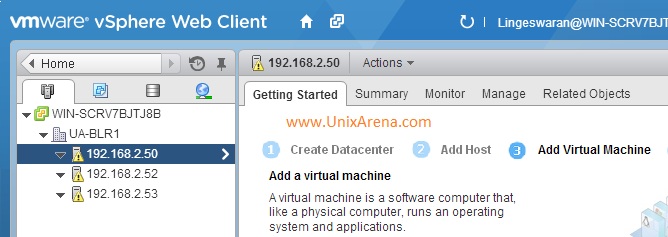
2.Select the ESXi host and navigate to networking. Click on Add host networking.
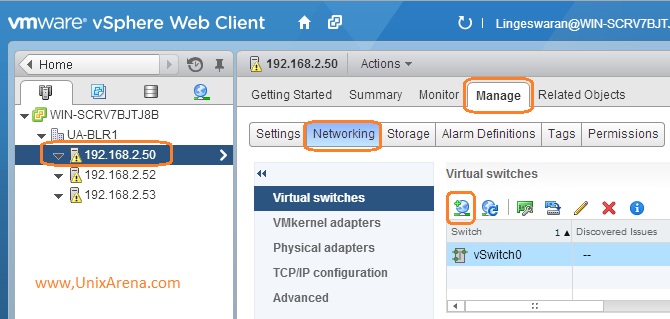
3.Select VMkernel Network adapter.
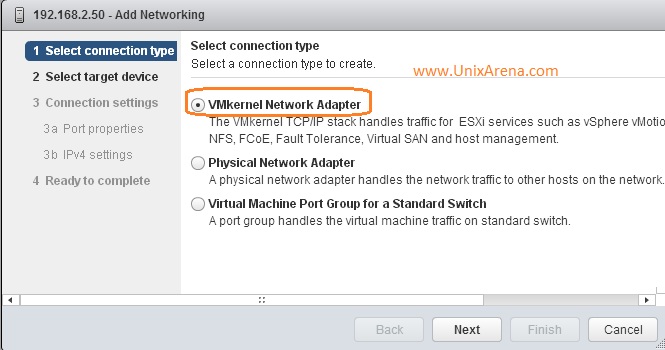
4.Click on New virtual switch for VSAN network.
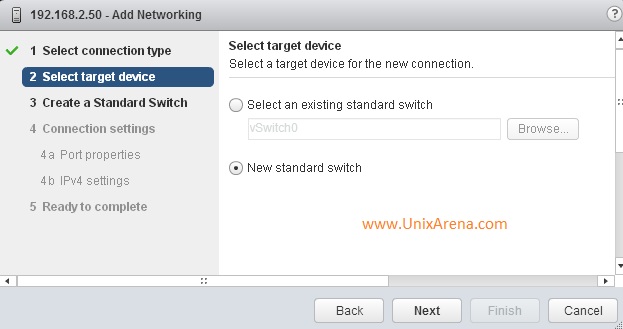
5.Assign a new 1Gbps network adapter to new vSwitch .
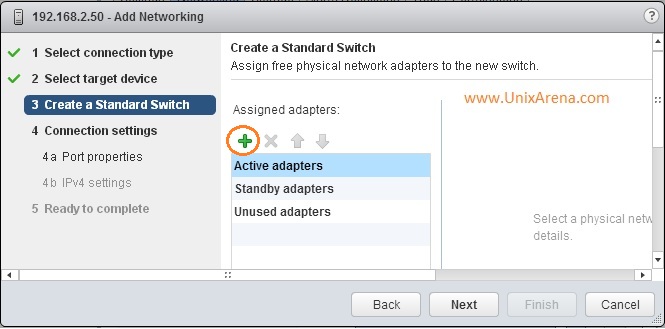
6.Here the adapter selection.
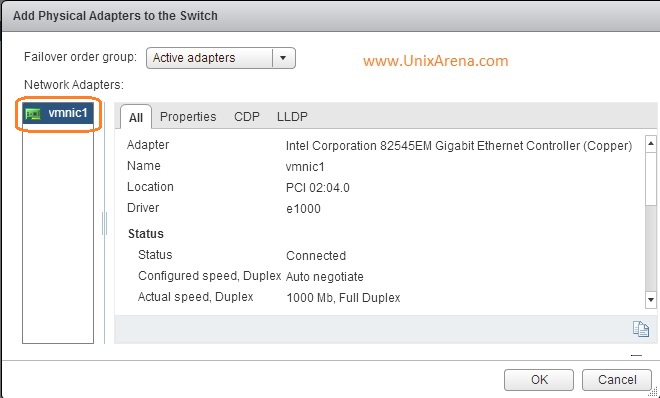
7.Click Next to continue
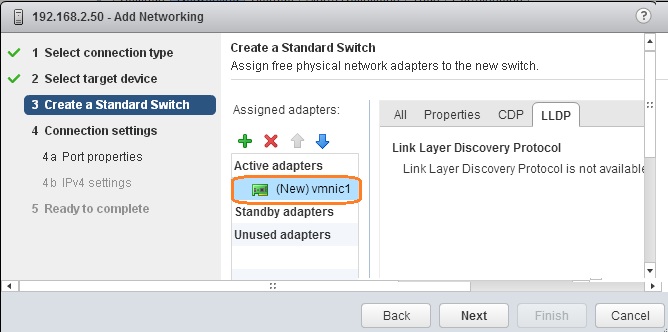
8.Enter the network Label and select the VSAN traffic.
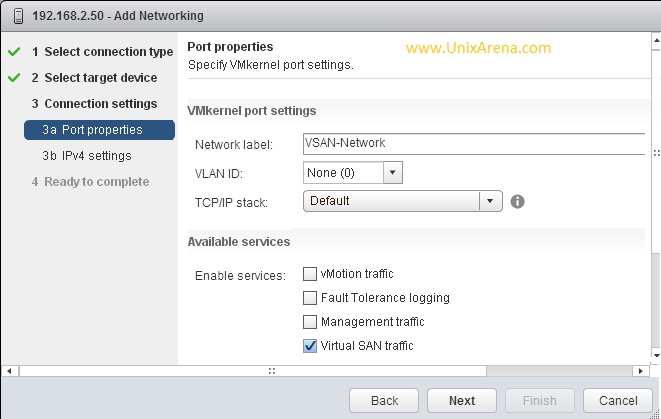
9.Enter the IP details.
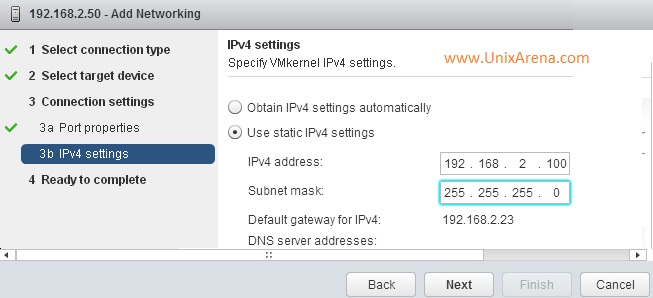
10. Here the summary of the wizard.
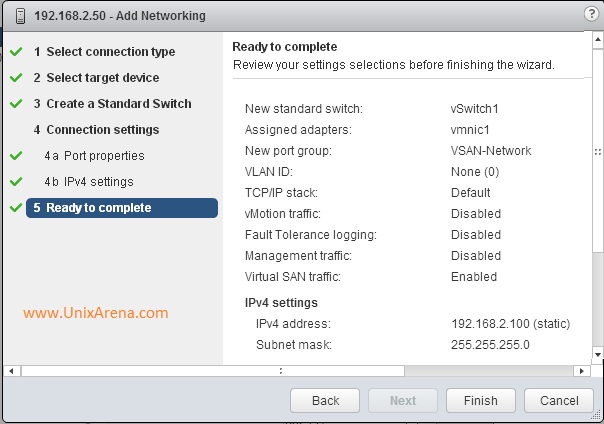
11.If you click on vswitch1, you can see the VMkernel adapter like below.
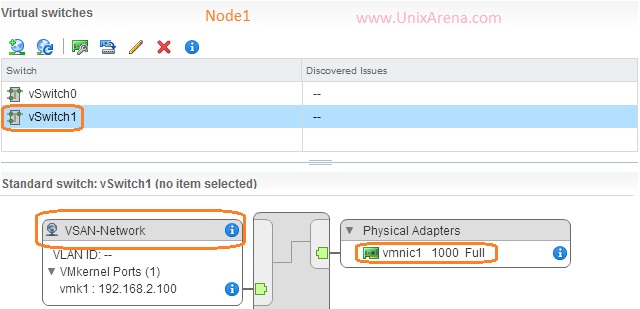
Perform the similar operation on Node2 (192.168.2.52) and Node3 (192.168.2.53). So that all the three ESXi node will be having the dedicated VSAN network.
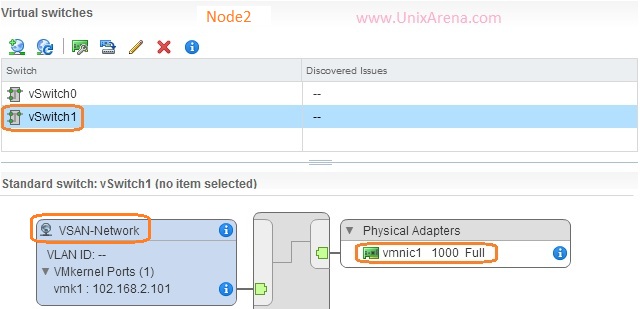
Here is the snap of Node3 VSAN networking.
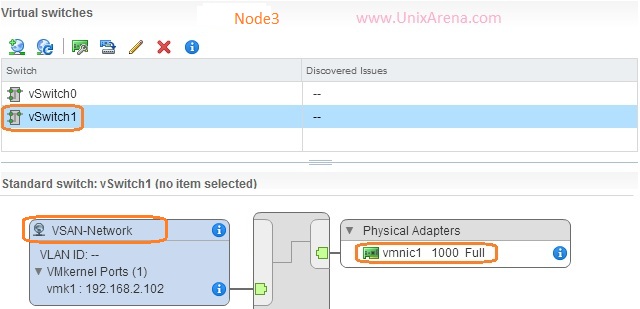
We have successfully created dedicated VSAN network on all the three ESXi hosts.Hope this article is informative to you.
Your next step is to create VSAN cluster.Check out here.
Share it ! Comment it !! Be Sociable !!!
Leave a Reply