I have been trying to test VMware VSAN on my VMware workstation . One of the important requirement for VSAN is solid state drive. So i have been in such a situation to make the virtual harddrive as SSD. After lot research over the internet , i have found trick which has been shared by william Lam worked perfectly and big thanks to him. Here we will see that how to make the Non-SSD drives as SSD drive on VMware ESXi by creating the new SATP rules.
1. Login to vSphere client and navigate it to ESXi host – > Manage – > Storage -> Storage Devices
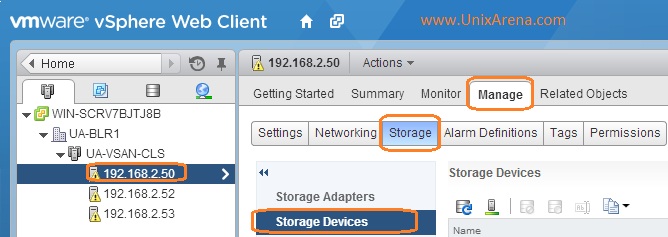
2.In the storage devices section , you can see the connected disks on ESXi .
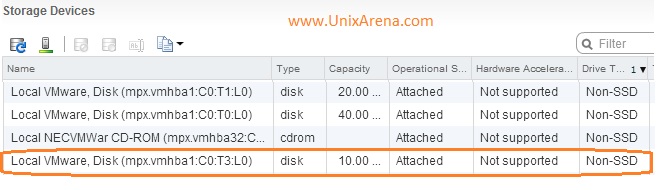
Here i would like to make C0T3L0 as Fake SSD disk which is currently as Non-SSD disk.
3. Login to VMware ESXi host where this disk is connected. Run the following command to create a new SATP rule.
~ # esxcli storage nmp satp rule add -s VMW_SATP_LOCAL -d mpx.vmhba1:C0:T3:L0 -o enable_ssd ~ #
4.Check the rule list .
~ # esxcli storage nmp satp rule list |grep enable_ssd VMW_SATP_LOCAL mpx.vmhba1:C0:T3:L0 enable_ssd user ~ #
5.Claim the storage .
~ # esxcli storage core claiming reclaim -d mpx.vmhba1:C0:T3:L0 ~ # esxcli storage core device list -d mpx.vmhba1:C0:T3:L0 |grep -i ssd Is SSD: true ~ #
6.Refresh the storage sub-systems.
~ # vim-cmd hostsvc/storage/refresh ~ #
7. Login to vSphere Client again and check the status of the disk.
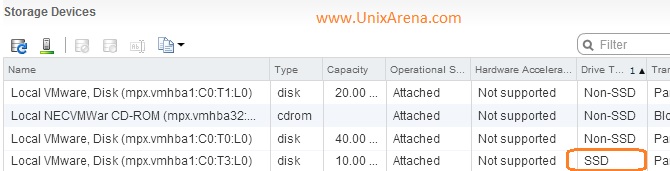
We have successfully converted Non-SSD drive as SSD drive using commands. VMware doesn’t recommend this workaround to make the disk as SSD. However you can use this trick to perform the VSAN environment setup on VMware workstation and test the virtual Flash driver setup.
Share it ! Comment it !! Be Sociable !!!
Karthik says
Hi
Thanks for sharing , very useful information .
iwan rahabok says
Thanks for sharing this.
I also found this one to be useful @ virtuallyghetto.com
All the best in 2015!
e1