To install guest operating systems on OVM’s virtual machines , you need to have ISO images on storage repositories.In UnixArena, we have already seen about creating the storage repositories.Once the storage repositories are presented to oracle VM server, you can import the ISO’s to oracle VM server’s repositories. But you can’t simply browse the ISO and import it . You need to provide the http, https or FTP link to download it. Here we will see the multiple ways to import the ISO’s to repository.
Scenario:1
If You have direct access to oracle VM serves , you can directly copy the ISO’s to repository.
For an example, UAREPO has been shared to UAOVS1 and UAOVS2 servers.
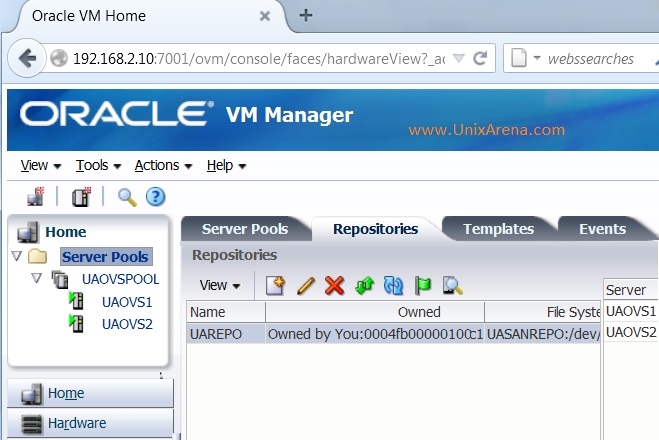
1. To copy the ISO files from your laptop, Login to UAOVS1 or UAOVS2 server using winscp .
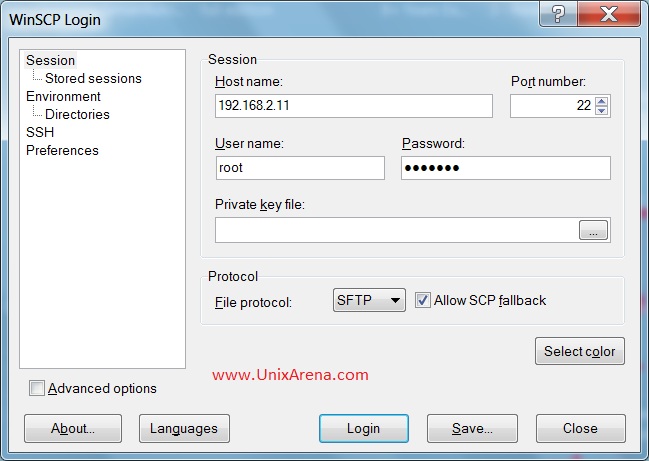
2. Once you have logged in to OVS server ,it will take you to root’s home directory. Click on root to select “/<root> “, so that you can navigate it “/” .
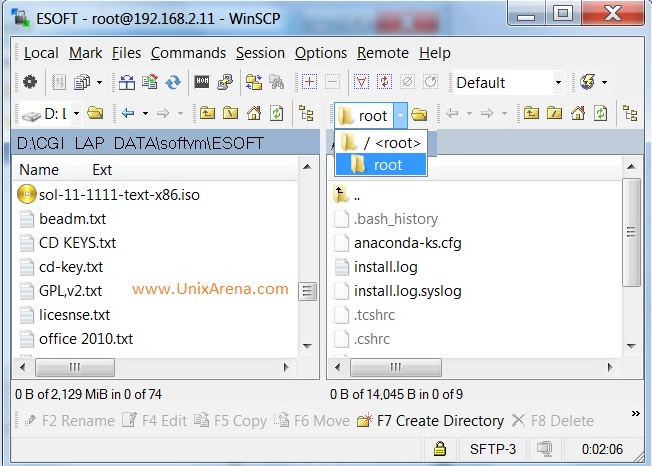
3. Go to OVS-> Repositories Directory . Go to the next level directory and you can find folder called “ISO”.
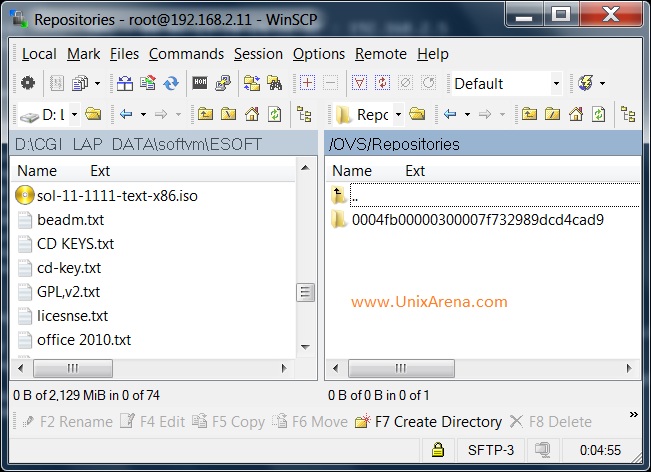
4.Once you have navigated to ISO folder , just drag the ISO file from your laptop to OVS server.
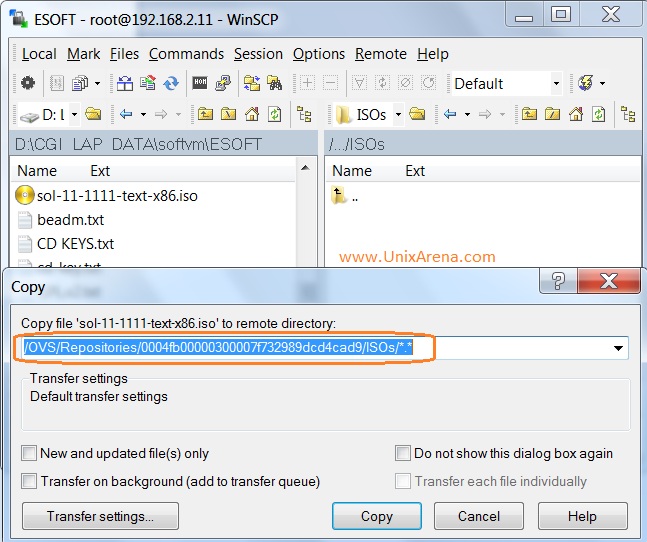
5.Once the copying is done, you need to refresh the repository to see the ISO files from oracle VM console.
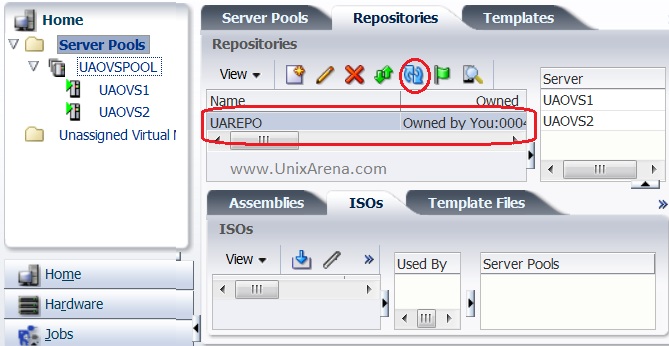
6.Now you can see the ISO files which we have copied directly to the server.
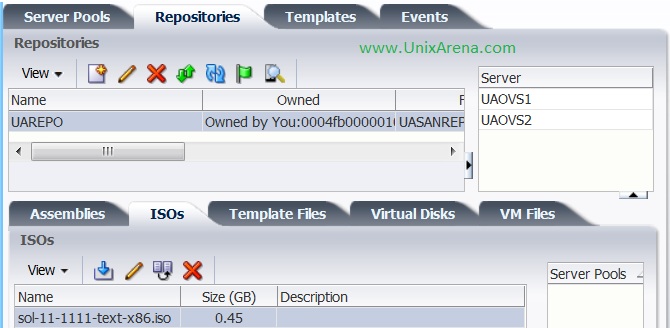
This ISO file can be used to install/recover the guest operating system from OVM console.
Scenario:2
In some cases, we may not have direct access to OVM servers and if you have access also , its very difficult to navigate it to correct repository.In that ,case , its better to configure the http service on oracle VM manager server (Oracle Enterprise Linux )to copy the ISO files .
1.Copy the required ISO files to oracle VM server’s(Oracle Enterprise Linux) /var/www/html/ directory . You can use “winscp” to copy from windows box to oracle VM manager.
[root@UA-OVM html]# ls -lrt total 440236 -rwxrw-rw-. 1 root root 450799616 Oct 19 2012 sol11.2.iso [root@UA-OVM html]#
2.Turn on the http service on oracle VM manager server.
[root@UA-OVM html]# service httpd start
Starting httpd: httpd: Could not reliably determine the server's fully qualified domain name, using 192.168.2.10 for ServerName
[ OK ]
[root@UA-OVM html]# chkconfig httpd on
[root@UA-OVM html]# chkconfig --list|grep httpd
httpd 0:off 1:off 2:on 3:on 4:on 5:on 6:off
[root@UA-OVM html]#
Also you need to disable the SELINUX which enabled by default on oracle enterprise linux.
[root@UA-OVM conf]# cat /etc/selinux/config |grep SELINUX # SELINUX= can take one of these three values: SELINUX=disabled # SELINUXTYPE= can take one of these two values: SELINUXTYPE=targeted [root@UA-OVM conf]# [root@UA-OVM conf]# getenforce Disbaled [root@UA-OVM conf]
If its in enabled state , you can disable it using below command.You need to update the /etc/selinux/config as well like the above output.
[root@UA-OVM conf]# setenforce 0 [root@UA-OVM conf]# getenforce Permissive [root@UA-OVM conf]#
3.Verify the http access. You should be able to see /var/www/html content by default.
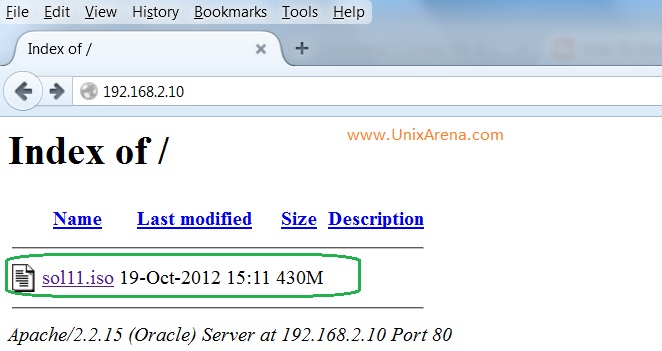
4.Go to OVM console and locate the repositories.Click on the specific repository and you can see ISO tab on the below. It may be hidden, you need extend the those tab to see it .Click on the import icon and enter the http URL detail to import the ISO.(Refer First image)
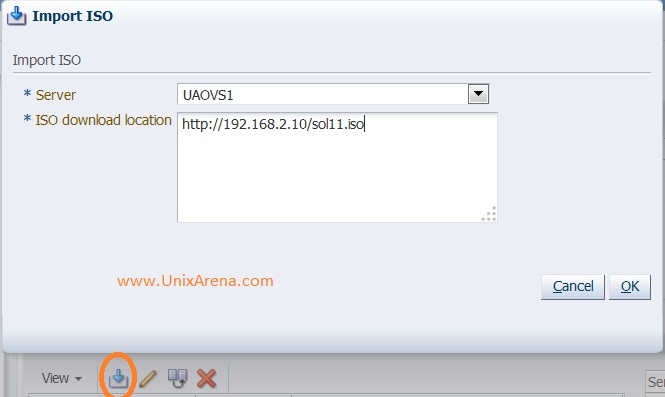
5.You can see that ISO file has been successfully imported from the http link.
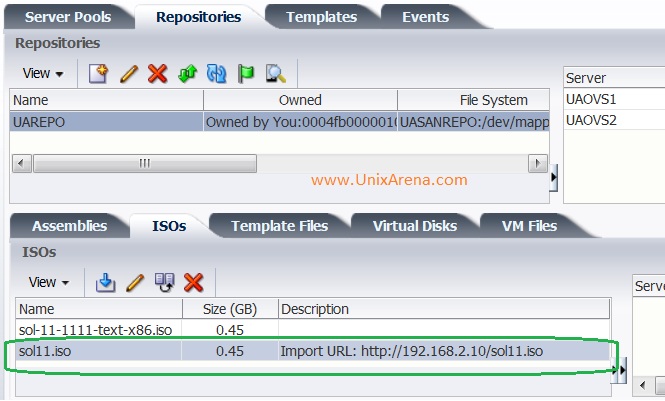
We have successfully imported the ISO from http which we have configured on oracle VM server. Oracle should consider to provide an option to browse directories of our laptop from where we are accessing the OVM console on upcoming versions.But VMware vSphere client has such options.
Hope this article is informative to you.
Share it ! Comment it !! Be Sociable !!!
Omer says
please can you help me to download iso file from ovm manager 3.4