Oracle VM supports three type of virtual machines .The first one is hardware Virtualizaton (HVM, Fully virtualized). To create HVM guests, your hardware must support hardware virtualization and should be enabled in BIOS where you have installed the oracle VM server.The second one is Hardware virtualized with para-virtualized drivers (PVHVM). This is all most similar to HVM but uses the para-virtualized drivers. The third one is paravirualized which is known as PVM. In an order to install any type of the guest operating systems , you need to allocate the key resources.
- Storage
- ISO image
- Memory
- CPU
- Network (Optional)
Here we will see how to create a virtual machine on oracle VM and how to allocate the system resources to it.
1.Login to oracle VM manager console and right click on the server pool in which you want to create a VM.
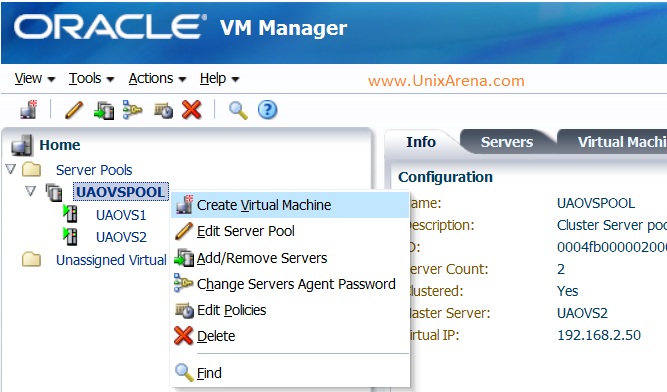
2.Enter the VM name , Guest operating system type,domain type,memory and number of cpu. You have an option to select ,in which OVS server this guest need to be installed. If you give “any” , it will install the guest on OVS server which has less load.
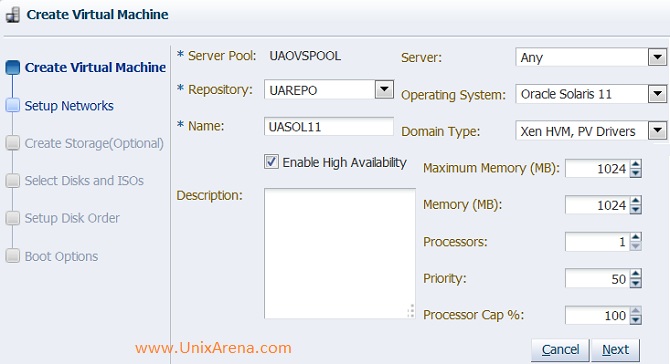
3.Select the network and VNIC for this VM. Refer: VM network and VNIC creation
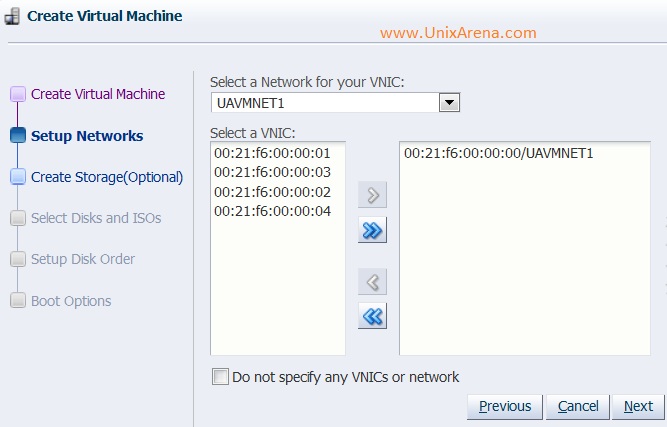
4.Select the storage repository to create virtual disk for this VM. If you already have virtual disk,Just skip this one by selecting next without entering any details.
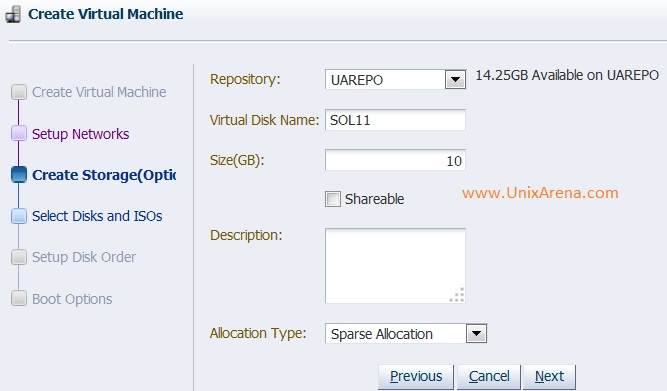
5.Select the ISO file which you want to attach to this VM for installation.
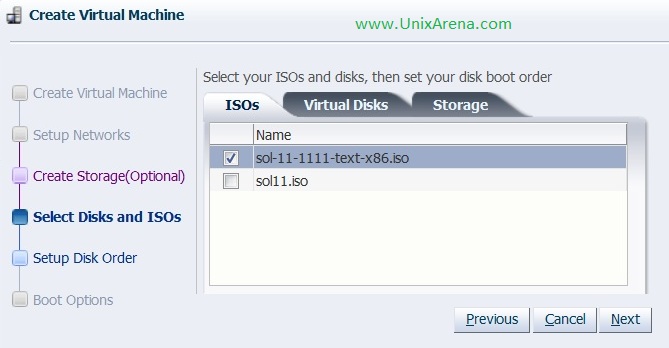
6.Select the virtual disks which you want to map to this VM. If you skipped step 4 , you must select any virtual disk here.
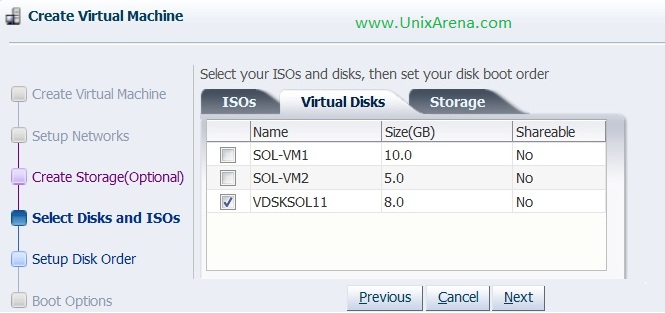
7.Click on the Storage to map physical LUNS to this VM directly.
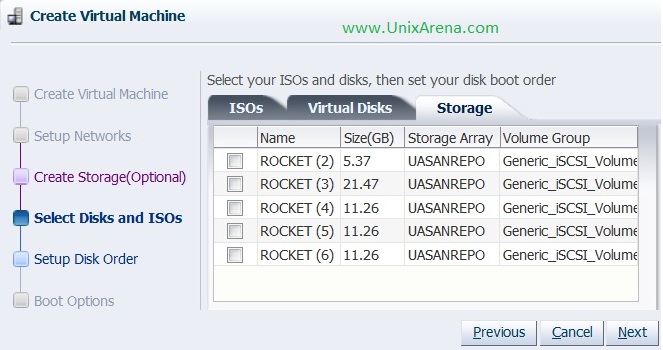
8.Here you have option to modify the disk position of the VM.
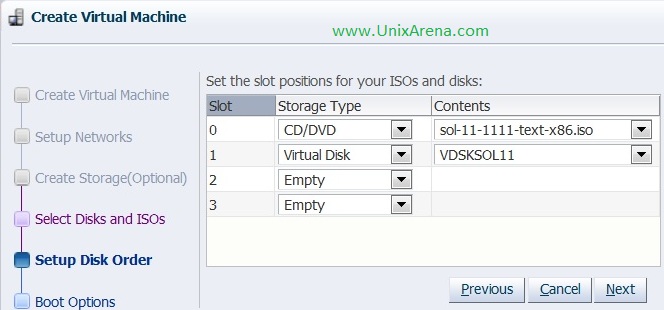
9.Select the boot options. I kept DVD on the top to boot from it.
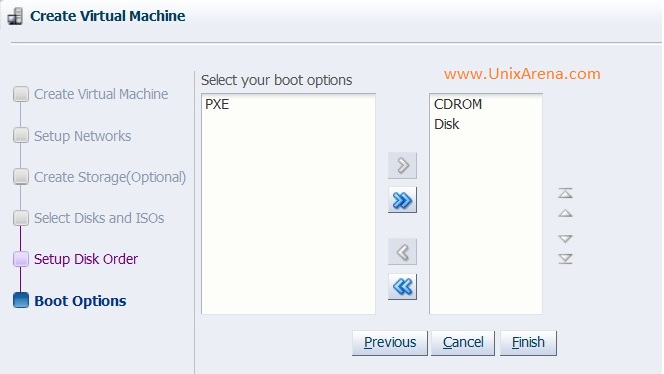
10.Click finish to create a virtual machine.
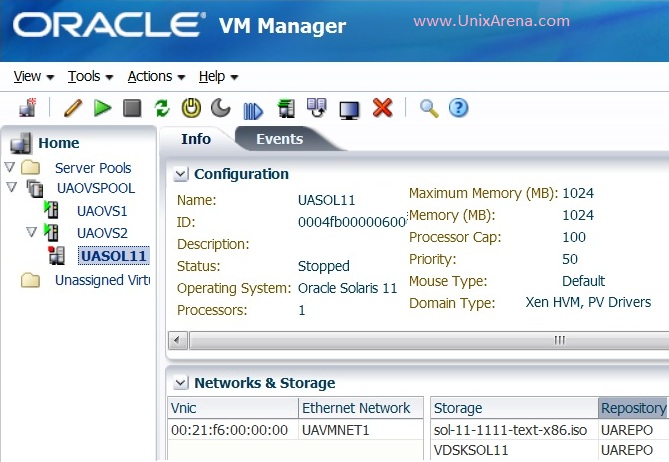
If you scroll the configuration tab, you can find below details as well.
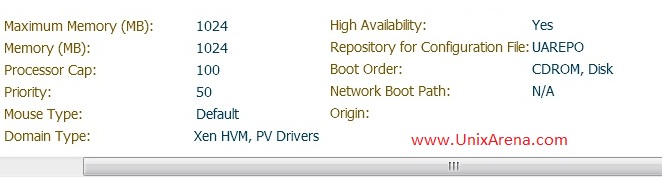
We have successfully created the virtual machine . Configure the system to take the VM console and perform the guest OS installation.
Hope this article is informative to you .
Share it ! Comment it !! Be Sociable !!!
Leave a Reply