I am not sure how VMware has plans on Vsphere standard switch’s (VSS) and vSphere distributed switch’s (VDS) future development.But definitely VDS has an edge over VSS. One of the main advantage of VDS is that, it maintains the same configuration across all the ESXi servers.You can also use VSS but it really difficult to maintain the same configuration across all the hosts. Maintaining the same switch configuration across the environment will ensure that there won’t be any network issues while performing the VMotion. Since we are creating the VDS on vCenter servers what will happen if the vCenter server is not available ? This is article is going to talk about that.
What will happen if the vCenter server is down when using vSphere Distributed Switch ? Actually VDS configuration will be saved on three locations.One copy on vcenter server and this copy will be pushed to all the ESXi servers for every five minutes. Another two copy will be maintained on ESXi host itself. The below commands will help you to get the VDS configuration from the ESXi servers.
1./etc/vmware/dvsdata.db (This is cached database). You need to use the below commands to read this cached copy.
~ # ls -lrt /etc/vmware/dvsdata.db
-rw-r--r-- 1 root root 39424 Feb 17 19:37 /etc/vmware/dvsdata.db
~ # /usr/lib/vmware/bin/net-dvs > /dvs.txt
~ # more /dvs.txt
switch 37 65 08 50 80 4b 51 5c-bc 89 84 46 21 f9 3c 5c (etherswitch)
max ports: 1536
global properties:
com.vmware.common.alias = UA-VDS1 , propType = CONFIG
com.vmware.common.version = 0x 3. 0. 0. 0
propType = CONFIG
com.vmware.etherswitch.ipfix:
idle timeout = 15 seconds
active timeout = 60 seconds
sampling rate = 0
collector = 0.0.0.0:0
internal flows only = false
propType = CONFIG
--More-- (10% of 12538 bytes)
2./etc/vmware/esx.conf also has configuration of VDS.
~ # cat /etc/vmware/esx.conf |grep UA-VDS1 /net/dvswitch/child[0000]/dvsName = "UA-VDS1" ~ #
Now we will see how we can export the VDS(vSphere distributed switch)configuration and its PORT configuration from the vSphere web-client.
1.Login to vSphere web-client and navigate to the networking tab. Select the VDS switch switch and Click – > Actions – > All vCenter actions – > Export Configuration.
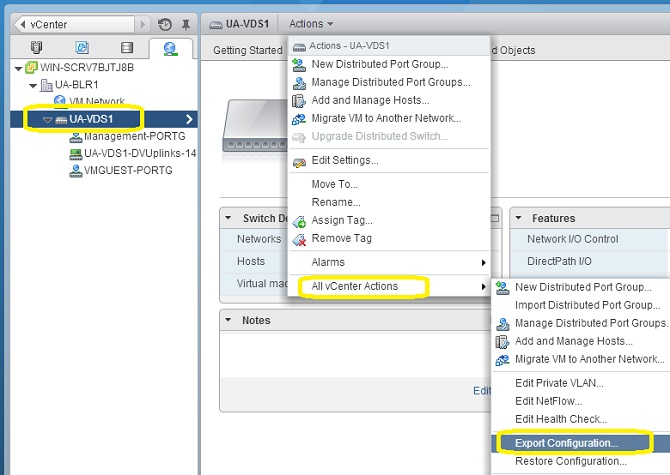
2.Select the type of configuration which you want to export.
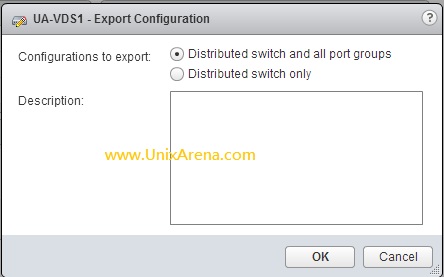
Click on OK to save the VDS configuration file.
For some reason you have lost the virtual switch configuration and if you want to re-import the configuration which you have exported,you can follow the below procedure.
1.Login to vSphere web-client and navigate to networking tab. Click on Actions->All vCenter Actions->Restore Configuration.
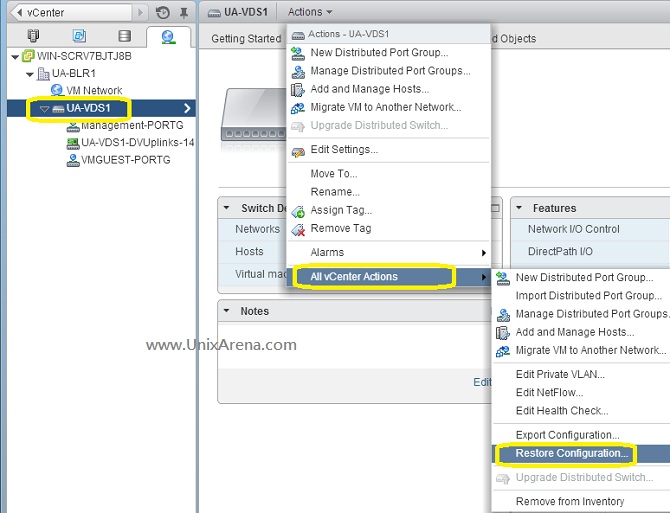
2.Select the backup file which you have exported previously and select what you want to restore.
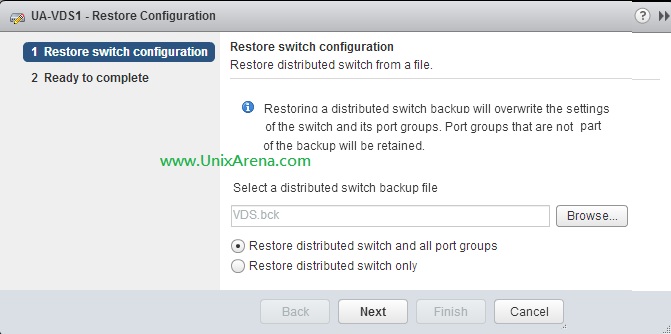
3.Here is the summary and click finish to initiate the restore.
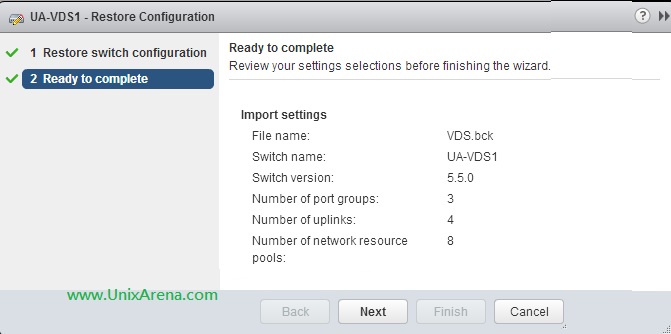
4.You can see the restore status on the task details.
You can see the vSphere distributed switch configuration has been restored successfully . In this article ,we have seen where the vSphere distributed switch configuration stores and how to backup and restore it .
Thank you for visiting UnixArena.
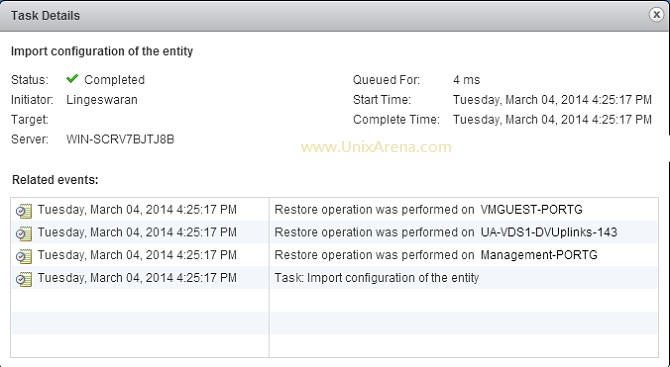
Leave a Reply