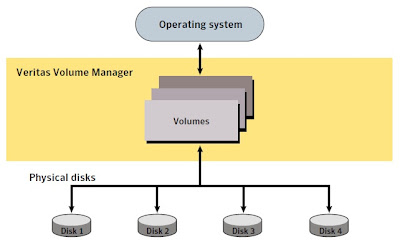In this post, we will see how to scan the physical disks and bringing the disks in to veritas volume manager control. In this short post, let’s see how to scan new disk in vxvm, disk naming convention and how to bring it in veritas control. Adding disk in to diskgroup ,we will see in diskgroup operation.
Once the VXVM installation is completed, you good to start work on the below things. VxVM presents the disks in a disk array as volumes to the operating system in below manner.
bash-3.00# vxddladm get namingscheme NAMING_SCHEME PERSISTENCE LOWERCASE USE_AVID ====================================================== Enclosure Based Yes Yes Yes bash-3.00# vxdisk list DEVICE TYPE DISK GROUP STATUS disk_0 auto:none - - online invalid disk_1 auto:none - - online invalid disk_2 auto:ZFS - - ZFS disk_3 auto:ZFS - - ZFS
As per the above output,the system was set to use enclosure based naming scheme. Anytime you can change the naming scheme on the fly.There will be no impact by doing this.
To change the Operating system based naming scheme,
bash-3.00# vxddladm set namingscheme=osn bash-3.00# vxdisk list DEVICE TYPE DISK GROUP STATUS c1t0d0s2 auto:ZFS - - ZFS c1t3d0 auto:none - - online invalid c1t4d0 auto:ZFS - - ZFS c1t5d0 auto:none - - online invalid
You can set it back to enclosure based using below command.
bash-3.00# vxddladm set namingscheme=ebn
You can match the OS native names(i.e format) with VXVM enclose based names using the below command.
bash-3.00# vxdisk -e list DEVICE TYPE DISK GROUP STATUS OS_NATIVE_NAME ATTR disk_0 auto:none - - online invalid c1t3d0 - disk_1 auto:none - - online invalid c1t5d0 - disk_2 auto:ZFS - - ZFS c1t4d0 - disk_3 auto:ZFS - - ZFS c1t0d0s2 -
2.Discover New Disks in veritas:
To Scan a new disk in OS level,
bash-3.00# cfgadm -al bash-3.00# /usr/sbin/devfsadm -Cvc disk
After scanning the disk in OS,Scan the disks in veritas level by using the below command.
bash-3.00# vxdisk scandisks
Note:In older version we may used “vxdctl enable” or “vxconfigd -k” to scan new disks by restarting it vxvm daemon.Symantec recommending to use the above command to scan new disks.
DMP devices
bash-3.00# vxddladm assign names
Now you can see new disks
bash-3.00# vxdisk -e list DEVICE TYPE DISK GROUP STATUS OS_NATIVE_NAME ATTR disk_0 auto:cdsdisk - - online c1t3d0 - disk_1 auto:cdsdisk - - online c1t5d0 - disk_2 auto:ZFS - - ZFS c1t4d0 - disk_3 auto:ZFS - - ZFS c1t0d0s2 - disk_4 auto:cdsdisk - - online c1t6d0 - disk_5 auto:cdsdisk - - online c1t2d0 - disk_6 auto:cdsdisk - - online c1t1d0 -
3.Bringing the disk in to veritas control
bash-3.00# /etc/vx/bin/vxdisksetup -i disk_0 bash-3.00# /etc/vx/bin/vxdisksetup -i disk_1 bash-3.00# /etc/vx/bin/vxdisksetup -i disk_4 bash-3.00# /etc/vx/bin/vxdisksetup -i disk_5 bash-3.00# /etc/vx/bin/vxdisksetup -i disk_6
If you want to setup the disk in specific format,you can use the below syntax.
#vxdisksetup -i disk_XX format=cds or simple or sliced
By Checking the disk status,you will come to know how its formated and disk
status.
bash-3.00# vxdisk list DEVICE TYPE DISK GROUP STATUS disk_0 auto:cdsdisk - - online disk_1 auto:cdsdisk - - online disk_2 auto:ZFS - - ZFS disk_3 auto:ZFS - - ZFS disk_4 auto:cdsdisk - - online disk_5 auto:cdsdisk - - online disk_6 auto:cdsdisk - - online
You can find the Veritas volume manager disk replacement here.
Thank you for reading this.You have any doubt,please leave comment,I will get back to you as soon as possible.