You can download latest openfiler from the below link.
http://www.openfiler.com/community/download/
Create new virtual machine like the one we have in the below snap.
Virtual system configuration:
1.Virtual CPU=1
2.Physical memory=400MB~
3.Harddisk=4GB
4.Network Adapter=1
5.CD/DVD Drive=1
No need to have sound card and floppy drive here.Just edit the virtual machine settings and remove it.
Power on the machine to begin the installation.In the first screen,you will get many options for OS recovery and upgrade.Since we are doing fresh installation,You just press enter to continue.
Select Next to continue
Set the static IP address and Host name and this is the address which are going to use for openfiler-web based administration.Please make sure you providing the IP in same sub-net
Enter the hostname
Select the timezone
Openfiler installation finished
Booting the Openfiler
Now you can login as root and reset password for openfiler account to access web portal
From web browser you can access web-based administration console.
Once the installation is done,then your next step will be provisioning volumes to iscsi targets.
Thank you reading this article.Please leave a comment if you have any doubt.I will get back to you.









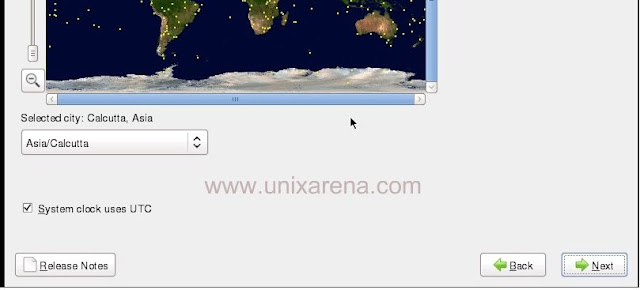






Pranesh says
Hello Sir , I am tying to install this openfiler on Oracle Virtual Box , But if it starts installing after progressing for some 10% it is not procedding waited for hrs but no luck, Can you please help as what could be the issue
saikrishna bandreddi says
Hi everyone, i’m facing his problem while successful installation
This site can’t be reached
10.0.0.15 refused to connect.
Try:
Checking the connection
Checking the proxy and the firewall
ERR_CONNECTION_REFUSED.
plz help me how to resolve this issue.
pramod says
i cannot access web gui of openfiler.i am insatlling open filer for rac.
sajid says
I am facing issue to setup /Install Openfiler. after successfully installation reboot but nothing comes after ward just black screen. Any one knw the problem please help .
Thanks
saran says
thanks Lingeswaran..its working
Lingeswaran R says
In windows box–>go to network setting–>Set the IP address on the same virtual machine network for those VMware NIC's and try.
If still not working , in virtual machine, modify the NIC type to NAT or host-only and try.
ranga nathan says
Hi I am also getting same issue. I am unbale to ping from Guest OS to base OS. Pleas help.
Lingeswaran R says
Saran@..how you have logged in ? as a root or openfiler ?
You need to login as openfiler in order to perform provisioning .
If you don't know the openfiler password ,login as a root from openfiler console and reset the password and try.
Please refer the below link.
https://www.unixarena.com/2012/08/how-to-provision-new-lun-in-openfiler.html
saran says
After installing the open filer
i opend the administrator but i'm able to view only four tabs those are Quota, password,language and logout… please suggest me what i do next
Lingeswaran R says
Have you verified the connectivity between VM and your base OS? If you are able to ping the IP from base OS..it should work
Lingeswaran R says
Here you go….
https://www.unixarena.com/2012/08/how-to-provision-new-lun-in-openfiler.html
Mohammed Danish says
After installing Openfiler 2.3 on Oracle Virtualbox, I'm getting the below message on console; but while trying to access the below path i'm getting page cannot be displayed error.
Welcome to Openfiler NSA, version 2.3
Web administration GUI: https://10.0.2.15:446/
Also i checked the services under /sbin/service –status-all; the openfiler service is listed as below :
openfiler (pid 2575 2573 2562) is running…
ramprasad says
After installing the open filer
i opend the administrator but i'm able to view only four tabs those are Quota, password,language and logout… please suggest me what i do next
Lingeswaran R says
Good…
Shahid Khan says
Well I increased the disk Size to 12GB in place of 4Gb or 8GB and that Work with charm.
Shahid Khan says
I am finding issues in installing OpenFile with RAM:384 and Disk size:8GB. At stage | at above snapshot number 6 from top. It is showing :
" Could not aalocate requested partitions: Partition failed: Not enough space left to create partition for /. "
Plz advise.